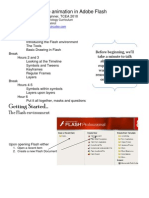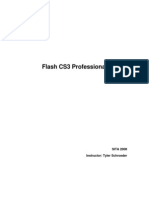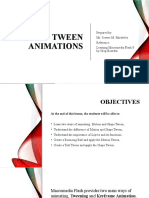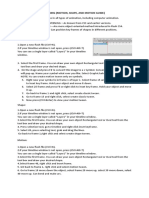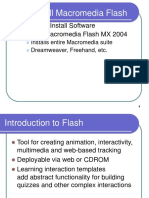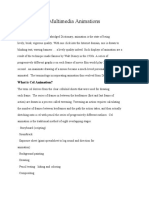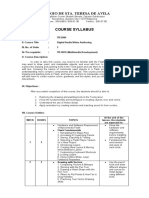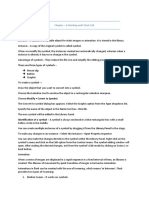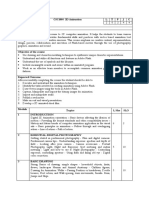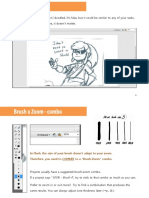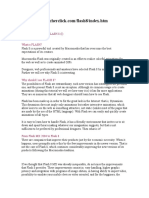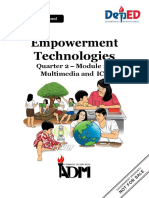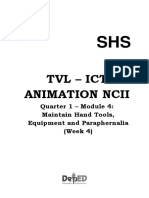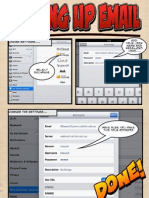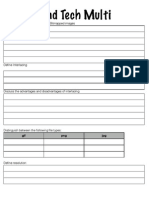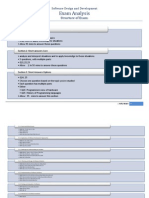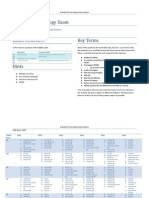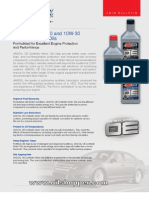100% found this document useful (1 vote)
1K views26 pagesFlash Animation
how to do Flash animation. Motion shape tweens and frame by frame animation, lip syncing and walk cycle
Uploaded by
Kelly BauerCopyright
© Attribution Non-Commercial (BY-NC)
We take content rights seriously. If you suspect this is your content, claim it here.
Available Formats
Download as PDF, TXT or read online on Scribd
100% found this document useful (1 vote)
1K views26 pagesFlash Animation
how to do Flash animation. Motion shape tweens and frame by frame animation, lip syncing and walk cycle
Uploaded by
Kelly BauerCopyright
© Attribution Non-Commercial (BY-NC)
We take content rights seriously. If you suspect this is your content, claim it here.
Available Formats
Download as PDF, TXT or read online on Scribd
/ 26