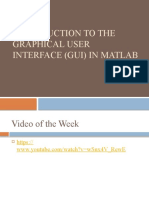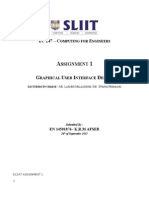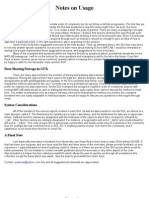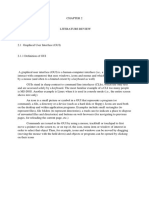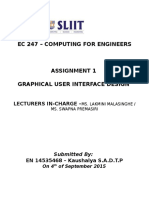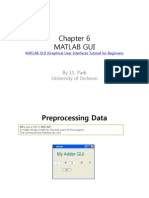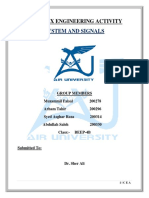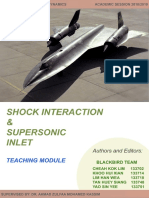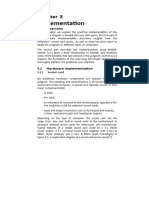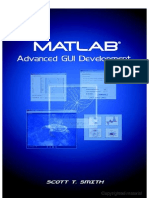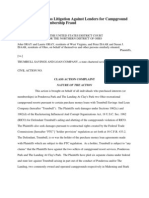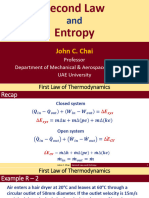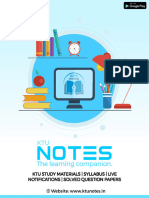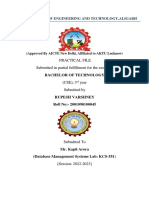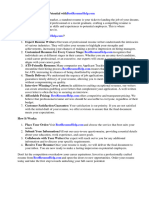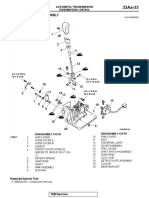MATLAB Functionality for Digital
Speech Processing
MATLAB Speech Processing Code
MATLAB GUI Implementations
Lecture_3_2013
�Graphical User Interface
GUI Lite 2.6
�Waveform Strips Plot
Basics
How do we rapidly and efficiently create a GUI for problems like
3
the one shown above?
�Graphical User Interface Components
GUI Lite created by students at Rutgers University to simplify the process
of creating viable GUIs for a wide range of speech and image processing
exercises
GUI Lite Elements
basic design tool and editor (GUI Lite 2.5/2.6)
panels; used to block group of buttons/graphical panels/etc., into one or more
coherent blocks
graphics panels; used to display one or more graphical outputs (figures)
text block; used to display global information about the specific speech
processing exercise
buttons; used to get and set (vary) exercise parameters; used to display a list
of exercise options; used to initiate actions within the code
editable buttons get and/or set parameter value
text buttons display variable values
slider buttons display variable range
popupmenu buttons display list of variable options (e.g., list of speech files)
pushbuttons initiate actions within the code
4
�Zoom Waveform Strips Plot
Basics
Text Box 1
Graphics
Panel 1
Buttons 1-11
Panel 2
Panel 1
Graphics
Panel 2
Panel 3
�GUI LITE 2.6 Setup Process
Create a directory for loading all necessary file folders for creating GUI 26
exercises; i.e., call this directory:
matlab_central_speech
Define full path to the chosen directory; i.e.,
path_to_speech=C:\data\matlab_central_speech
Download (from MATLAB Central), and place in the chosen directory, the
following code and data folders:
functions_lrr; speech_files; highpass_filter_signal; VQ;
cepstral coefficients; isolated_digit_files; GUI_LITE_26;
Download (from MATLAB Central) the folder:
pathnew_matlab_central.m
Run pathnew script to set up path links to GUI LITE 26 and to the
directories above
6
�GUI LITE 2.6 Setup Process
Search for MATLAB Central using web search tool with
search input MATLAB Central and go to MATLAB
Central
Click on File Exchange
In the File Exchange website type speech processing
exercises in the search box
Find and download each of the folders from the
previous vu-graph;
find the folder of interest
click on download
from the displayed zip file, choose extract and search for
the matlab directory and download all files
7
�GUI LITE 2.6 Design Process
begin with a rough sketch of the GUI 2.6 output, segmented
into button panels, graphics panels, text boxes, and buttons
create exercise folder; e.g., hello_goodbye_world
run program runGUI.m to create GUI elements and save as a
GUI file (e.g., filename.mat);
the software also creates an apps program named
filename_GUI26.m and a Callbacks program (just the GUI
structure) named Callbacks_filename_GUI26.m
edit the program Callbacks_filename_GUI26.m by adding the
appropriate callback code for each of the graphics panels, text
boxes and button boxes
run the resulting exercise and loop on GUI design and
Callbacks implementation
8
�Hello/Goodbye World Plan
Design Specs:
2 Panels (for linking
inputs and outputs)
1 Text Box (for
describing the Exercise
GUI)
3 Buttons (all
pushbuttons) (for
embedding Callback
code to play two
messages and to close
up the GUI)
�GUI26 Initial Screen
10
�GUI26 Creation for hello_goodbye_world
run the program runGUI.m and click on the New button
enter values for the number of panels (2), number of graphics
panels (0), number of text boxes (1), and number of buttons (3)
enter the name for the GUI .mat file (hello_goodbye_world)
automatically create the set of GUI objects specified above,
using the mouse cursor to define the range and properties of
each object (this step is guided by the program runGUI.m
the resulting specifications for the GUI are automatically saved in
the designated .mat file, hello_goodbye_world.mat
edit the Callbacks routine,
Callbacks_hello_goodbye_world_GUI26.m, by entering the
MATLAB code for the graphics panels, text boxes and button
boxes
11
�GUI26 Callback Code Button 1
% Callback for button 1 print out message Hello World
function button1Callback(h,eventdata);
% title box
stitle1=strcat(Hello World Using GUI2.5);
set(titleBox1, String, stitle1);
set(titleBox1, FontSize, 25);
% uiwait(msgbox(Hello World!, Message1, modal));
waitfor(errordlg(Hello World,Message1));
return;
end
12
�GUI26 Callback Code Button 2
% Callback for button 2 print out message Hello World
function button1Callback(h,eventdata);
% title box
stitle1=strcat(Goodbye World Using GUI2.5);
set(titleBox1, String, stitle1);
set(titleBox1, FontSize, 25);
% uiwait(msgbox(Goodbye World!, Message1, modal));
waitfor(errordlg(Hello World,Message1));
return;
end
13
�GUI26 Callback Code Button 3
% Callback for button3 -- Close GUI
function button3Callback(h,eventdata);
% title box
stitle1=strcat('Close GUI');
set(titleBox1,'String',stitle1);
set(titleBox1,'FontSize',25);
uiwait(msgbox('Closing GUI','Message2','modal'));
% waitfor(errordlg('Closing GUI','Message2'));
% return;
display Goodbye
close(gcf);
end
14
�hello_goodbye_world
run:
hello_goodbye_world_GUI26.m
directory:
hello_goodbye_world
15
�hello_goodbye_world
Text Box1
Button1 - Pushbutton
Message Box from Code
Button2 - Pushbutton
Button3 - Pushbutton
Panel2
Panel1
16
�hello_goodbye_world GUI
Modifications
Run program runGUI.m to bring up GUI Lite 2.6 editor
Choose Mod (modify) and select GUI file
hello_goodbye_world.mat for editing
Choose Move & Resize Feature option
Choose Button option
Left click inside button to be modified
Choose new button coordinates by using graphics cursor to
identify lower left and upper right corners of modified
button
Click Save GUI button
Iterate on other buttons
Click Quit option to terminate GUI Lite 2.6 editor
17
�GUI Lite 26 Edit Screen
2 Panels
0 Graphics Panels
1 Text Box
3 Buttons
18
�GUI LITE 2.6 Edit Screen
Add Feature
Delete Feature
Move & Resize Feature
runGUI.m
Modify Feature
Feature Index
Save GUI
Save GUI As
Quit
hello_goodbye_world_GUI26.m19
�GUI Lite 2.6 Features
separates GUI design from Callbacks for each
GUI element
provides a versatile editor for modifying GUI
elements without impacting the Callback
actions
provides a GUI element indexing feature that
enables the user to identify GUI elements with
the appropriate Callback elements
20
�Missing GUIDE Features
radio button
check box
listbox
toggle button
table
axes
button group
active X control
are the missing features of
value?
do we need these features?
can we create the desired
set of speech processing
exercises without these
features?
can we add these features
to the GUI LITE editor?
21
�Pyramid of Learning
Ability to implement
theory and concepts in
working code (MATLAB, C,
C++); algorithms,
applications
Basic understanding of
how theory is applied;
autocorrelation,
waveform coding,
Mathematics, derivations,
signal processing; e.g.,
STFT, cepstrum, LPC,
Need to understand speech processing at all three
levels
22
�The Speech Stack
Speech Applications coding, synthesis,
recognition, understanding, verification, language
translation, speed-up/slow-down
Speech Algorithms speech-silence (background),
voiced-unvoiced, pitch detection, formant
estimation
Speech Representations temporal, spectral,
homomorphic, Linear Prediction Coding
Fundamentals acoustics, linguistics, pragmatics,
speech production/perception
Basics read/write speech/audio files; display speech files; play files
23
�MATLAB Exercise Categories
Basic MATLAB Functions for
handling speech and audio files
Advanced MATLAB Functions for
Speech Processing
24
�MATLAB Exercise Categories
The speech processing exercises are grouped
into 5 areas, namely:
Basics of speech processing using MATLAB (5)
Fundamentals of speech processing (6)
Representations of speech in time, frequency,
cepstrum and linear prediction domains (22)
Algorithms for speech processing (7)
Applications of speech processing (17)
25
�Basic Functionality
read a speech file (i.e., open a .wav speech file and read the speech sample into a
MATLAB array)
write a speech file (i.e., write a MATLAB array of speech samples into a .wav
speech file)
play a MATLAB array of speech samples as an audio file
* play a sequence of MATLAB arrays of speech samples as a sequence of audio
files
record a speech file into a MATLAB array
plot a speech file (MATLAB array) as a waveform using a strips plot format
* plot a speech file (MATLAB array) as one or more 4-line plot(s)
convert the sampling rate associated with a speech file (MATLAB array) to a
different (lower/higher) sampling rate
lowpass/highpass/bandpass filter a speech file (MATLAB array) to eliminate DC
offset, hum and low/high frequency noise
plot a frame of speech and its associated spectral log magnitude
plot a spectrogram of a speech file (MATLAB array)
* plot multiple spectrograms of one or more speech files (MATLAB arrays)
* indicates exercise not yet done
26
�Read a Speech File into a MATLAB Array
[xin, fs, nbits] = wavread(filename);
[xin, fs] = loadwav(filename);
filename is ascii text for a .wav-encoded file which contains a speech
signal encoded using a 16-bit integer format
xin is the MATLAB array in which the speech samples are stored (in
double precision format)
fs is the sampling rate of the input speech signal
nbits is the number of bits in which each speech sample is encoded
(16 in most cases)
program wavread scales the speech array, xin, to range 1xin1,
whereas loadwav preserves sample values of the speech file and
hence array xin is scaled to range 32768xin32767
[xin1, fs, nbits] = wavread(s5.wav);
[xin2, fs] = loadwav(s5.wav);
27
�Read a Speech File into a MATLAB Array
% test_wavread.m
% test waveread function
%
% read speech samples from file 'test_16k.wav' into array x1 using wavread
% routine
filein='test_16k.wav';
[x1,fs1,nbits]=wavread(filein);
% print out values of fs1, nbits, wavmin1, wavmax1
wavmin1=min(x1);
wavmax1=max(x1);
fprintf('file: %s, wavmin/wavmax: %6.2f %6.2f, fs1: %d, nbits: %d \n,
filein,wavmin1,wavmax1,fs1,nbits);
% read speech samples from same file into array x2 using loadwav routine
[x2,fs2]=loadwav(filein);
% print out values of fs2, nbits, wavmin2, wavmax2
wavmin2=min(x2);
wavmax2=max(x2);
fprintf('file: %s, wavmin/wavmax: %d %d, fs2: %d \n',...
filein,wavmin2,wavmax2,fs2);
Terminal Display:
file: test_16k.wav, wavmin/wavmax: -1.00 1.00, fs1: 16000, nbits: 16
file: test_16k.wav, wavmin/wavmax: -32768 32767, fs2: 16000
28
�Write a Speech Array into a Speech File
wavwrite(xout, fs, nbits, filename);
savewav(xout, filename, fs);
xout is the MATLAB array in which the speech samples are stored
fs is the sampling rate of the output speech signal
nbits is the number of bits in which each speech sample is encoded
filename is the ascii text for the .wav-encoded file in which the
MATLAB signal array is to be stored
for wavwrite the MATLAB array xout needs to be scaled to the range
1xin1 whereas for savewav the MATLAB array xout needs to be
scaled to the range 32768xout32767
wavwrite(xin1, fs, s5out.1.wav);
savewav(xin2, s5out.2.wav, fs);
29
�Play a Speech File
sound(x, fs);
soundsc(x, fs);
for sound the speech array, x, must be scaled to the range 1x1
for soundsc any scaling of the speech array can be used
fs is the sampling rate f the speech signal
[xin, fs] = loadwav(s5.wav); % load speech from s5.wav;
xinn = xin/abs(max(xin)); % normalize to range of 1 to 1;
sound(xinn, fs); % play out normalized speech file;
soundsc(xin, fs); % play out unnormalized speech file;
31
�Play Multiple Speech Files
*play_multiple_files.m;
sequence of filenames read in via filelist, keyboard or file search
Example of usage to play out 3 speech files in sequence:
kbe=filename entry via filelist(2), keyboard(1), or file search(0):1; %
keyboard chosen
N=number of files to be played in a group:3; % play out 3 files
i=1; filename: s1.wav;
i=2; filename: s2.wav;
i=3; filename: s3.wav
32
�Play Multiple Speech Files
test_play_files.m
play the following sequence of files:
s2.wav
s3.wav
s4.wav
s5.wav
s6.wav
play_multiple_files_GUI26.m
33
�Record Speech into MATLAB Array
record_speech.m (calls MATLAB function
audiorecorder.m, formally wavrecord.m)
function y=record_speech(fs, nsec);
fs: sampling frequency
nsec: number of seconds of recording
y: speech samples array normalized to peak of
32767
34
�Display Speech Waveform
Strips Plot
4-Line Plots
35
�Basics
Zoom Waveform Strips Plot
Plotting and examining speech/audio waveforms is one
of the most useful ways of understanding the
properties of speech and audio signals.
This MATLAB Exercise displays a speech/audio
waveform as a single running plot of samples (called a
Strips Plot).
Exercise plots from designated starting sample to
designated ending sample, with a user-specified
number of samples/line.
Zoom feature to select region of signal for display.
Plots use either samples or seconds, as specified by the
user.
36
�Waveform Strips Plot
Basics
37
�Basics
Waveform Strips Plot Zoom 1
38
�Basics
Waveform Strips Plot Zoom 2
zoom_strips_plot_GUI25.m
39
�*Plot Speech Using 4-Line Plot
40
�Sampling Rate Conversion
y = srconv(x, fsin, fsout);
x: input speech array;
fsin: input speech sampling rate;
fsout: desired speech sampling rate;
Example:
[xin, fsin] = loadwav(s5.wav); % fsin=8000;
fsout = 10000; % desired sampling rate;
y = srconv(xin, fsin, fsout);
41
�Sampling Rate Conversion
SRC_GUI25.m
Basics
42
�Frame-Based Spectrums
NB_WB_spectra_GUI25.m
Basics
44
�Wideband/Narrowband Spectrogram
Spectrogram_GUI25.m
Basics
45
�*Plot Multiple Spectrograms
46
�Fundamentals
2-tube vocal tract model
3-tube vocal tract model
p-tube vocal tract model
glottal pulse model and spectrum
composite vocal tract model and spectrum
ideal vocal tract model and spectrum
47
�Representations
time domain exercises
windows; features; autocorrelation estimates; amdf
frequency domain exercises
phase/magnitude; overlap-add windows; WSOLA
cepstral domain exercises
analytical cepstrum; single pole cepstrum; FIR
sequence cepstrums; cepstrum aliasing; cepstrum
liftering; cepstral waterfall
linear prediction exercises
LPC frames; LPC error; LPC varying p; LPC varying L;
LSP roots; plot roots
48
�Algorithms
endpoint detector
Voiced-Unvoiced-Background estimation
method
autocorrelation pitch detector
log harmonic spectral waterfall plots
cepstral pitch detector
SIFT pitch detector
formant estimation method
49
�Applications Part 1
Speech waveform coding;
statistical properties of speech; quantization
characteristics of a B-bit uniform or mu-law compressed
and quantized speech file; uniform quantization; mu-law
compression; mu-law quantization; Signal-to-Noise Ratio
(SNR) of uniform and mu-law quantizers
Automatic Gain Control (AGC)
Adaptive Differential Pulse Code Modulation (ADPCM)
waveform speech coder
Vector Quantizer (VQ); VQ Cells
Synthetic vowel synthesizer
50
�Applications Part 2
LPC error synthesis
LPC vocoder
Play pitch period contour
Two-Band subband coder
Phase Vocoder
Isolated, speaker-trained, digit recognizer
51
�Speech Processing Exercises
Search for MATLAB Central using local browser
Click on file exchange; search for speech processing exercises
Create a directory in which the various speech processing apps and data folders will
be placed (e.g., speech_apps); use the full path in the pathnew routine (see
below); e.g., C:\data\speech_apps
If loading one or more speech processing exercises, download the following:
Read_Me which explains the downloading process
pathnew_matlab_central which links a set of functions and several data sets
to the current path including:
runGUI the set of files for creation of GUIs for the various speech apps
speech_files set of files used to demonstrate matlab apps capabilities
functions_lrr set of matlab functions used by the various matlab apps
high pass filter signal filtering function for speech signals
isolated digit files training and testing files for isolated digit recognition
cepstral coefficients used for vector quantization matlab app
Be sure to put each of the downloaded folders in the chosen directory so that the
path links will be consistent
52
�Summary
Set of about 60 MATLAB speech processing
exercises
Exercises aligned with distinct sections in the
textbook TADSP by Rabiner/Schafer
Each exercise has an associated Graphical User
Interface created using a GUI LITE program and
created expressly for these speech processing
exercises
GUI LITE design and implementation Callbacks
are in totally separate code packages
53