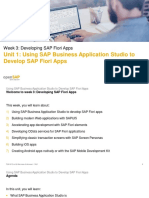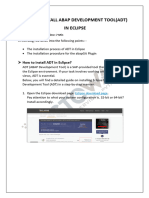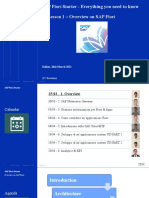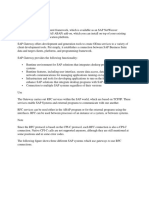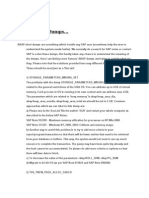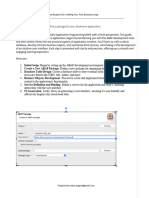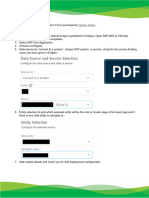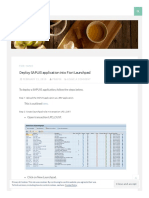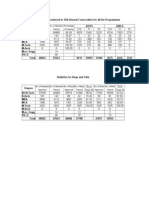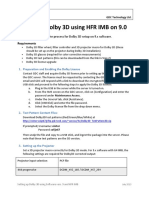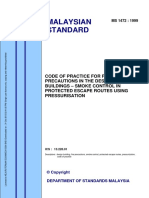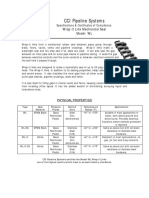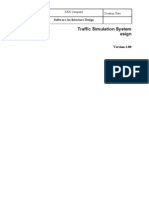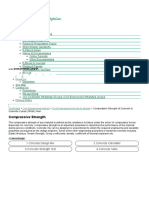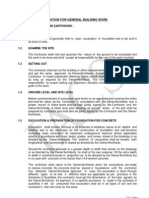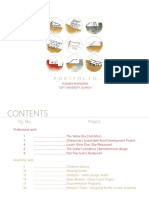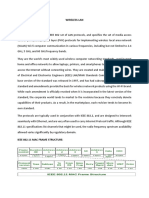0% found this document useful (0 votes)
776 views8 pagesDeploying SAP UI5 Application
The document discusses steps for deploying SAP UI5 and Fiori applications from Eclipse and SAP Web IDE to the SAP ABAP UI5 repository. It also describes configuring the SAP Fiori launchpad by creating catalogs, tiles, groups, roles and assigning users to access deployed applications from different devices. The SAP theme designer tool allows customizing standard SAP themes for UI5/Fiori applications.
Uploaded by
gowtham 099091Copyright
© © All Rights Reserved
We take content rights seriously. If you suspect this is your content, claim it here.
Available Formats
Download as DOCX, PDF, TXT or read online on Scribd
0% found this document useful (0 votes)
776 views8 pagesDeploying SAP UI5 Application
The document discusses steps for deploying SAP UI5 and Fiori applications from Eclipse and SAP Web IDE to the SAP ABAP UI5 repository. It also describes configuring the SAP Fiori launchpad by creating catalogs, tiles, groups, roles and assigning users to access deployed applications from different devices. The SAP theme designer tool allows customizing standard SAP themes for UI5/Fiori applications.
Uploaded by
gowtham 099091Copyright
© © All Rights Reserved
We take content rights seriously. If you suspect this is your content, claim it here.
Available Formats
Download as DOCX, PDF, TXT or read online on Scribd
/ 8