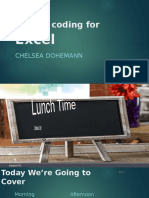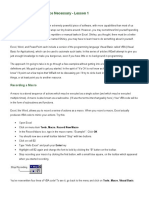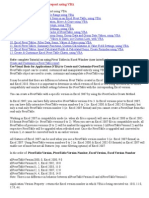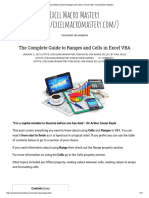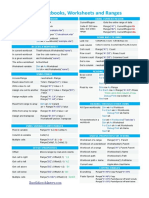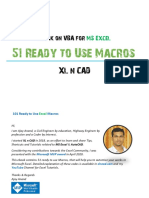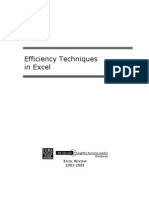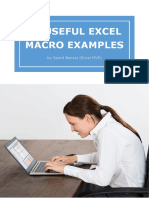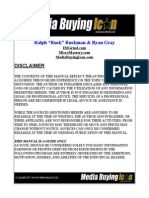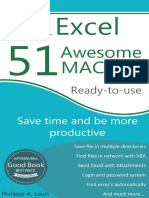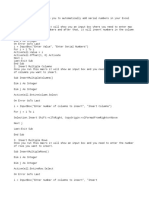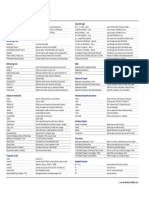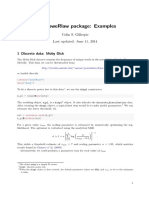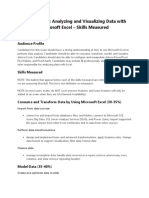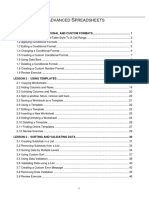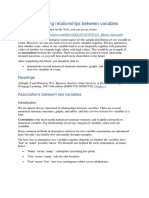100% found this document useful (1 vote)
1K views46 pagesVba Codes Excel
Explica con ejemplos códigos relaizados en VBA
Uploaded by
Ken MatsudaCopyright
© © All Rights Reserved
We take content rights seriously. If you suspect this is your content, claim it here.
Available Formats
Download as PDF, TXT or read online on Scribd
100% found this document useful (1 vote)
1K views46 pagesVba Codes Excel
Explica con ejemplos códigos relaizados en VBA
Uploaded by
Ken MatsudaCopyright
© © All Rights Reserved
We take content rights seriously. If you suspect this is your content, claim it here.
Available Formats
Download as PDF, TXT or read online on Scribd
/ 46