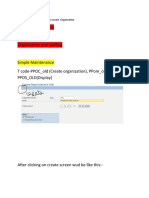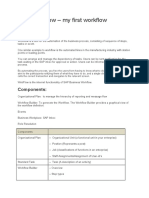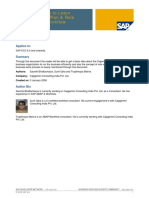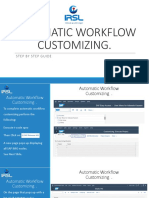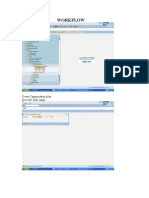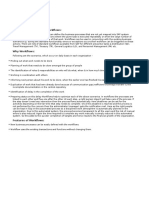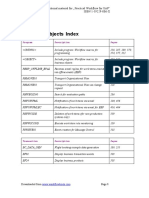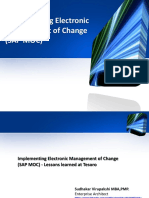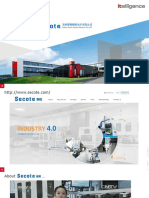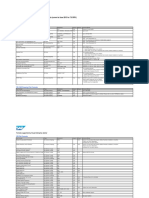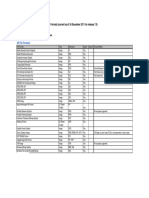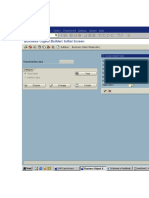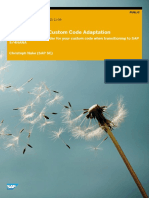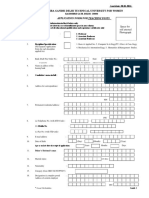0% found this document useful (0 votes)
84 views10 pagesWork Flow Manual Path:SAP Menu-Tools - Workflow - Org Plan - Expert Mode - Simple Maint - PPOC - OLD (Creat)
This document provides instructions for creating an organization structure and assigning positions and users in SAP. It involves the following steps:
1. Create the organization unit in the Org plan and enter the name. Create positions under the organization and jobs under the positions. Assign users to the positions.
2. Verify the automatic workflow configuration by executing a verification workflow from SWUD Diagnosis and checking the inbox for confirmation messages.
3. Create a new workflow using the organization that was created.
Uploaded by
Sp ShuklaCopyright
© © All Rights Reserved
We take content rights seriously. If you suspect this is your content, claim it here.
Available Formats
Download as DOC, PDF, TXT or read online on Scribd
0% found this document useful (0 votes)
84 views10 pagesWork Flow Manual Path:SAP Menu-Tools - Workflow - Org Plan - Expert Mode - Simple Maint - PPOC - OLD (Creat)
This document provides instructions for creating an organization structure and assigning positions and users in SAP. It involves the following steps:
1. Create the organization unit in the Org plan and enter the name. Create positions under the organization and jobs under the positions. Assign users to the positions.
2. Verify the automatic workflow configuration by executing a verification workflow from SWUD Diagnosis and checking the inbox for confirmation messages.
3. Create a new workflow using the organization that was created.
Uploaded by
Sp ShuklaCopyright
© © All Rights Reserved
We take content rights seriously. If you suspect this is your content, claim it here.
Available Formats
Download as DOC, PDF, TXT or read online on Scribd
/ 10