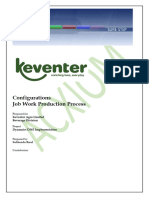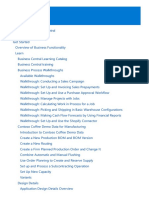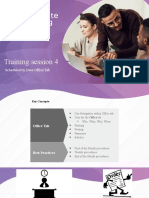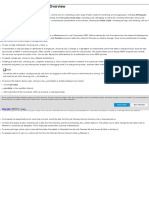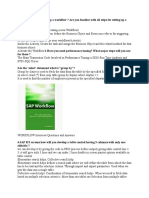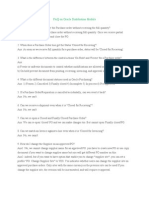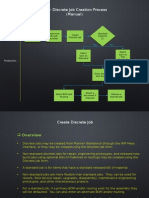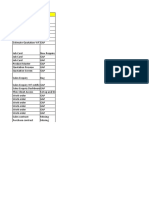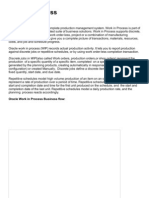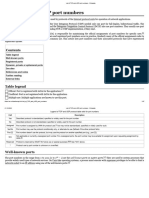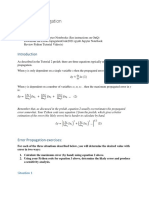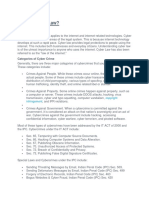0% found this document useful (0 votes)
8 views17 pagesAddonJW DOC
The document outlines the Job Work Add-On for SAP Business One, detailing its features and benefits, including automation of job work processes without the need for BOM (Bill of Materials). It explains the steps for job work out and in, both with and without BOM, as well as the creation of new users in the portal. The add-on aims to simplify and streamline job work management, saving time and reducing manual complexities.
Uploaded by
Neha MishraCopyright
© © All Rights Reserved
We take content rights seriously. If you suspect this is your content, claim it here.
Available Formats
Download as PDF, TXT or read online on Scribd
0% found this document useful (0 votes)
8 views17 pagesAddonJW DOC
The document outlines the Job Work Add-On for SAP Business One, detailing its features and benefits, including automation of job work processes without the need for BOM (Bill of Materials). It explains the steps for job work out and in, both with and without BOM, as well as the creation of new users in the portal. The add-on aims to simplify and streamline job work management, saving time and reducing manual complexities.
Uploaded by
Neha MishraCopyright
© © All Rights Reserved
We take content rights seriously. If you suspect this is your content, claim it here.
Available Formats
Download as PDF, TXT or read online on Scribd
/ 17