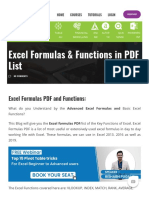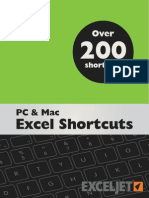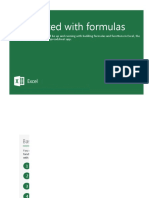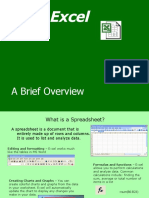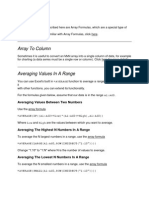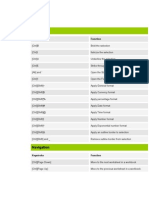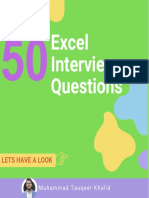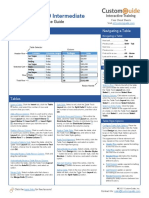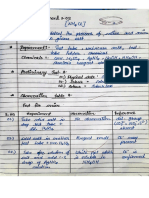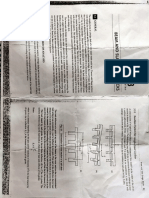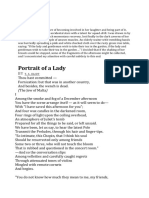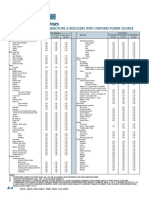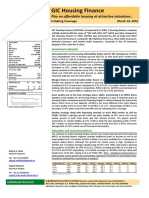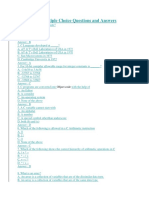Microsoft Excel – Keyboard Shortcuts
1
�Excel’s keyboard shortcuts
Learn some of the most useful keyboard combinations in Excel,
and navigate through your worksheets with ease
2
� Basic shortcuts
Copy a cell Ctrl & C Paste a copied Ctrl & V
Hold Press cell Hold Press
Cut a cell Ctrl & X Undo Ctrl & Z
Hold Press Hold Press
Extend
Alt & E & S Shift & Arrow
Paste current cell
Special Press Press Press selection by Hold Press
one
Extend the
selection to Ctrl & Shift & Arrow Switch the Alt & Tab
the last non- window
Hold Hold Press Press Press
blank cell
Move through Ctrl & PgDn Move through
Ctrl & PgUp
sheets sheets
Hold Press (upwards) Hold Press
(downwards)
3
� Select an area of cells
Extend the Shift & Arrow Shift & Spacebar
selection by Select a
one cell Hold Press row Hold Press
Extend the
selection to Ctrl & Shift & Arrow Select a Ctrl & Spacebar
the last non- column
blank cell Hold Hold Press Hold Press
Extend the
Ctrl & A
selection Shift & PgUp Select the
upwards (one entire sheet Hold Press
Hold Press
screen)
Extend the
selection Shift & PgDn Alt & ;
Select visible
downwards Hold Press
cells only Hold Press
(one screen)
Extend the
Shift & Home Ctrl & Shift & O
selection to Select cells
the beginning Hold Press with comments Hold Hold Press
of the row
4
� Data entry
F2 Obtain the same Ctrl & D
Edit cell cell as above
Press Hold Press
(fill down)
Obtain the same & R
Repeat F4 Ctrl
cell as the one
last operation Press to the left Hold Press
(fill right)
Delete text in
Repeat Ctrl & Y Ctrl & Del
the formula bar
last operation Hold Press (until the end of Hold Press
(Redo) the line)
Type on a new Shift & F2
Alt & Enter Create/Edit a
line within the comment Hold Press
Hold Press
same cell
5
� “Ctrl” shortcuts
Ctrl & B Ctrl & F
Bold Find
Hold Press Hold Press
Ctrl & I Ctrl & H
Italic Replace
Hold Press Hold Press
Ctrl & U Ctrl & P
Underline Print
Hold Press Hold Press
Ctrl & S Delete a Ctrl & -
Save
Hold Press cell, column, Hold Press
row
Insert a Ctrl & Shift & + Open a Ctrl & O
cell, column, Hold Hold Press workbook Hold Press
row
Ctrl & F9 Ctrl & F10
Minimize Maximize
workbook Hold Press workbook Hold Press
6
�The power of the “Alt” key
When we press the “Alt” button, we see the following:
1
Each of the tabs, has its “own” letter (for ex. the letter corresponding to the “Home” tab is
“H”)
Then after pressing “H”, we see the following:
One or two letters (or a number) are assigned to each button within the tabs
We are able to form many shortcuts using the “Alt” button. The ones that we use very
frequently are rapidly memorized by our brain and we become much, much quicker in
carrying out routine tasks (which is fundamental for solid Excel users)
7
�Combinations generated with “Alt”
Select a Alt & H & FS Select a Alt & H & FF
font size Press Press Press font Press Press Press
Alt & H & AL/AC/AR Merge & Alt & H & M & C
Align text
Press Press Press Center Press Press Press Press
Alt & H & W Change Alt & H & N
Wrap
text Press Press Press number Press Press Press
format
Insert a Alt & N & V Insert a Alt & A & T
Pivot Table Press Press Press filter Press Press Press
Freeze Alt & W & F & F Insert a Alt & R & FS
Panes Press Press Press Press comment Press Press Press
8
� “Paste Special” shortcuts
Alt + E + S
“Paste Special”
Paste Alt & E & S & V Paste Alt & E & S & F
Special Special
Press Press Press Press Press Press Press Press
Values Formulas
Paste Paste
Alt & E & S & T Alt & E & S & R
Special Special
Formats Press Press Press Press Formulas and Press Press Press Press
number formats
Multiply by a Alt & E & S & M Divide by a Alt & E & S & I
copied cell Press Press Press Press
copied cell Press Press Press Press
Paste
Alt & E & S & E Alt & E & S & W
Transpose Special
Press Press Press Press Column Press Press Press Press
width
9
� Other shortcuts
Fix the row and
F5 column reference F4
“Go To”
window Press of a cell (in the Press
formula bar)
“Select F5 & Alt & S Insert a blank Shift & F11
Special” Press Hold Press
sheet Hold Press
F12 Select directly or Ctrl & Shift & {
Save as indirectly
Press Hold Hold Press
connected cells
Left Right
Ungroup Alt & Shift & Arrow Group Ctrl & Shift & arrow
rows/columns Hold Hold Press Rows/columns Hold Hold Press
Format Ctrl & 1 Close Alt & F4
cells Hold Press Excel Hold Press
10
�Logical operators and Grouping of sheets
Logical operators
= > <
Equal to Greater than Less than
<> >= <=
Different than Greater or equal Smaller or equal
Grouping of sheets
You can group worksheets, if you would like to edit multiple worksheets at the same time. When two or more sheets are
grouped, every action that is carried on one of them is carried out at the other as well
Shift & Left-click on a sheet
Once you have grouped the sheets, the title
Hold Press Hold the Shift button and click on the sheets of the workbook would indicate that you are
that you would like to be grouped operating in “Group” mode
In order to exit Group mode, you need to go to a sheet which was not included in the
Grouping. The “[Group]” sign at the top of the workbook will immediately disappear
Please, use this functionality very carefully! It is possible to forget that you are still operating under
! !
“Group” mode. Be careful not to do that.
11