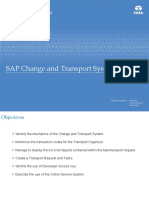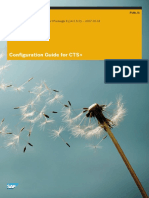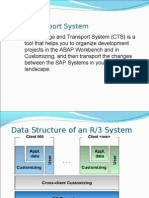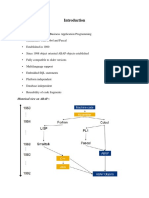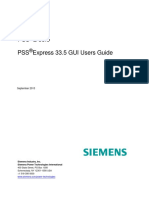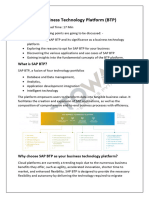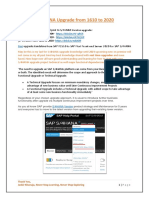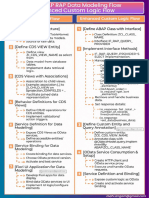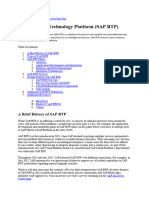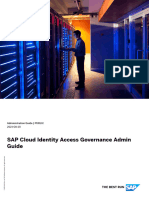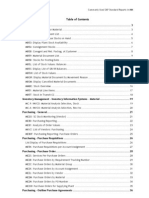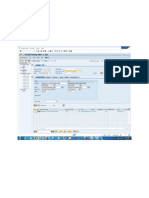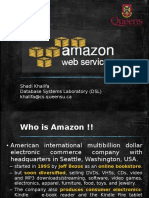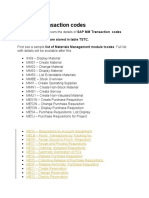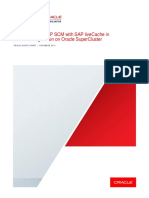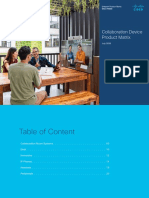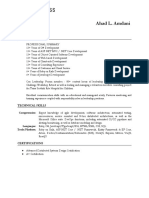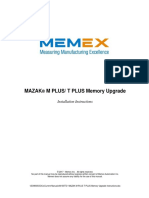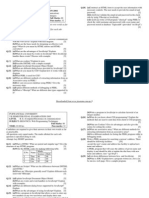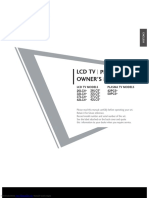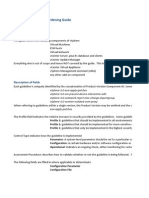CTS Tutorial-Group 13 2011
BCO5651
Enterprise Resource Planning Implementation
Change and Transport System (CTS)
Prepared by:
Kunal Chadha - S3884977
1
�CTS Tutorial-Group 13 2011
What is CTS?
The Change and Transport System (CTS) is a tool that helps you to organize development
projects in the ABAP Workbench and in Customizing, and then transport the changes
between the SAP Systems in your system landscape.
This documentation gives you an overview of how you can use the CTS tool to organize your
changes, as well as basic information on setting up your system and client landscape, and
choosing a transport strategy
Icons and its meaning:
2
�CTS Tutorial-Group 13 2011
Tutorial objective:
The objective of this tutorial is to get one, acquainted with the change and transport system
tool in SAP and understand the flow involved in the transportation of change requests from
one system to another or from one client to another.(Screen shot belwo shows the change
transport from the development client to the quality assurance system and then to the
production system)
Change transport from one system to another
Tutorial Sequences:
1) Create a package in SM7
2) Creating a workbench request in SM7
3) Create an output device in SM7
4) Adding output device to the workbench request inSM7
5) ABAP Program transport in SM7
6) Copy existing program to newly created program in SM7
7) Export transport request in Solman SM7
8) Import transport request in Ruby S40
9) Testing in Ruby S40
10) Transporting a customizing request
3
�CTS Tutorial-Group 13 2011
- Click on SAP Logon on your Desktop (Start-All Programes-SAP-SAP FrontEnd-SAP
Logon)
- Click on “New” as shown below to create the following new connections
4
�CTS Tutorial-Group 13 2011
System Properties:
Solman SM7 system:
Ruby S40 system:
5
�CTS Tutorial-Group 13 2011
SAP Logon Page:
Once you enter the system properties for Solman SM7 and Ruby S40, both would appear on
the SAP Logon Page.
Double Click on Solman SM7 as the changes are to be made in SM7 and transported
to Ruby S40.
Ensure client is 001 and put in your login details as given to you prior to starting the
tutorial.
6
�CTS Tutorial-Group 13 2011
On successfully logging in, the following page would appear which is the SAP MENU
PAGE.
1. Creating Package in Solman SM7:
Enter the transaction code to create a package which is SE21
7
�CTS Tutorial-Group 13 2011
Enter the package name “ZXXX_Package” where XXX are the digits of your user
logins
Click on Create.
Enter the Short description for the package as shown below.
Click on Save.<Check>
You will then get a prompt to create a new workbench request
8
�CTS Tutorial-Group 13 2011
2. Creating a workbench request:
Click on the icon as shown below to create a new workbench request.
Enter description and click on the save icon.
Note the request Number and click on Enter or the continue button.
Note: Please ensure that you make note of the Workbench request number on a notepad as
all changes to be transpored will be associated with the same request number.
The following screen appears
9
�CTS Tutorial-Group 13 2011
3. Create an output Device
Enter the transaction code to create an output device,SPAD
Note: If you are on the SAP Easy Access(Main screen), then type in the transaction code as
just SPAD.If you are on a different page(As below) then type /NSPAD.
The following screen will appear
Click on the display button adjacent to the output devices field as shown below.
10
�CTS Tutorial-Group 13 2011
Click on the change icon to enable change mode as shown below.
Now click on the create icon to create a new output device
11
�CTS Tutorial-Group 13 2011
Enter output device name as “ZXXX_Printer”
Short name as ZXXX, where XXX are the digits of your login
+
Device type: Choose HP5000: HP LaserJet 5000 R4.x
Click on The Access Method tab and choose G:Front End Printing with Control Tech from the
drop down
Set the host printer name as __default. (Note the __)
12
�CTS Tutorial-Group 13 2011
Click on Save and you will notice the following message at the bottom of the screen
Click on the back button as shown below which will take you to the list of output devices
13
�CTS Tutorial-Group 13 2011
Note the ouptu device you created in the “List of Output Devices Page”
Refresh the screen if the output device you created does not appear in the list of output
devices
You would then be abl;e to see the output device you created
14
�CTS Tutorial-Group 13 2011
4. Adding the outptut device to the existing workbench request
Click on the device you created and then click on the transport button as shown below
15
�CTS Tutorial-Group 13 2011
The following window will appear. Click on the
Note the request number
If the request is not the same as the number created earlier update the same.
If the number is the same then just click on continue as shown below.
The following message will appear at the bottom of the screen which confirms that the
output device is added to the workbench(change) request
16
�CTS Tutorial-Group 13 2011
Click on the exit button to move to the main page
17
�CTS Tutorial-Group 13 2011
SAP Easy Acess(Main Page) below.
5. ABAP Program transport
Enter Transaction Code,SE38 to create a new program as shown below and enter.
We will not be creating a program, but using an existing program to transport
So, click on the icon as mentioned below
18
�CTS Tutorial-Group 13 2011
Choose the following program as mentioned below
19
�CTS Tutorial-Group 13 2011
Now click on the execute button.
Note: The executable program lists all the output devices and the list of the same is shown below
which should include the output device you created.
20
�CTS Tutorial-Group 13 2011
6. Copy existing program to newly created program in SM7
On the ABAP Editor screen, Enter the program name you selected earlier and click on the
copy button as shown below.
Now enter the target program name as ZXXX_Program where XXX are the digits of your
logins
Click on Copy
21
�CTS Tutorial-Group 13 2011
Check all the boxes and click on copy again.
Enter the package name and click on save
Note the request number and ensure it is the same request number as created earlier in the
tutorial which included creating an output device.
Click on continue as shown below.
22
�CTS Tutorial-Group 13 2011
The following message will appear at the bottom of the screen.
Activating the newly created program:
Click on the Icon as shown below to activate the program
Click on the rows associated with your program and click on the continue button as shown
below
23
�CTS Tutorial-Group 13 2011
Note the message at the bottom of the screen
7. Export Transport Request :
Enter the transaction code to export transport request,SE09
If not on the main page then enter /NSE09
24
�CTS Tutorial-Group 13 2011
The following “Transport Organizer” page will appear
Check the User ID to ensure that it is your user id.
Check the Workbench request check Box and Modifiable checkbox
Click on Display as shown below
Expand the your request number to see the package,program and output device created
25
�CTS Tutorial-Group 13 2011
Click on the second request number
Now click on Release directly(Transport Icon) as shown below
Note the message at the bottom of the screen, where the task has been released to your
request number which you generated.
..
You will then see a tick besides the second request number, as you can see below.
26
�CTS Tutorial-Group 13 2011
Now click on your request number
Then click on the release directly(transport) icon
Press icon to refresh the screen till you see the successful messages as below
You will then see a tick besides both the request numbers as shown below
Note the status being changed to released, and the message at the bottom of the screen
27
�CTS Tutorial-Group 13 2011
Now Log off from Solman
__________________________________________________________________________________
28
�CTS Tutorial-Group 13 2011
Importing the request in Ruby S40 , exported from Solman SM7:
System properties for Ruby S40
Once you configure the system Ruby S40, double click on the same as shown below
29
�CTS Tutorial-Group 13 2011
Enter your logins as given to you
Ensure the client number is 430.
30
�CTS Tutorial-Group 13 2011
8. Importing request:
Enter the transaction code to import the workbench request which is STMS
The following screen will appear which is known as the “Transport Management System”
page.
Click on the “Import Overview” Icon as shown below.
31
�CTS Tutorial-Group 13 2011
The following screen will appear which will show you the number of import request for each
system
Double click on Ruby S40
The following page shows the request for import on the Ruby S40 system
Refresh your screen as shown below to note your request number
Note: The Request number would generally be at the bottom of the list
32
�CTS Tutorial-Group 13 2011
If the icon appears besides your desired column/request then click on the similar icon
on the toolbar to adjust the transport
The following will appear:
Click on Yes to Continue
33
�CTS Tutorial-Group 13 2011
Click on your request number and click on the icon which imports only your request.
Be careful not to import all requests which is the Icon next to
the one mentioned.
The following screen will appear
Ensure the target client is 430
Tick the immediate check box
34
�CTS Tutorial-Group 13 2011
Now click on the execution tab
35
�CTS Tutorial-Group 13 2011
Check the Synchronous check box.
Click on continue as shown below
Click on Yes to confirm the import
36
�CTS Tutorial-Group 13 2011
To confirm that the import has been successfully executed, we run a test.
9. Testing:
Enter transaction code, SE38 if on the main page or /nSE38 if on a different page
Enter the program which you created and click on the execute button as shown below:
37
�CTS Tutorial-Group 13 2011
The Output of the program as below and the name of the output device you created will be
displayed in the ouput
38
�CTS Tutorial-Group 13 2011
----------------------------------------------------------------------------------------------------------------------------------
39
�CTS Tutorial-Group 13 2011
Transporting a customizing request from Solman SM7 to Ruby S40:
Log on to Solman SM7 by double clicking on the required system name
The following screen will appear
40
�CTS Tutorial-Group 13 2011
Enter your user login to get to the main page
Creating a customizing request:
Setting the currency to Brazilian currency in Solman SM7 and transporting the same to Ruby S40
Enter transaction code SM30 to set the currency
41
�CTS Tutorial-Group 13 2011
Type in ‘V_CURC’ in the Table/View Field
Click on Maintain
Scroll down to the currency-‘Brazilian Real’
Tick the check box
Click on Save
42
�CTS Tutorial-Group 13 2011
The following Screen will appear
Click on the create button a new customization request
Enter the Short Description-“Customizing request Brazilian Currency XXX”, where XXX are
the digits of your Ruby system login
Click On Save
43
�CTS Tutorial-Group 13 2011
Note the customizing request number
Click on continue
Note the customizing request number
Export the customizing request
Enter transaction code SE09 to export the customizing request
The following “Transport Organizer” page will appear
Check the User ID to ensure that it is your user id.
Check the Workbench request check Box and Modifiable checkbox
Click on Display as shown below
44
�CTS Tutorial-Group 13 2011
Expand the your request number to see the package,program and output device created
Click on the second request number
Now click on Release directly(Transport Icon) as shown below
45
�CTS Tutorial-Group 13 2011
..
You will then see a tick besides the second request number, as you can see below.
46
�CTS Tutorial-Group 13 2011
Click on the request number your created
Now click on Release directly (Transport Icon)
Refresh the screen to get the screen as mentioned below
Now log off the Solman SM7
47
�CTS Tutorial-Group 13 2011
Importing customizing request:
Now Log in to the Ruby S40 to import the customizing request
Enter your user login to get to the main page
48
�CTS Tutorial-Group 13 2011
Enter the transaction code, STMS to import the customizing request
The following screen will appear which is known as the “Transport Management System”
page.
Click on the “Import Overview” Icon as shown below.
The following screen will appear which will show you the number of import request for each
system
Double click on Ruby S40
49
�CTS Tutorial-Group 13 2011
The following page shows the request for import on the Ruby S40 system
Refresh your screen as shown below to note your request number
Note: The Request number would generally be at the bottom of the list
If the icon appears besides your desired column/request then click on the similar icon
on the toolbar to adjust the transport
The following will appear:
50
�CTS Tutorial-Group 13 2011
Click on Yes to Continue
Click on your request number and click on the icon which imports only your request.
Be careful not to import all requests which is the Icon next to
the one mentioned.
Enter target client as 430
Click on continue
Click on yes to continue
51
�CTS Tutorial-Group 13 2011
Testing:
Check whether the customization which involved setting the currency to Brazilian real has been
imported
Enter transaction code SM30
52
�CTS Tutorial-Group 13 2011
Type in V_CURC i n Table/View
Click on Maintain
The brazilian currency will be checked which is the customization you made in the source
system which is Solman SM7
The following screen will appear, which will show the custumization has been successfuly transfered.
END OF TUTORIAL
--------------------------------------------------------------------------------------------------------------------------------------
53
�CTS Tutorial-Group 13 2011
HOME-WORK
Perfome any customization on Solman SM 7 and Transport the same from Solman SM7 to Ruby S40.
(Please provide details as to how the customization was transported in 50 – 70 words)
QUESTIONS
Question-1:
Name the transaction codes to import and export change requests in CTS
Question-2:
How many types of requests were created in the tutorial for the transport and name them?
Question-3:
What is the difference between the two icons ?
Question-4:
True or False
There was a different request number associated with the following development tasks in the tutorial
Creating output device
Creating program
Question-6:
Name the SAP programming language
Question-7:
What is the purpose of creating an output device and transporting the same to another system?
Question-8:
Name the source and target systems involved in the change transport process
Note: Email or hand over the answers to the above questions not later than the next tutorial class
on/to Kunal (chadha_kunal@yahoo.com)
54