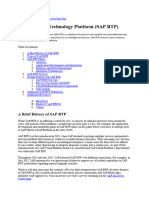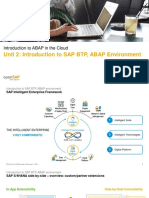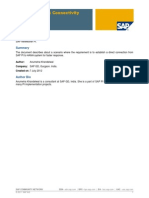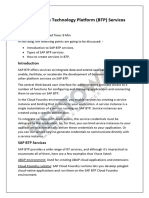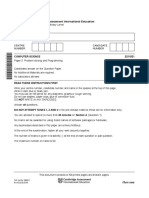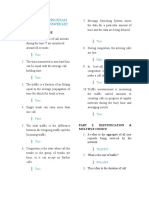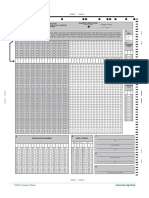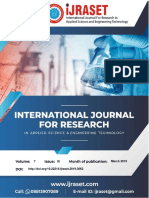0% found this document useful (0 votes)
650 views6 pagesSAP BTP & App Studio Setup Guide
This document outlines the steps to create an SAP BTP trial account and set up the SAP Business Application Studio development environment. It first describes accessing and configuring the SAP BTP trial global account, including selecting a region and completing account setup. It then explains how to launch and subscribe to SAP Business Application Studio using the SAP BTP cockpit in order to gain access to the development tools and deploy applications. Finally, it concludes that the reader is now ready to start developing innovative applications on the SAP BTP platform using the SAP Business Application Studio IDE.
Uploaded by
familia figueiredoCopyright
© © All Rights Reserved
We take content rights seriously. If you suspect this is your content, claim it here.
Available Formats
Download as PDF, TXT or read online on Scribd
0% found this document useful (0 votes)
650 views6 pagesSAP BTP & App Studio Setup Guide
This document outlines the steps to create an SAP BTP trial account and set up the SAP Business Application Studio development environment. It first describes accessing and configuring the SAP BTP trial global account, including selecting a region and completing account setup. It then explains how to launch and subscribe to SAP Business Application Studio using the SAP BTP cockpit in order to gain access to the development tools and deploy applications. Finally, it concludes that the reader is now ready to start developing innovative applications on the SAP BTP platform using the SAP Business Application Studio IDE.
Uploaded by
familia figueiredoCopyright
© © All Rights Reserved
We take content rights seriously. If you suspect this is your content, claim it here.
Available Formats
Download as PDF, TXT or read online on Scribd
/ 6