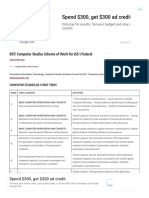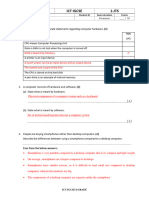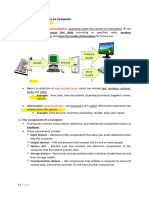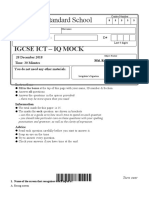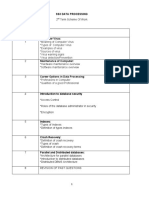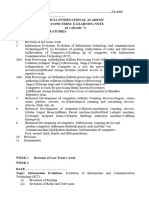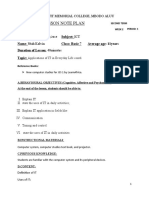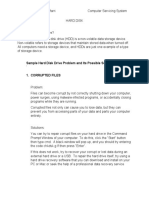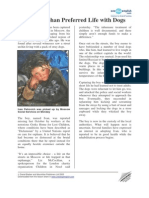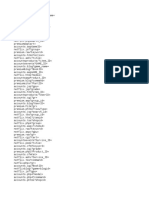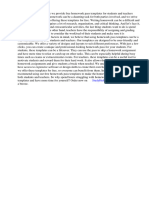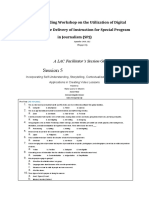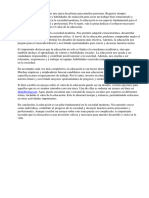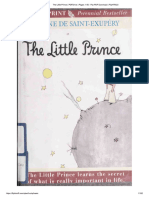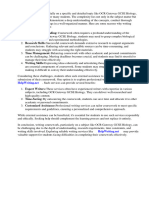StarBoard Software Installation Guide
Introduction
Welcome to Hitachi Solutions’ StarBoard Software. StarBoard is a large-screen monitor
for PCs and visual equipment, that also serves as an interactive whiteboard which can
be written on directly or controlled through a PC.
About this Guide
This StarBoard Software Installation Guide explains how to install the StarBoard
Software.
In the screen, StarBoard Software 9.71 and particular OS is used.
If you are using other versions or other OS, please substitute accordingly.
For general operation of StarBoard Software, see the StarBoard Software Online Help.
Disclaimer
Hitachi Solutions, Ltd. makes no guarantees, either explicit or implicit, with respect to the
information presented in this Installation Guide, and is not liable for damages caused by
the information in this Installation Guide or damages caused by using this Installation
Guide.
Unauthorised reproduction or transfer of the contents of this Installation Guide, in part or
in entirety, is forbidden.
The contents of this Installation Guide are subject to change in the future without notice.
Trademarks
Windows, PowerPoint are registered trademarks of Microsoft Corporation in the United
States and/or other countries.
Apple, Mac OS, Safari, QuickTime are trademarks of Apple Inc., registered in the U.S.
and other countries.
All other trademarks or registered trademarks are the property of their respective owners.
In addition, all data appearing in the product, in sample files, and the like are fictitious
and bear no relations to any actual corporations or persons.
Other
If you discover any errors or anything that seems strange, please notify Hitachi Solutions,
Ltd. or the dealer where you purchased your product.
All Rights Reserved, Copyright © 2008,2015, Hitachi Solutions, Ltd.
1
� StarBoard Software Installation Guide
Installation (Windows) .......................................................................................... 3
1. Installation for StarBoard Software .................................................................................... 4
1.1 System Requirements ................................................................................................... 4
1.2 Starting Installation ....................................................................................................... 5
1.3 Installation for i-learn: maths toolbox .......................................................................... 6
1.4 Installation for MyScript Stylus (*May not be included depending on the structure.)
.............................................................................................................................................. 7
1.5 Finishing Installation ...................................................................................................... 8
1.6 Starting StarBoard Software ........................................................................................ 8
Installation (Mac) .................................................................................................. 9
1. Installation for StarBoard Software .................................................................................... 9
1.1 System Requirements ................................................................................................... 9
1.2 Starting Installation ..................................................................................................... 10
1.3 Finishing Installation .................................................................................................... 12
1.4 Starting StarBoard Software ...................................................................................... 12
2
�StarBoard Software Installation Guide
Installation (Windows)
What you will need
StarBoard Software Install DVD
Computer on which software is to be installed
Check Point!
Log on as Administrator to install/uninstall StarBoard Software.
When using the StarBoard, please do not connect the StarBoard to the
computer until the StarBoard Software has finished installing. The
equipment might not operate correctly if it is connected without the
software being installed.
If you have an old version of MyScript Stylus(*1) currently installed on
Windows 7, it may cause an installation error to occur. Please uninstall it
before performing a new installation.
*1 May not be included depending on the structure.
3
� StarBoard Software Installation Guide
1. Installation for StarBoard Software
1.1 System Requirements
CPU: Intel Pentium 4 1.8GHz or faster
Free hard drive space: 900 MB or more
RAM: 1GB or more
Display colours: 32 bits
Operating system (OS): Windows 7 32/64bit / Windows 8.1 32/64bit / Windows 10 32/64bit
(StarBoard Software has been tested with the latest service pack at release)
Network: Internet-connected environment
(Using search engines from within StarBoard Software, Web Image Search, and website access
such as Online Support.)
Software required:
Internet Explorer 9/10/11 (for using Internet search functions)
Microsoft Word 2010/2013 (for viewing Word documents)
Microsoft Excel 2010/2013 (for viewing Excel documents)
Microsoft PowerPoint 2010/2013 (for viewing PowerPoint documents)
Adobe Reader X/XI, Adobe Acrobat Reader DC (for viewing PDF documents)
Adobe Flash Player 11 (for using Flash object)
Others: DVD drive
Video card with hardware overlay feature (for using movie features)
(for Webcam playback and capturing feature)
- DV (Digital video, DV cameras, D-VHS, etc.)
- Capture devices which support DirectShow (with WDM drivers)
(for Conference host feature)
CPU: Intel Core 2 Duo 2.0GHz or faster
Free hard drive space: 2GB or more
RAM: 2GB or more
Network: TCP/IP 54Mbps or above
(for i-learn: maths toolbox)
Display resolution: 1024×768 or higher
Software required: Adobe Reader
Others: 3D graphics card with 32-bit colour
4
�StarBoard Software Installation Guide
1.2 Starting Installation
Insert the StarBoard Software
DVD in the DVD drive. The Setup Wizard
starts automatically. If the Setup Wizard
does not start automatically, browse with
Windows Explorer to find and run the
[setup.exe] file on the DVD.
When you click [StarBoard Software 9.71],
StarBoard Software will be installed on PC.
The setup starting screen is displayed. Click
[Next].
The [Important Information] screen is
displayed. Carefully read the information,
and click [Next].
The [License Agreement] screen is
displayed. Carefully read the Software
License Agreement.
If you agree with the Agreement, select [I
accept the terms in the license agreement],
and click [Next].
5
� StarBoard Software Installation Guide
The [Custom Setup] screen is displayed.
If you want to install as default settings, just
click [Next].
If you want to install only required modules
for your environment and want to save up
disk space, you can customize this
installation by this screen. A pop-up menu is
shown when the disk icon placed the left
side of each items is clicked.
Also, you can change the directory where
the software will be installed.
*Displayed information may differ depending
on the version.
The [Ready to Install the Program] screen is
displayed.
When you click on [Install], installation of
the StarBoard Software will begin.
1.3 Installation for i-learn: maths toolbox
During installation, The [i-learn: maths
toolbox] screen is displayed if you selected
“i-learn: maths toolbox” at [Custom Setup]
screen.
Click [Next] and follow the instructions of
the installation procedure.
6
�StarBoard Software Installation Guide
1.4 Installation for MyScript Stylus (*May not be included depending on the
structure.)
During installation, The [Setup –MyScript
Stylus] screen is displayed if you selected
“MyScript Stylus” at [Custom Setup]
screen.
Click [Next] and follow the instructions of
the installation procedure.
The language selection screen for the
character recognition is displayed while
installing MyScript Stylus.
Only English (United States) is checked by
default.
If you want to use other language, you have
to check the language on the language
selection screen.
NOTICE
This version of MyScript Stylus requires the StarBoard hardware which is officially
supported by the StarBoard Software and a License Activation.
Either of the following message dialogs will be displayed when you start up the
computer without connecting the StarBoard after MyScript Stylus is installed, or
without performing a License Activation:
“Cannot find StarBoard Driver. Please install it.”
“Requested hardware missing. Please check minimum requirements.”
7
� StarBoard Software Installation Guide
1.5 Finishing Installation
After installation, the setup finishing screen
is displayed.
Depending on your computer, restarting
confirmation screen is displayed. In this
case, be sure to restart your computer
before you start StarBoard Software.
NOTICE
StarBoard Multi-Touch Driver is required to use Windows Touch gesture on
StarBoard hardware. Please install StarBoard Multi-Touch Driver separately from
DVD.
Please reboot PC after installation.
1.6 Starting StarBoard Software
When the installation is completed, to start the software, you can use the
StarBoard Software icon on the desktop.
How to use StarBoard Software
For general operation of StarBoard Software, see the StarBoard Software Online
Help.
Refer to the Online Help, start StarBoard Software and select [Help] → [StarBoard
Help] from Toolbar menu or Menu bar.
8
�StarBoard Software Installation Guide
Installation (Mac)
What you will need
StarBoard Software Install DVD
Computer on which software is to be installed
Check Point!
Log on as Administrator to install/uninstall StarBoard Software.
Install the StarBoard Software on your PC before starting to connect
StarBoard.The equipment might not operate correctly if it is connected
without the software being installed.
1. Installation for StarBoard Software
1.1 System Requirements
CPU: Intel CPU
Free hard drive space: 900MB or more
RAM: 1GB or more
Display colours: High Colour (16 bit) or higher
Operating system (OS): Mac OS X 10.9 / 10.10 / 10.11
Network: Internet-connected environment
(License Activation, using search engines from within StarBoard Software, Web Image Search,
such downloads as plugin files, and website access such as Online Support)
Software required:
Adobe Flash Player 11 (for using Flash object)
Others: DVD drive
(for Conference host feature)
CPU: Intel Core 2 Duo 2.0GHz or faster
Free hard drive space: 2GB or more
RAM: 2GB or more
Network: TCP/IP 54Mbps or above
(for i-learn: maths toolbox)
Display resolution: 1024×768 or higher
Software required: Adobe Reader
Others: 3D graphics card with 32-bit colour
9
� StarBoard Software Installation Guide
1.2 Starting Installation
Insert the StarBoard Software DVD in the
DVD drive.
Navigate Finder to show the disc contents.
When the disc contents are displayed,
double-click the [Setup StarBoard
Software] icon.
A confirmation screen about the contents
of the installer is displayed.
Click [Continue].
The installation start screen is displayed.
Click [Continue].
The [Important Information] screen is
displayed. Read the contents carefully, and
then click [Continue].
10
�StarBoard Software Installation Guide
The [Software License Agreement] screen
is displayed. Read the contents carefully,
and then click [Continue].
If you accept the license agreement, click
[Agree].
The customize installation confirmation
screen is displayed.
If you want to install as default settings,
just click [Install].
If you want to change the installation
destination, click [Change Install
Location...].
To change the applications to be installed,
click [Customize].
Enter the information of a user with
administrator rights for the computer, and
then click [OK].
A confirmation screen about restarting
after the end of installation is displayed.
Click [Continue Installation].
11
� StarBoard Software Installation Guide
1.3 Finishing Installation
After installation, the setup finishing
screen is displayed.
Depending on your computer, restarting
confirmation screen is displayed. In this
case, be sure to restart your computer
before you start StarBoard Software.
1.4 Starting StarBoard Software
StarBoard Software can be started from Finder. Select
[StarBoard Software] on [Applications].
How to use StarBoard Software
For general operation of StarBoard Software, see the StarBoard Software Online
Help.
Refer to the Online Help, start StarBoard Software and select [Help] → [StarBoard
Help] from Toolbar menu or Menu bar.
For using Flash object
Adobe Flash Player is necessary in order to use the Flash object.
12