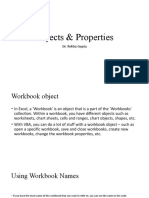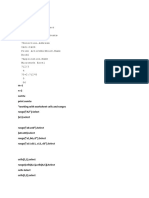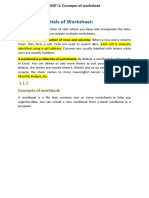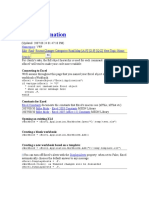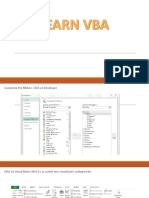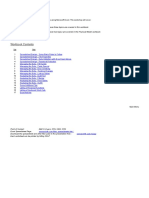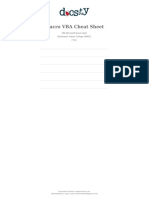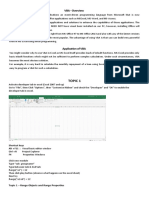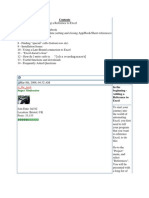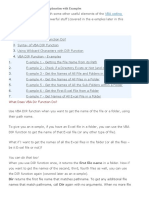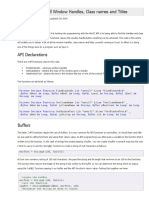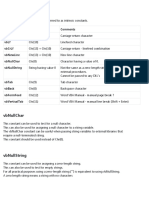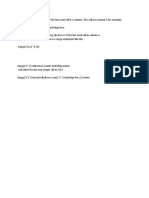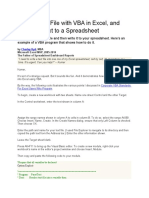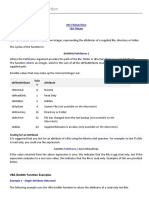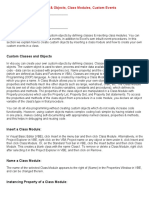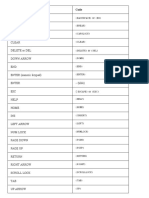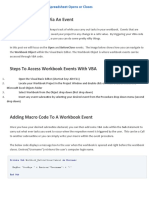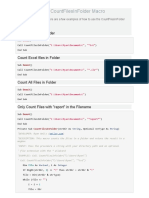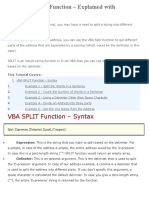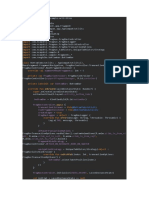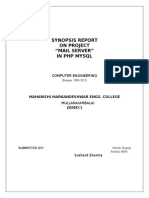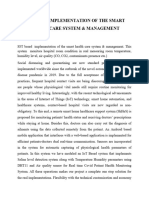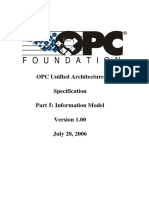0% found this document useful (0 votes)
111 views11 pagesVBA Worksheet Management Guide
This document discusses various ways to programmatically add, modify, and manage worksheets using VBA. It describes how to add a new worksheet and name it, add worksheets before or after the active sheet, copy worksheets within and between workbooks, activate, select, hide, delete, and protect worksheets. It also provides examples of using VBA to get user input for a new worksheet name and validating the name before adding the sheet.
Uploaded by
Yamini ShindeCopyright
© © All Rights Reserved
We take content rights seriously. If you suspect this is your content, claim it here.
Available Formats
Download as DOCX, PDF, TXT or read online on Scribd
0% found this document useful (0 votes)
111 views11 pagesVBA Worksheet Management Guide
This document discusses various ways to programmatically add, modify, and manage worksheets using VBA. It describes how to add a new worksheet and name it, add worksheets before or after the active sheet, copy worksheets within and between workbooks, activate, select, hide, delete, and protect worksheets. It also provides examples of using VBA to get user input for a new worksheet name and validating the name before adding the sheet.
Uploaded by
Yamini ShindeCopyright
© © All Rights Reserved
We take content rights seriously. If you suspect this is your content, claim it here.
Available Formats
Download as DOCX, PDF, TXT or read online on Scribd
/ 11