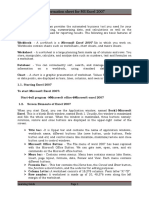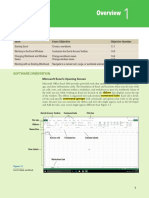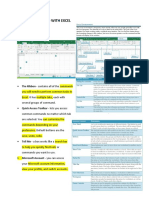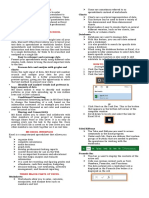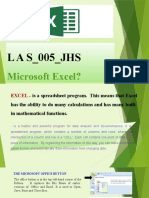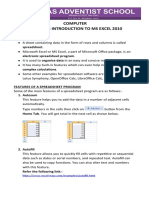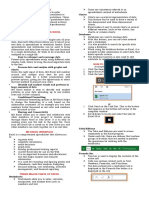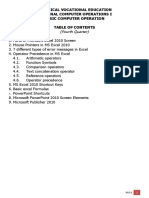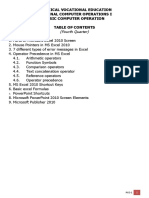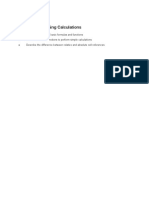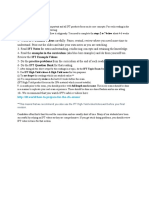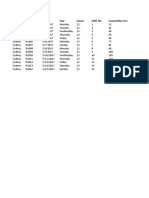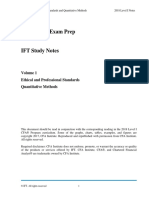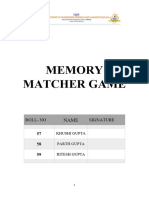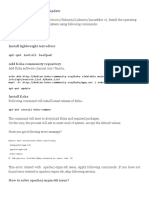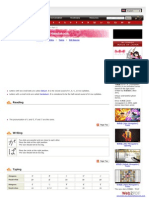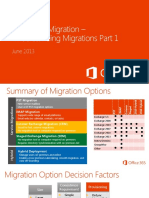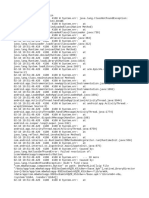0% found this document useful (0 votes)
226 views3 pagesExcel Basics for Beginners
The document provides an overview of key topics covered in Week 1 of a course on taking charge of Excel. It describes the essential components of the Excel user interface that will be discussed, including the ribbon, quick access toolbar, formula bar, workbook, worksheet structure, and status bar. Basic navigational controls and data entry techniques are also covered. The document includes notes from introductory videos about the ribbon, selecting and navigating cells, and different view options in Excel. It concludes with a short quiz to test understanding of topics from the videos.
Uploaded by
hirakmalikCopyright
© © All Rights Reserved
We take content rights seriously. If you suspect this is your content, claim it here.
Available Formats
Download as DOCX, PDF, TXT or read online on Scribd
0% found this document useful (0 votes)
226 views3 pagesExcel Basics for Beginners
The document provides an overview of key topics covered in Week 1 of a course on taking charge of Excel. It describes the essential components of the Excel user interface that will be discussed, including the ribbon, quick access toolbar, formula bar, workbook, worksheet structure, and status bar. Basic navigational controls and data entry techniques are also covered. The document includes notes from introductory videos about the ribbon, selecting and navigating cells, and different view options in Excel. It concludes with a short quiz to test understanding of topics from the videos.
Uploaded by
hirakmalikCopyright
© © All Rights Reserved
We take content rights seriously. If you suspect this is your content, claim it here.
Available Formats
Download as DOCX, PDF, TXT or read online on Scribd
/ 3