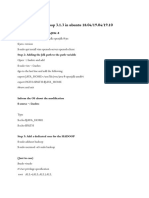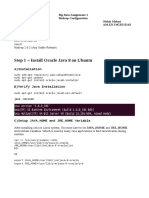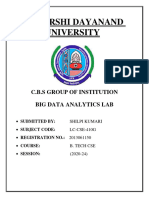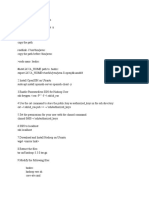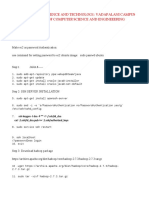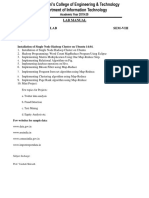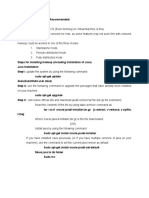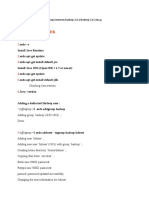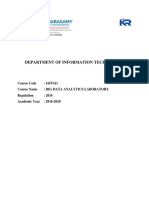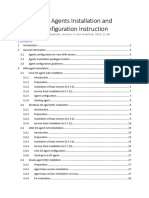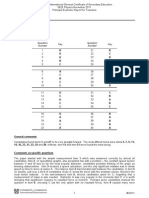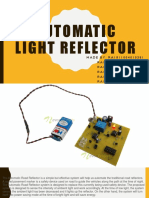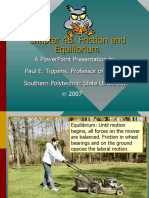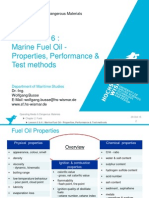0% found this document useful (0 votes)
115 views4 pagesSingle Node Cluster Creation in AWS Educate EC2
This document provides step-by-step instructions for creating a single node Hadoop cluster on an AWS EC2 instance running Ubuntu. It describes launching an EC2 instance, connecting to it via SSH, installing Java and Hadoop, configuring core Hadoop files, formatting the namenode, and starting Hadoop services to stand up a single node Hadoop cluster for testing or learning purposes.
Uploaded by
ch.Bhanu rekhaCopyright
© © All Rights Reserved
We take content rights seriously. If you suspect this is your content, claim it here.
Available Formats
Download as DOCX, PDF, TXT or read online on Scribd
0% found this document useful (0 votes)
115 views4 pagesSingle Node Cluster Creation in AWS Educate EC2
This document provides step-by-step instructions for creating a single node Hadoop cluster on an AWS EC2 instance running Ubuntu. It describes launching an EC2 instance, connecting to it via SSH, installing Java and Hadoop, configuring core Hadoop files, formatting the namenode, and starting Hadoop services to stand up a single node Hadoop cluster for testing or learning purposes.
Uploaded by
ch.Bhanu rekhaCopyright
© © All Rights Reserved
We take content rights seriously. If you suspect this is your content, claim it here.
Available Formats
Download as DOCX, PDF, TXT or read online on Scribd
/ 4