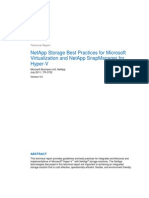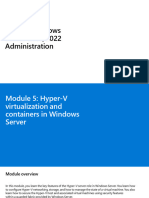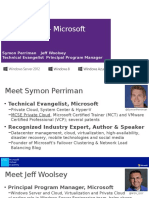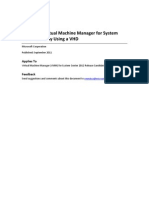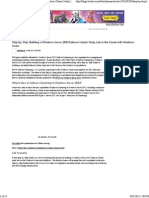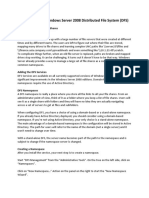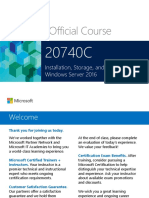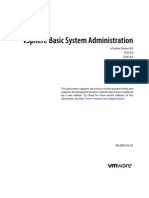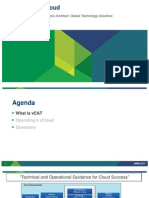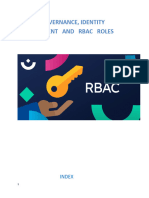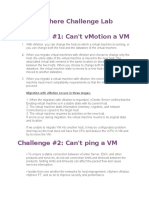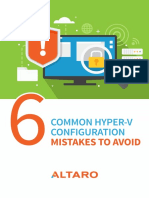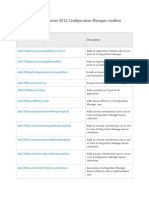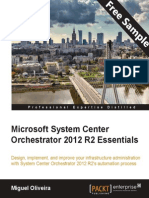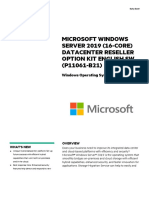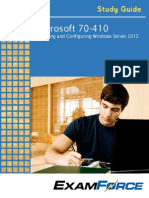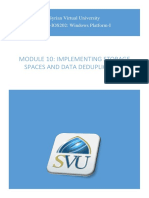0 ratings0% found this document useful (0 votes) 70 views8 pagesAzure VM Lab
Copyright
© © All Rights Reserved
We take content rights seriously. If you suspect this is your content,
claim it here.
Available Formats
Download as PDF or read online on Scribd
‘122128, 10:40AM (Quickstart - Create @ Windows VM in the Azure poral - Azure Virtual Machines | Microsoft Learn
Quickstart: Create a Windows virtual
machine in the Azure portal
Article + 01/05/2024
Applies to: Windows VMs
Azure virtual machines (VMs) can be created through the Azure portal. This method
provides a browser-based user interface to create VMs and their associated resources. This
quickstart shows you how to use the Azure portal to deploy a virtual machine (VM) in Azure
that runs Windows Server 2019. To see your VM in action, you then RDP to the VM and
install the IIS web server.
If you don't have an Azure subscription, create a free account _ before you begin.
Sign in to Azure
Sign in to the Azure portal
Create virtual machine
1, Enter virtual machines in the search.
2. Under Services, select Virtual machines.
3. In the Virtual machines page, select Create and then Azure virtual machine, The
Create a virtual machine page opens.
4. Under Instance details, enter myVM for the Virtual machine name and choose
Windows Server 2022 Datacenter: Azure Edition - x64 Gen 2 for the Image. Leave the
other defaults.
ntps:leam microsoft comlon-usfazurevitual-machinesiwindows/quick-crete-portal 18�‘22124, 10:40 AM
Instance details
Vieual machine name * ©
Region* ©
‘aalailty options ©
Security ype O
Image* ©
YM architecture ©
© Note
1 Windows VM in the Azure poral -Azure Virtual Machines | Microsoft Learn
my v
(Us) West Us v.
No infrastructure redundancy requited v.
“ured ch vitual machines v
Configure security features
[windows Serer 2022 Datacenter: Azure Eton ~ x68 Gena v
See allimages | Configure VM genera
© seme not supported wth he selected image,
Some users will now see the option to create VMs in multiple zones. To learn
more about this new capability, see Create virtual machines in an availability
zone.
‘alti 2one* @
(za
{© You can now slect mute zones Selecting mutale zone wll esate one VM
per zane
5. On the right side, you see an example summary of the estimated costs. This updates
as you select options that affect the cost, such as choosing Windows Server 2022
Datacenter: Azure Edition - x64 Gen 2 for your Image.
hntps:leam mierosof. conver-usiazurelitualmachinesiwindows/auick-create-potal
28�‘22124, 10:40 AM Quickstart
Windows VM in the Azure portal -Azure Vital Machines | Microsoft
Estimated monthly costs © “
\ Basics $137.24
Virtual machine $137.24
Image $67.16
Windows Server 2022 Datacenter:
Azure Edition
Size $70.08
Standard_D2s v3
> Disks $19.71
Estimated monthly cost $156.95
If you want to learn more about how cost works for virtual machines, see the Cost
optimization Overview page.
6. Under Administrator account, provide a username, such as azureuser and a password.
The password must be at least 12 characters long and meet the defined complexity
requirements.
‘Administrator account
Username *
Password * ©
‘confirm
7. Under Inbound port rules, choose Allow selected ports and then select RDP (3389)
and HTTP (80) from the drop-down.
hntps:leam mierosof. conver-usiazurelitualmachinesiwindows/auick-create-potal�reate a Windows VM inthe Azure portal - Azure Viral Machines | Microsoft Learn
‘22124, 10:40 AM Quickstart
Inbound port rules
‘Select which vital machine retwork pots are accessible from the public internet. You can specty more limited or granular
network acess on the Networking 8
Public inbound ports ¥ ©) O None
© Alow selected porte
‘Selet inbound ports * RDP (389) v
A. This will allow all IP addresses to access your virtual machine. Thisis only
recommended fortestng. Use the Avance corrals inthe Netrkng to
(Gest imitindourd traf o known IP adres,
8. Leave the remaining defaults and then select the Review + create button at the
bottom of the page.
censing
Saveup to 408 wth cence yu already own using Azure Hybrid Benefit. Learn mare ct
Would you like to use an existing Oo
Windows Server Fcense?* ©
evew Azure hybrid bent compliance
hntps:leam mierosof. conver-usiazurelitualmachinesiwindows/auick-create-potal
48�‘22124, 10:40 AM Quickstart -cr
1 Windows VM in the Azure poral -Azure Virtual Machines | Microsoft Learn
9. After validation runs, select the Create button at the bottom of the page.
Home > Create a resource >
Create a virtual machine
© Weistion passed
basics
Subscription
Resource group
Virtual machine name
Region
Availabilty options
Security type
Enable secure boot
Enable vTPM
Integrity monitoring
Image
VM architecture
Username
myAzureSubscription
myresourcegroup
myvM
West US 3
No infrastructure redundancy required
‘rusted launch virtual machines
x64
Standard Bams @2 vepus, 8 GiB memory)
azureuser
Download a template for automa
10. After deployment is complete, select Go to resource.
A. Nexesteps
Setup auto-shutdown Reo
Lontor Vi hash parfomance and networedepanclencies Rasommences
una script ins
the vital machine Recommendes
Connect to virtual machine
Create a remote desktop connection to the virtual machine. These directions tell you how
‘to connect to your VM from a Windows computer. On a Mac, you need an RDP client such
as this Remote Desktop Client
from the Mac App Store.
1. On the overview page for your virtual machine, select the Connect > RDP.
hntps:leam mierosof. conver-usiazurelitualmachinesiwindows/auick-create-potal 58�‘22124, 10:40 AM
18 Windows VM in the Azure poral -Azure Virtual Machines | Microsoft Learn
> Sah \* ewes] 0 Cant Lay Baie Boum Ceied
Bo ovenien a) Rescue seup GED + mResoucecoup
Actin tog ae ae
2. In the Connect with RDP tab, keep the default options to connect by IP address, over
port 3389, and click Download RDP file.
ROP SSH Bastion
Connect with RDP
LY Qsuogested method for connecting
To connect to your virtual machine via RDP, select an IP address, optionally change the port number, and downlod the
ROP file
IP address *
Public IP address (192.168.1.253) v
Port number *
3389
3. Open the downloaded ROP file and click Connect when prompted,
4, In the Windows Sec
window, select More choices and then Use a different
account. Type the username as localhost\username, enter the password you created
for the virtual machine, and then click OK.
5. You may receive a certificate warning during the sign-in process. Click Yes or
Continue to create the connection.
Install web server
To see your VM in action, install the IIS web server. Open a PowerShell prompt on the VM
and run the following command:
PowerShell
Install-WindowsFeature -name Web-Server -IncludeanagementTools
hntps:leam mierosof. conver-usiazurelitualmachinesiwindows/auick-create-potal�‘122128, 10:40AM (Quickstart - Create @ Windows VM in the Azure poral - Azure Virtual Machines | Microsoft Learn
When done, close the RDP connection to the VM.
View the IIS welcome page
In the portal, select the VM and in the overview of the VM, hover over the IP address to
show Copy to clipboard. Copy the IP address and paste it into a browser tab. The default
IIS welcome page will open, and should look like this:
Bi uswincom seve x (ap =a x
€ © | sno w|/=40
Ree
ee
Clean up resources
Delete resources
When no longer needed, you can delete the resource group, virtual machine, and all
related resources.
1. On the Overview page for the VM, select the Resource group link.
ntps:leam microsoft comlon-usfazurevitual-machinesiwindows/quick-crete-portal 78�‘y22104, 1040 AM Cuickstart- Create a Windows VM in the Azure poral - Azure Virtual Machines | Miroso Lear
2. At the top of the page for the resource group, select Delete resource group.
3. A page will open warning you that you are about to delete resources. Type the name
of the resource group and select Delete to finish deleting the resources and the
resource group.
Auto-shutdown
If the VM is still needed, Azure provides an Auto-shutdown feature for virtual machines to
help manage costs and ensure you are not billed for unused resources.
1. On the Operations section for the VM, select the Auto-shutdown option.
2. A page will open where you can configure the auto-shutdown time. Select the On
option to enable and then set a time that works for you.
3. Once you have set the time, select Save at the top to enable your Auto-shutdown
configuration.
© Note
Remember to configure the time zone correctly to match your requirements, as (UTC)
Coordinated Universal Time is the default setting in the Time zone dropdown.
For more information see Auto-shutdown.
Next steps
In this quickstart, you deployed a simple virtual machine, opened a network port for web
traffic, and installed a basic web server. To learn more about Azure virtual machines,
continue to the tutorial for Windows VMs.
ntps:leam microsoft comlon-usfazurevitual-machinesiwindows/quick-crete-portal ae