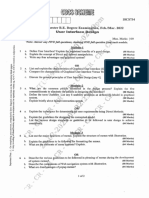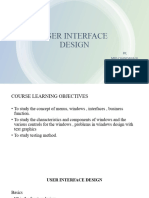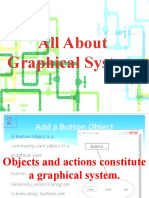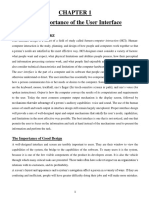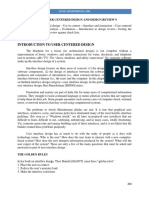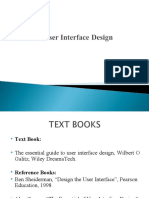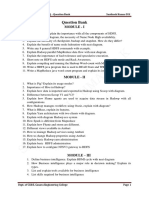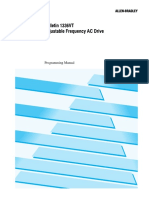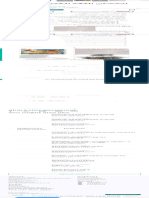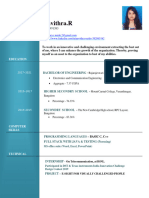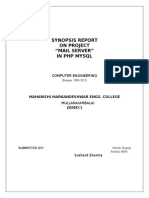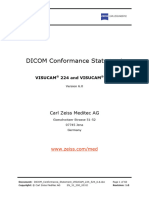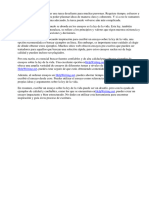User Interface Design & Benefits
Uploaded by
SavanUser Interface Design & Benefits
Uploaded by
SavanModule I
Introduction
User Interface Design Definition
• User interface design is a subset of a field of study called human-computer
interaction (HCI). Human-computer interaction is the study, planning, and design
of how people and computers work together so that a person’s needs are satisfied
in the most effective way.
• The user interface is the part of a computer and its software that people can see,
hear, touch, talk to, or otherwise understand or direct. The user interface has
essentially two components: input and output.
• Input is how people communicate his needs to the system using keyboard or any
pointing device and output is how the system returns processing result to user
through screen or sound.
• The best interface is one which has proper design with combination of effective
input and output mechanisms.
Importance of Good Design
• Inspite of today’s rich technologies and tools we are unable to provide effective
and usable screen because lack of time and care.
• A well-designed interface and screen is terribly important to our users. It is their
window to view the capabilities of the system and it is also the vehicle trough
which complex tasks can be performed.
• A screen’s layout and appearance affect a person in a variety of ways. If they are
confusing and inefficient, people will have greater difficulty in doing their jobs
and will make more mistakes.
• Poor design may even chase some people away from a system permanently. It can
also lead to aggravation, frustration, and increased stress.
Benefits of Good Design
• The benefits of a well-designed screen have also been under experimental
scrutiny for many years. One researcher, for example, attempted to improve
screen clarity and readability by making screens less crowded. The result: screen
users of the modified screens completed transactions in 25 percent less time and
with 25 percent fewer errors than those who used the original screens.
• Another researcher has reported that reformatting inquiry screens following good
design principles reduced decision-making time by about 40 percent, resulting in
a savings of 79 person-years in the affected system.
• Other benefits also accrue from good design (Karat, 1997). Training costs are
lowered because training time is reduced, support line costs are lowered because
fewer assist calls are necessary, and employee satisfaction is increased because
aggravation and frustration are reduced.
• Another benefit is, ultimately, that an organization’s customers benefit because of
the improved service they receive.
• Identifying and resolving problems during the design and development process
also has significant economic benefits.
Dept of ISE,Mamatha G Page 1
GUI Definition
• In brief, a graphical user interface can be defined as follows. A user interface, as
recently described, is a collection of techniques and mechanisms to interact with
something. In a graphical interface, the primary interaction mechanism is a
pointing device of some kind.
• What the user interacts with is a collection of elements referred to as objects.
They can be seen, heard, touched, or otherwise perceived. Objects are always
visible to the user and are used to perform tasks. They are interacted with as
entities independent of all other objects.
• People perform operations, called actions, on objects. The operations include
accessing and modifying objects by pointing, selecting, and manipulating.
Popularity of Graphics
• Graphics revolutionized design and the user interface. Graphics assumes three
dimensional look whereas text based system assumes one dimensional look.
• Information can appear or disappear through floating windows and navigation and
commands can be done through menu or pull downs or screen controls
• Increased computer power and the vast improvement in the display enable the
user’s actions to be reacted to quickly, dynamically, and meaningfully.
• If properly used graphics can reduce mental and perceptional load and increases
information transfer between men and machine because of visual comparisons
and simplification of the perception of structure.
Concept of Direct Manipulation
The term used to describe this style of interaction for graphical systems was first used by
Shneiderman (1982). He called them ―direct manipulation‖ systems, suggesting that they
possess the following characteristics:
• The system is portrayed as an extension of the real world: A person is allowed
to work in a familiar environment and in a familiar way, focusing on the data, not
the application and tools. The physical organization of the system, which most
often is unfamiliar, is hidden from view and is not a distraction.
• Continuous visibility of objects and actions: objects are continuously visible.
Reminders of actions to be performed are also obvious. Nelson (1980) described
this concept as ―virtual reality,‖ a representation of reality that can be
manipulated. Hatfield (1981) is credited with calling it ―WYSIWYG‖ (what you
see is what you get) and Rutkowski (1982) described it as ―transparency,‖
• Actions are rapid and incremental with visible display of results: the results of
actions are immediately displayed visually on the screen in their new and current
form. Auditory feedback may also be provided. The impact of a previous action is
quickly seen, and the evolution of tasks is continuous and effortless.
• Incremental actions are easily reversible: Finally, actions, if discovered to be
incorrect or not desired, can be easily undone.
Dept of ISE,Mamatha G Page 2
Indirect Manipulation
• In practice, direct manipulation of all screen objects and actions may not be
feasible because of the following:
o The operation may be difficult to conceptualize in the graphical system.
o The graphics capability of the system may be limited.
o The amount of space available for placing manipulation controls in the
window border may be limited.
o It may be difficult for people to learn and remember all the necessary
operations and actions.
• When this occurs, indirect manipulation is provided. Indirect manipulation
substitutes words and text, such as pull-down or pop-up menus, for symbols, and
substitutes typing for pointing.
Graphical system advantages
The success of graphical systems has been attributed to a host of factors. The following
have been commonly referenced in literature and endorsed by their advocates as
advantages of these systems.
• Symbols recognized faster than text: symbols can be recognized faster and
more accurately than text. An example of a good classification scheme that speeds
up recognition is the icons. These icons allow speedy recognition of the type of
message being presented.
• Faster learning: a graphical, pictorial representation aids learning, and symbols
can also be easily learned.
• Faster use and problem solving: Visual or spatial representation of information
has been found to be easier to retain and manipulate and leads to faster and more
successful problem solving.
• Easier remembering: Because of greater simplicity, it is easier for casual users
to retain operational concepts.
• More natural: symbolic displays are more natural and advantageous because the
human mind has a powerful image memory.
• Fewer errors: Reversibility of actions reduces error rates because it is always
possible to undo the last step. Error messages are less frequently needed.
• Increased feeling of control: The user initiates actions and feels in control. This
increases user confidence
• Immediate feedback: The results of actions furthering user goals can be seen
immediately. If the response is not in the desired direction, the direction can be
changed quickly.
• Predictable system responses: Predictable system responses also speed learning.
• Easily reversible actions: This ability to reverse unwanted actions also increases
user confidence
• More attractive: Direct-manipulation systems are more entertaining, cleverer,
and more appealing.
• May consume less space: Icons may take up less space than the equivalent in
words but this is not the case always.
Dept of ISE,Mamatha G Page 3
• Replaces national languages: Icons possess much more universality than text
and are much more easily comprehended worldwide.
• Easily augmented with text displays: Where graphical design limitations exist,
direct-manipulation systems can easily be augmented with text displays. The
reverse is not true.
• Low typing requirements: Pointing and selection controls, such as the mouse or
trackball, eliminate the need for typing skills.
Graphical system disadvantages
The body of positive research, hypotheses, and comment concerning graphical systems is
being challenged by some studies, findings, and opinions that indicate that graphical
representation and interaction may not necessarily always be better. Indeed, in some
cases, it may be poorer than pure textual or alphanumeric displays. Sometimes arcane,
and even bizarre. Among the disadvantages put forth are these:
• Greater design complexity: Controls and basic alternatives must be chosen from
a pile of choices numbering in excess of 50. This design potential may not
necessarily result in better design unless proper controls and windows are
selected. Poor design can undermine acceptance.
• Learning still necessary: The first time one encounters many graphical systems,
what to do is not immediately obvious. A severe learning and remembering
requirement is imposed on many users because meanings of icons or using
pointing device have to be learned.
• Lack of experimentally-derived design guidelines: today there is a lack of
widely available experimentally-derived design guidelines. Earlier only few
studies to aid in making design decisions were performed and available for today
now. Consequently, there is too little understanding of how most design aspects
relate to productivity and satisfaction.
• Inconsistencies in technique and terminology: Many differences in technique,
terminology, and look and feel exist among various graphical system providers,
and even among successive versions of the same system. So the user has to learn
or relearn again while shifting to next terminology.
• Not always familiar: Symbolic representations may not be as familiar as words
or numbers. Numeric symbols elicit faster responses than graphic symbols in a
visual search task.
• Window manipulation requirements: Window handling and manipulation times
are still excessive and repetitive. This wastes time
• Production limitations: The number of symbols that can be clearly produced
using today’s technology is still limited. A body of recognizable symbols must be
produced that are equally legible and equally recognizable using differing
technologies. This is extremely difficult today.
• Few tested icons exist: Icons must be researched, designed, tested, and then
introduced into the marketplace. The consequences of poor or improper design
will be confusion and lower productivity for users.
• Inefficient for touch typists: For an experienced touch typist, the keyboard is a
very fast and powerful device.
Dept of ISE,Mamatha G Page 4
• Not always the preferred style of interaction: Not all users prefer a pure iconic
interface. User will also prefer alternatives with textual captions.
• Not always fastest style of interaction: graphic instructions on an automated
bank teller machine were inferior to textual instructions.
• May consume more screen space: Not all applications will consume less screen
space. A listing of names and telephone numbers in a textual format will be more
efficient to scan than a card file.
• Hardware limitations: Good design also requires hardware of adequate power,
processing speed, screen resolution, and graphic capability.
Characteristics of the Graphical User Interface
Sophisticated Visual Presentation
• Visual presentation is the visual aspect of the interface. It is what people see on
the screen. The sophistication of a graphical system permits displaying lines,
including drawings and icons. It also permits the displaying of a variety of
character fonts, including different sizes and styles.
The meaningful interface elements visually presented to the user in agraphical
system include windows (primary, secondary, or dialog boxes), menus (menu bar,
pull down, pop-up, cascading), icons to represent objects such as programs or
files, assorted screen-based controls (text boxes, list boxes, combination boxes,
settings, scroll bars, and buttons), and a mouse pointer and cursor. The objective is
to reflect visually on the screen the real world of the user as realistically, meaningfully,
simply, and clearly as possible.
Pick-and-Click Interaction
• To identify a proposed action is commonly referred to as pick, the signal to
perform an action as click.
• The primary mechanism for performing this pick-and-click is most often the
mouse and its buttons and the secondary mechanism for performing these
selection actions is the keyboard.
Restricted Set of Interface Options
• The array of alternatives available to the user is what is presented on the screen or
what may be retrieved through what is presented on the screen, nothing less, and
nothing more. This concept fostered the acronym WYSIWYG.
Visualization
• Visualization is a cognitive process that allows people to understand information
that is difficult to perceive, because it is either too voluminous or too abstract.
• The goal is not necessarily to reproduce a realistic graphical image, but to produce
one that conveys the most relevant information. Effective visualizations can
facilitate mental insights, increase productivity, and foster faster and more
accurate use of data.
Dept of ISE,Mamatha G Page 5
Object Orientation
• A graphical system consists of objects and actions. Objects are what people see on
the screen as a single unit.
• Objects can be composed of subobjects. For example, an object may be a
document and its subobjects may be a paragraph, sentence, word, and letter.
• Objects are divided into three meaningful classes as Data objects, which present
information, container objects to hold other objects and Device objects represent
physical objects in the real world.
• Objects can exist within the context of other objects, and one object may affect
the way another object appears or behaves. These relationships are called
collections, constraints, composites, and containers.
• Properties or Attributes of Objects : Properties are the unique characteristics of
an object. Properties help to describe an object and can be changed by users.
• Actions: People take actions on objects. They manipulate objects in specific ways
(commands) or modify the properties of objects (property or attribute
specification).
• The following is a typical property/attribute specification sequence:
o The user selects an object—for example, several words of text.
o The user then selects an action to apply to that object, such as the action
BOLD.
o The selected words are made bold and will remain bold until selected and
changed again.
• Application versus Object or Data Orientation An application-oriented
approach takes an action: object approach, like this:
Action> 1. An application is opened (for example, word processing).
Object> 2. A file or other object selected (for example, a memo).
An object-oriented object: action approach does this: Object> 1. An object is chosen
(a memo).
Action> 2. An application is selected (word processing).
• Views: Views are ways of looking at an object’s information. IBM’s SAA CUA
describes four kinds of views: composed, contents, settings, and help.
Use of Recognition Memory
• Continuous visibility of objects and actions encourages to eliminate ―out of sight,
out of mind‖ problem
Concurrent Performance of Functions
• Graphic systems may do two or more things at one time. Multiple programs may
run simultaneously.
• It may process background tasks (cooperative multitasking) or preemptive
multitasking.
• Data may also be transferred between programs. It may be temporarily stored on a
―clipboard‖ for later transfer or be automatically swapped between programs.
Dept of ISE,Mamatha G Page 6
The Web User Interface
• Web interface design is essentially the design of navigation and the presentation
of information.
• Proper interface design is largely a matter of properly balancing the structure and
relationships of menus, content, and other linked documents or graphics. The
design goal is to build a hierarchy of menus and pages that feels natural, is well
structured, is easy to use, and is truthful.
• The Web is a navigation environment where people move between pages of
information, not an application environment. It is also a graphically rich
environment.
• Web interface design is difficult for a number of reasons. First, its underlying
design language, HTML. Next, browser navigation retreated to the pre-GUI era.
• Web interface design is also more difficult because the main issues concern
information architecture and task flow, neither of which is easy to standardize. It
is more difficult because of the availability of the various types of multimedia,
and the desire of many designers to use something simply because it is available.
It is more difficult because users are ill defined, and the user’s tools so variable in
nature.
The popularity of Web
• While the introduction of the graphical user interface revolutionized the user
interface, the Web has revolutionized computing. It allows millions of people
scattered across the globe to communicate, access information, publish, and be
heard. It allows people to control much of the display and the rendering of Web
pages.
• Web usage has reflected this popularity. The number of Internet hosts has risen
dramatically.
• Users have become much more discerning about good design. Slow download
times, confusing navigation, confusing page organization, disturbing animation,
or other undesirable site features often results in user abandonment of the site for
others with a more agreeable interface.
Characteristics of Web Design
• A Web interface possesses a number of characteristics, some similar to a GUI
interface, and, as has already been shown, some different.
Dept of ISE,Mamatha G Page 7
GUI versus Web Design
Characteristics GUI WEB
Devices User hardware variations User hardware variations
limited. User hardware enormous.
characteristics well defined Screen appearance
Screens appear exactly as influenced by hardware
specified. being used.
User Focus Data and applications. Information and navigation.
Data Typically created and used Full of unknown content.
by known and trusted
Information Sources are trusted. Source not always trusted.
Properties generally known. Often not placed onto the
Typically placed into Web by users or known
system by users or known people and organizations.
people and organizations. Highly variable
organization.
User Tasks Install, configure, Link to a site, browse or
personalize, start, use, and read pages, fill out forms,
Open, use, and close data upgrade programs. register
files. for services, participate in
Familiarity with transactions, download and
applications often achieved. save things. Familiarity
with many sites not
established.
Presentation Windows, menus, controls, Two components, browser
data, toolbars and page
Presented as specified by Within page, any
designer. combination of text, images,
Generally standardized by audio, video, and animation.
toolkits and style May not be presented as
specifications.
specified by the designer
guides.
dependent on browser,
monitor, and user
Little standardization.
Navigation Through menus, lists, trees, Through links, bookmarks,
dialogs, and wizards. and typed URLs.
Dept of ISE,Mamatha G Page 8
Interaction Interactions such as clicking Basic interaction is a single
menu choices, pressing click. This can cause
buttons, selecting list extreme changes in context,
choices, and cut/copy/paste which may not be noticed.
occur within context of
active program.
Response Time Nearly instantaneous Quite variable, depending
on transmission speeds,
page content, and so on.
Long times can upset the
user.
System Capability Unlimited capability Limited by constraints
proportional to imposed by the hardware,
sophistication of hardware browser, software, client
and support, and user
software. willingness to allow
features because of
response time, security, and
Privacy concerns.
Task Efficiency Targeted to a specific Limited by browser and
audience with specific network capabilities.
tasks. Actual user audience
Only limited by the amount usually not well understood.
of programming undertaken Often intended for anyone
to support it. and everyone.
Consistency Major objective exists Sites tend to establish their
within and across own identity.
applications. Frequently standards set
Aided by platform toolkit within a site.
and design guidelines. Frequent ignoring of GUI
Universal consistency in guidelines for identical
GUI products generally created through toolkits and
design guidelines.
Components, especially
controls.
User Assistance Integral part of most No similar help systems.
systems and applications. Accessed through standard
Documentation, both online mechanisms.
and offline, The little available help is
Customer service support, if built into the page oriented
provided, usually provided. to product or service
Personal support desk also offered.
usually provided.
Dept of ISE,Mamatha G Page 9
Integration Seamless integration of all Apparent for some basic
applications into the functions within most Web
platform environment is a sites (navigation, printing,
major objective. and so on.) in
accomplishing this objective
Sites tend to achieve
individual distinction rather
than integration.
Security Tightly controlled, Renowned for security
proportional to degree of exposures.
willingness to invest Browser-provided security
resources and effort. options typically understood
Not an issue for most home by average users. When
PC users. employed, may have
function-limiting side
effects
Reliability Tightly controlled in Susceptible to disruptions
business systems, caused by user, telephone
proportional to degree of
willingness line and cable
providers, Internet service
providers, to invest
resources and effort.
Hosting servers, and
remotely accessed sites.
Printed Pages versus Web Pages
• Page size: Printed pages are generally larger than their Web counterparts. They
are also fixed in size, not variable like Web pages. The visual impact of the
printed page is maintained in hard-copy form, while on the Web all that usually
exists are snapshots of page areas. The visual impact of a Web page is
substantially degraded, and the user may never see some parts of the page because
their existence is not known or require scrolling to bring into view. The design
implications: the top of a Web page is its most important element, and signals to
the user must always be provided that parts of a page lie below the surface.
• Page rendering: Printed pages are immensely superior to Web pages in
rendering. Printed pages are presented as complete entities, and their entire
contents are available for reading or review immediately upon appearance. Web
pages elements are often rendered slowly, depending upon things like line
transmission speeds and page content. Design implications: Provide page content
that downloads fast, and give people elements to read immediately so the sense of
passing time is diminished.
• Page layout: With the printed page, layout is precise with much attention given to
it. With Web pages layout is more of an approximation, being negatively
influenced by deficiencies in design toolkits and the characteristics of the user’s
browser and hardware, particularly screen sizes. Design implication: Understand
the restrictions and design for the most common user tools.
Dept of ISE,Mamatha G Page 10
• Page resolution: the resolution of displayed print characters still exceeds that of
screen characters, and screen reading is still slower than reading from a document.
Design implication: Provide an easy way to print long Web documents.
• Page navigation: Navigating printed materials is as simple as page turning.
Navigating the Web requires innumerable decisions concerning which of many
possible links should be followed. Design implications are similar to the above
provide overviews of information organization schemes and clear descriptions of
where links lead.
• Interactivity: Printed page design involves letting the eyes traverse static
information, selectively looking at information and using spatial combinations to
make page elements enhance and explain each other. Web design involves letting
the hands move the information (scrolling, pointing, expanding, clicking, and so
on) in conjunction with the eyes.
• Page independence: Because moving between Web pages is so easy, and almost
any page in a site can be accessed from anywhere else, pages must be made
freestanding. Every page is independent. Printed pages, being sequential, fairly
standardized in organization, and providing a clear sense of place, are not
considered independent. Design implication: Provide informative headers and
footers on each Web page.
Merging Graphical business system and Web
Strength of the Web lies in its ability to link databases and processing
occurring on a variety of machines within a company or organization. The
graphical business system and the Web will merge into a common entity. These
Web systems are called intranets.
Intranet versus the Internet
They differ, however, in some important ways as
• Users: The users of intranets, being organization employees, know a lot about the
organization, its structure, its products, its jargon, and its culture. Customers use
Internet sites and others who know much less about the organization, and often
care less about it.
• Tasks: An intranet is used for an organization’s everyday activities, including
complex transactions, queries, and communications. The Internet is mainly used
to find information, with a supplementary use being simple transactions.
• Type of information: An intranet will contain detailed information needed for
organizational functioning. Information will often be added or modified. The
Internet will usually present more stable information: marketing and customer or
client information, reports, and so forth.
• Amount of information: Typically, an intranet site will be much larger than an
organization’s Internet site. It has been estimated that an intranet site can be ten to
one hundred times larger than its corresponding public site.
• Hardware and software: Since intranets exist in a controlled environment, the
kinds of computers, monitors, browsers, and other software can be restricted or
standardized. The need for cross-platform compatibility is minimized or
eliminated; upgraded communications also permit intranets to run from a hundred
to a thousand times faster than typical Internet access can. This allows the use of
rich graphics and multimedia, screen elements that contribute to very slow
download times for most Internet users.
Dept of ISE,Mamatha G Page 11
• Design philosophy: Implementation on the intranet of current text-based and GUI
applications will present a user model similar to those that have existed in other
domains. This will cause a swing back to more traditional GUI designs—designs
that will also incorporate the visual appeal of the Web, but eliminate many of its
useless, promotional, and distracting features. The resulting GUI hybrids will be
richer and much more effective.
Extranets
• An extranet is a special set of intranet Web pages that can be accessed from
outside an organization or company.
• Typical examples include those for letting customers check on an order’s status or
letting suppliers view requests for proposals. An extranet is a blend of the public
Internet and the intranet, and its design should reflect this.
Principles of User Interface Design
• It should be useful, accomplishing some business objectives faster and more
efficiently than the previously used method or tool did. It must also be easy to
learn, for people want to do, not learn to do.
• The interface itself should serve as both a connector and a separator: a connector
in that it ties the user to the power of the computer, and a separator in that it
minimizes the possibility of the participants damaging one another. We will begin
with the first set of published principles, those for the Xerox STAR.
Principles for the Xerox STAR
• The illusion of manipulable objects: Displayed objects that are selectable and
manipulable must be created. A design challenge is to invent a set of displayable
objects that are represented meaningfully and appropriately for the intended
application. It must be clear that these objects can be selected,
• Visual order and viewer focus: Effective visual contrast between various
components of the screen is used to achieve this goal. Animation is also used to
draw attention, as is sound. Feedback must also be provided to the user.
• Revealed structure: The distance between one’s intention and the effect must be
minimized. The relationship between intention and effect must be tightened and
made as apparent as possible to the user.
• Consistency: Consistency aids learning. Consistency is provided in such areas as
element location, grammar, font shapes, styles, and sizes, selection indicators, and
contrast and emphasis techniques.
• Appropriate effect or emotional impact: The interface must provide the
appropriate emotional effect for the product and its market. Is it a corporate,
professional, and secure business system? Should it reflect the fantasy, wizardry,
and bad puns of computer games?
• A match with the medium: The interface must also reflect the capabilities of the
device on which it will be displayed. Quality of screen images will be greatly
affected by a device’s resolution and color-generation capabilities.
Dept of ISE,Mamatha G Page 12
General Principles
The design goals in creating a user interface are described below. They are fundamental
to the design and implementation of all effective interfaces, including GUI and Web
ones. These principles are general characteristics of the interface, and they apply to all
aspects.
• Aesthetically Pleasing
— Provide visual appeal by following these presentation and graphic design
principles:
▪ Provide meaningful contrast between screen elements.
▪ Create groupings.
▪ Align screen elements and groups.
▪ Provide three-dimensional representation.
▪ Use color and graphics effectively and simply.
• Clarity
— The interface should be visually, conceptually, and linguistically clear,
including:
▪ Visual elements
▪ Functions
▪ Metaphors
▪ Words and text
• Compatibility
— Provide compatibility with the following:
▪ The user
▪ The task and job
▪ The product
— Adopt the user’s perspective.
• Comprehensibility
— A system should be easily learned and understood. A user should know
the following:
▪ What to look at
▪ What to do
▪ When to do it
▪ Where to do it
▪ Why to do it
▪ How to do it
— The flow of actions, responses, visual presentations, and information
should be in a sensible order that is easy to recollect and place in context.
• Configurability
— Permit easy personalization, configuration, and reconfiguration of settings.
▪ Enhances a sense of control.
▪ Encourages an active role in understanding.
• Consistency
— A system should look, act, and operate the same throughout. Similar
components should:
▪ Have a similar look.
▪ Have similar uses.
▪ Operate similarly.
— The same action should always yield the same result.
Dept of ISE,Mamatha G Page 13
— In addition to increased learning requirements, inconsistency in design has
a number of other prerequisites and by-products, including:
— More specialization by system users.
— Greater demand for higher skills.
— More preparation time and less production time.
— More frequent changes in procedures.
— More error-tolerant systems (because errors are more likely).
— More kinds of documentation.
— More time to find information in documents.
— More unlearning and learning when systems are changed.
— More demands on supervisors and managers.
— More things to do wrong.
• Control
— The user must control the interaction.
▪ Actions should result from explicit user requests.
▪ Actions should be performed quickly.
▪ Actions should be capable of interruption or termination.
▪ The user should never be interrupted for errors.
— The context maintained must be from the perspective of the user.
— The means to achieve goals should be flexible and compatible with the
user’s skills, experiences, habits, and preferences.
— Avoid modes since they constrain the actions available to the user.
— Permit the user to customize aspects of the interface, while always
providing a proper set of defaults.
• Directness
— Provide direct ways to accomplish tasks.
▪ Available alternatives should be visible.
▪ The effect of actions on objects should be visible.
• Efficiency
— Minimize eye and hand movements, and other control actions.
▪ Transitions between various system controls should flow easily
and freely.
▪ Navigation paths should be as short as possible.
▪ Eye movement through a screen should be obvious and sequential.
— Anticipate the user’s wants and needs whenever possible.
• Familiarity
— Employ familiar concepts and use a language that is familiar to the user.
— Keep the interface natural, mimicking the user’s behavior patterns.
— Use real-world metaphors.
• Flexibility
— A system must be sensitive to the differing needs of its users, enabling a
level and type of performance based upon:
▪ Each user’s knowledge and skills.
▪ Each user’s experience.
▪ Each user’s personal preference.
▪ Each user’s habits.
▪ The conditions at that moment.
Dept of ISE,Mamatha G Page 14
• Forgiveness
— Tolerate and forgive common and unavoidable human errors.
— Prevent errors from occurring whenever possible.
— Protect against possible catastrophic errors.
• Predictability
— The user should be able to anticipate the natural progression of each task.
▪ Provide distinct and recognizable screen elements.
▪ Provide cues to the result of an action to be performed.
— All expectations should be fulfilled uniformly and completely.
— When an error does occur, provide constructive messages.
• Recovery
— A system should permit:
▪ Commands or actions to be abolished or reversed.
▪ Immediate return to a certain point if difficulties arise.
— Ensure that users never lose their work as a result of:
▪ An error on their part.
▪ Hardware, software, or communication problems.
• Responsiveness
— The system must rapidly respond to the user’s requests.
— Provide immediate acknowledgment for all user actions:
▪ Visual.
▪ Textual.
▪ Auditory.
• Simplicity
— Provide as simple an interface as possible.
— Five ways to provide simplicity:
▪ Use progressive disclosure, hiding things until they are needed.
— Present common and necessary functions first.
— Prominently feature important functions.
— Hide more sophisticated and less frequently used functions.
▪ Provide defaults.
▪ Minimize screen alignment points.
▪ Make common actions simple at the expense of uncommon actions
being made harder.
▪ Provide uniformity and consistency.
• Transparency
— Permit the user to focus on the task or job, without concern for the
mechanics of the interface.
▪ Workings and reminders of workings inside the computer should
be invisible to the user.
• Trade-Offs
— Final design will be based on a series of trade-offs balancing often-
conflicting design principles.
— People’s requirements always take precedence over technical
requirements.
Dept of ISE,Mamatha G Page 15
You might also like
- 18CS734 User Interface Design Feb-2022-Dr. Ganesh D R, Dr. Anand VTU Exam Question Paper With Solution ofNo ratings yet18CS734 User Interface Design Feb-2022-Dr. Ganesh D R, Dr. Anand VTU Exam Question Paper With Solution of43 pages
- Define User Interface? Explain The Important Benefits of A Good DesignNo ratings yetDefine User Interface? Explain The Important Benefits of A Good Design2 pages
- Human Computer Interaction Material For 3 UnitsNo ratings yetHuman Computer Interaction Material For 3 Units39 pages
- Experiment No 3: Aim:-Theory: - 3.1 User InterfaceNo ratings yetExperiment No 3: Aim:-Theory: - 3.1 User Interface4 pages
- Explain All The Topics in Detail With ExplainationNo ratings yetExplain All The Topics in Detail With Explaination35 pages
- Subject Name: User Interface Design 15CS832: Question BankNo ratings yetSubject Name: User Interface Design 15CS832: Question Bank1 page
- Orderbook Data For Make Good Orderbook StratfyNo ratings yetOrderbook Data For Make Good Orderbook Stratfy10 pages
- Bulletin 1336VT Adjustable Frequency AC Drive: Programming ManualNo ratings yetBulletin 1336VT Adjustable Frequency AC Drive: Programming Manual87 pages
- DICOM Conformance Statement VISUCAM 224 524 6.0No ratings yetDICOM Conformance Statement VISUCAM 224 524 6.060 pages
- 2VAA001455 en S Control SPNIS21 SPNPM22 Cnet-To-HCU Communication ModulesNo ratings yet2VAA001455 en S Control SPNIS21 SPNPM22 Cnet-To-HCU Communication Modules103 pages
- Department of Education: A.cellphone 1 1 1 1 4 B.laptop 1 1 1 1 4 C.desktop 1 1 1 0 3No ratings yetDepartment of Education: A.cellphone 1 1 1 1 4 B.laptop 1 1 1 1 4 C.desktop 1 1 1 0 34 pages
- PACOM GMS Web v3.5 Installation Configuration GuideNo ratings yetPACOM GMS Web v3.5 Installation Configuration Guide23 pages
- Single Sign On (SSO) Configuration For Hana DB Us... - SAP CommunityNo ratings yetSingle Sign On (SSO) Configuration For Hana DB Us... - SAP Community20 pages