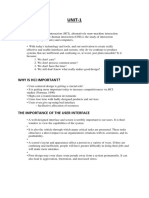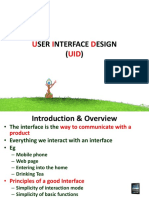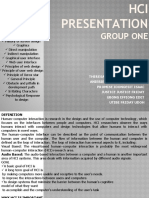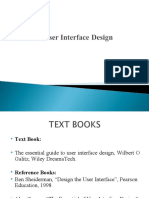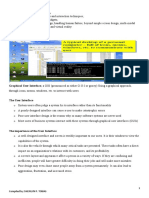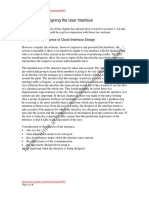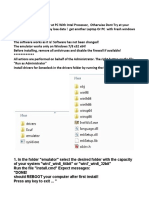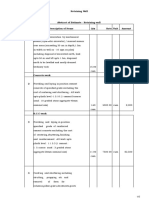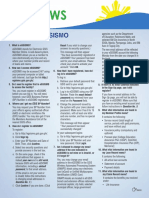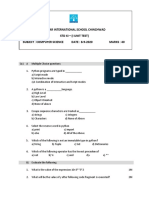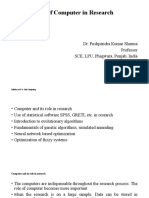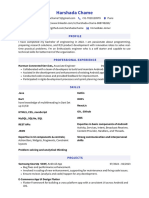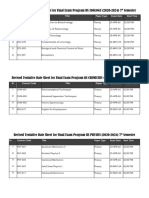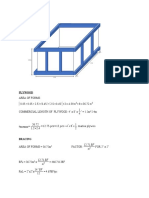0% found this document useful (0 votes)
19 views31 pagesChapter I
Human-computer interaction (HCI) focuses on the design and evaluation of computer systems for human use, emphasizing high usability and efficient interaction. Key principles include understanding user needs, minimizing memory load, ensuring consistency, and promoting natural interactions. The document also discusses the evolution of user interfaces and the advantages and disadvantages of graphical user interfaces.
Uploaded by
osaljymlynrioCopyright
© © All Rights Reserved
We take content rights seriously. If you suspect this is your content, claim it here.
Available Formats
Download as PDF, TXT or read online on Scribd
0% found this document useful (0 votes)
19 views31 pagesChapter I
Human-computer interaction (HCI) focuses on the design and evaluation of computer systems for human use, emphasizing high usability and efficient interaction. Key principles include understanding user needs, minimizing memory load, ensuring consistency, and promoting natural interactions. The document also discusses the evolution of user interfaces and the advantages and disadvantages of graphical user interfaces.
Uploaded by
osaljymlynrioCopyright
© © All Rights Reserved
We take content rights seriously. If you suspect this is your content, claim it here.
Available Formats
Download as PDF, TXT or read online on Scribd
/ 31