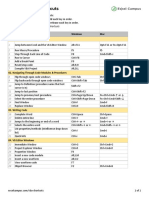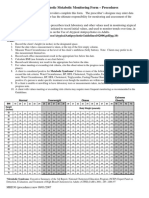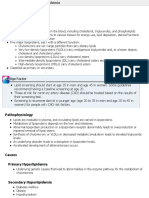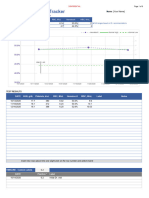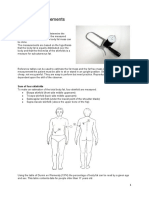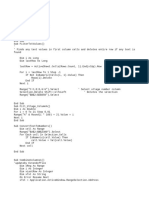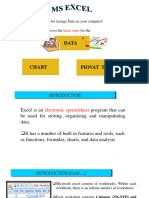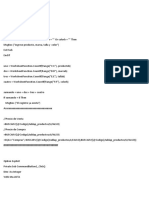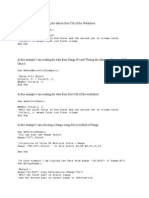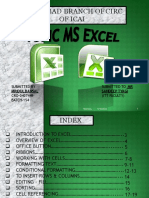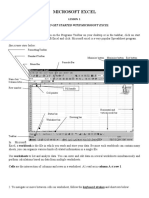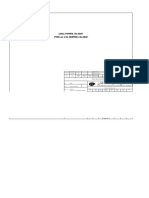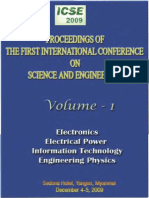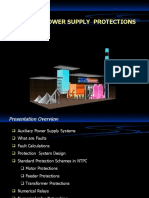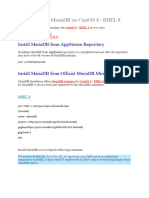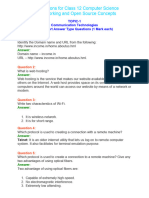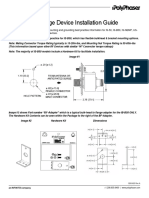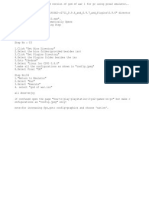0% found this document useful (0 votes)
180 views6 pagesUseful Excel VBA Codes
This document provides several VBA code examples for:
1. Automatically formatting cell text as uppercase, lowercase, or proper case on worksheet change.
2. A macro that loops through a range to convert cell text to uppercase.
3. Code that converts the selected range to uppercase only when edited cells are within a specified range.
4. Sub procedures to center and size text and paste values only to visible cells.
5. A sort macro to sort data in descending order based on a selected column range.
6. Additional code examples for common tasks like filling blank cells, removing fixed object errors, and enabling insert/delete functionality.
Uploaded by
NimeshCopyright
© © All Rights Reserved
We take content rights seriously. If you suspect this is your content, claim it here.
Available Formats
Download as DOCX, PDF, TXT or read online on Scribd
0% found this document useful (0 votes)
180 views6 pagesUseful Excel VBA Codes
This document provides several VBA code examples for:
1. Automatically formatting cell text as uppercase, lowercase, or proper case on worksheet change.
2. A macro that loops through a range to convert cell text to uppercase.
3. Code that converts the selected range to uppercase only when edited cells are within a specified range.
4. Sub procedures to center and size text and paste values only to visible cells.
5. A sort macro to sort data in descending order based on a selected column range.
6. Additional code examples for common tasks like filling blank cells, removing fixed object errors, and enabling insert/delete functionality.
Uploaded by
NimeshCopyright
© © All Rights Reserved
We take content rights seriously. If you suspect this is your content, claim it here.
Available Formats
Download as DOCX, PDF, TXT or read online on Scribd
/ 6