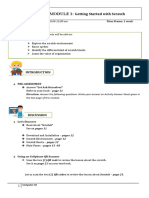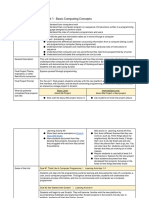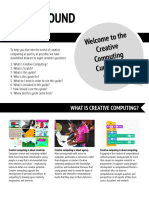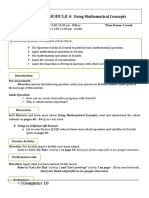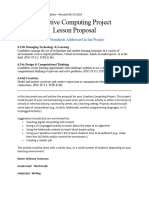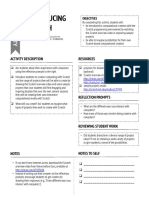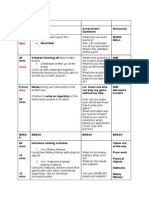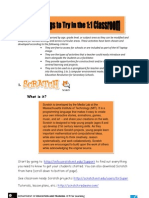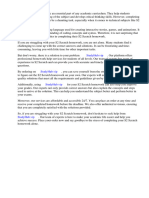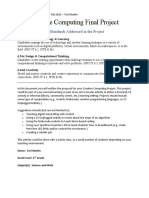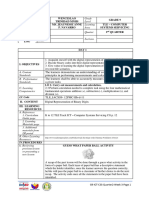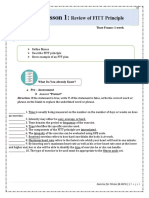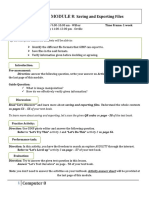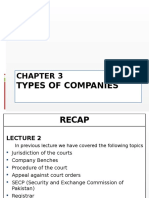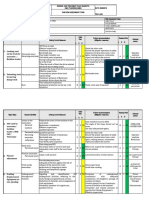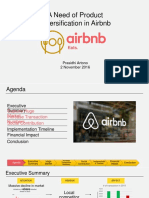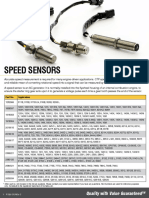0% found this document useful (0 votes)
70 views4 pagesLesson 5 Computer10
This document provides an overview of a 1-week module on adding interactive elements to programs using Scratch. The module will be taught on Tuesdays and Thursdays from 9-10 am and 11-12 pm. By the end of the module, students will be able to create interactive Scratch programs and learn the value of collaboration. The module introduces interactive sprites and changing appearances, includes a pre-assessment question, discusses adding interactivity using Scratch blocks, has practice and performance activities for students to complete, and concludes with an evaluation.
Uploaded by
Jerwin SamsonCopyright
© © All Rights Reserved
We take content rights seriously. If you suspect this is your content, claim it here.
Available Formats
Download as DOCX, PDF, TXT or read online on Scribd
0% found this document useful (0 votes)
70 views4 pagesLesson 5 Computer10
This document provides an overview of a 1-week module on adding interactive elements to programs using Scratch. The module will be taught on Tuesdays and Thursdays from 9-10 am and 11-12 pm. By the end of the module, students will be able to create interactive Scratch programs and learn the value of collaboration. The module introduces interactive sprites and changing appearances, includes a pre-assessment question, discusses adding interactivity using Scratch blocks, has practice and performance activities for students to complete, and concludes with an evaluation.
Uploaded by
Jerwin SamsonCopyright
© © All Rights Reserved
We take content rights seriously. If you suspect this is your content, claim it here.
Available Formats
Download as DOCX, PDF, TXT or read online on Scribd
/ 4