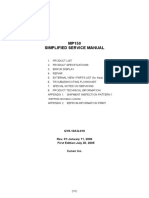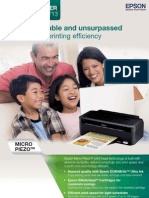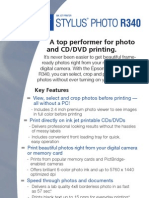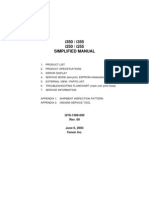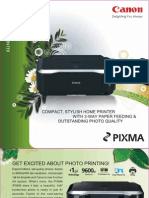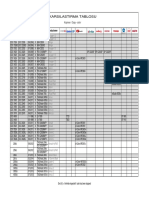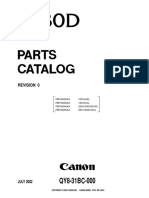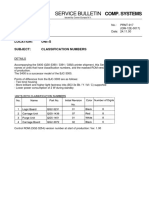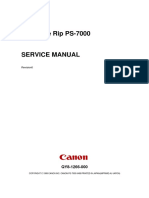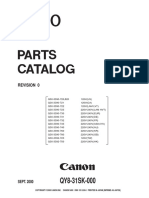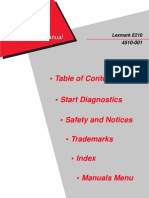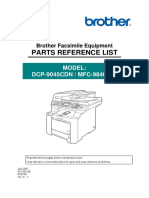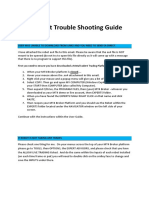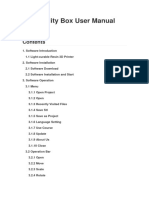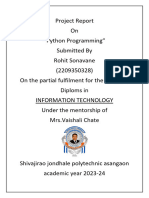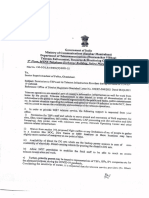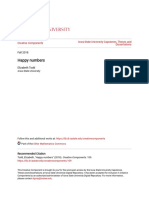S820D REFERENCE MANUAL
(Main differences from the base model, S820)
1. PRODUCT SPECIFICATIONS
1-1. Features
1-2. Main Unit Specifications
1-3. Print Media Specifications
1-4. Photo Direct Printing Specifications
1-5. Image Viewer (Option) Specifications
2. TROUBLE SHOOTING
2-1. Error Codes
2-2. Service Mode
3. APPENDIX
3-1. Print Mode List
3-2. Connector Pin Arrangement
QY8-1381-000
Rev. 00
March 27, 2002
Canon Inc.
2
�1. PRODUCT SPECIFICATIONS
1-1. Features
1) Direct Printing via connection to Canon digital cameras with the USB cable
2) Direct Printing from the memory card
3) Liquid crystal viewer as an option
4) Memory card access function via the host computer
1-2. Main Unit Specifications
Type Desktop-type serial printer
Paper feeding method Auto sheet feed (no manual feeding)
Resolution 2,400 x 1,200 dpi (max.)
Throughput speed Draft Standard High
(Reference value) Bk (Fast Gear: J) 4 3.4 1.1
(in ppm) Color (Fast Gear: J) 4 1.9 0.8
Photo (ISO JIS-SKID No.5) - 0.45 0.22
Printing direction Bi-directional / Uni-directional
Print width 203 mm (216 mm at borderless photo printing)
Line feed speed 90 mm/s
Interface USB (Rev.1.1)
ASF stacking capacity Max. 10 mm (Approx. 100 pages of 75 g/m2)
Detection functions Cover open: Available
Presence of print head: Available
Ink out: Available
Paper out: Available
Waste ink full: Available
Paper width: Not available
Remaining ink: Available (by optical sensor and dot count)
Print head alignment Available (in even and uneven nozzles in each color, and in bi-directional
direction)
Acoustic noise level Approx. 37 dB (at highest print quality)
Environmental During operation Temperature 5 oC to 35oC
requirements Humidity 10% to 90% (no condensation)
Non-operation Temperature 0 oC to 40 oC
Humidity 5% to 95% (no condensation)
Power supply Power voltage / Frequency Power consumption Stand-by status Power off
AC100V-120V / 50/60Hz 29W (max.) Approx. 10W Approx. 2W
AC220V-240V / 50Hz 29W (max.) Approx. 10W Approx. 2W
External dimensions 430 (W) x 301 (D) x 177 (H) mm
Weight 5.8 kg (excluding the print head and options)
Related standards RFI: VCCI, FCC, IC, CE Mark, Taiwan EMC, Korean EMC, CCIB, C-tick
Electrical safety: Dentori, UL, C-UL, CB Report, GS, CE Mark, FIMCO, CCIB,
AS, PSB, Korean Dentori, SASO
Environment-related standards: Blue Angel, Energy Star, Environment label
Serial No. location Carriage ribbon cable holder (visible with front cover open)
3
�1-3. Print Media Specifications
ASF stacking Digital
Borderless Card direct
Type Size capacity camera direct
printing Japan/Overseas
(Max.) Japan/Overseas
Plain paper A4/B5/A5/LTR/LGL 10mm O(A4/LTR) O*2 O*2
High resolution paper HR-101 A4/LTR 80 sheets
Glossy photo paper GP-301N A4/LTR 1 sheet O
Professional photo paper PR-101 A4/LTR 1 sheet O O*2 O*2 O*2 O*2
PR-101 L 89 x 127 mm 20 sheets O O
PR-101 2L 127 x 178 mm 20 sheets O O
PR-101 4x6 101.6 x 152.4 mm 20 sheets O O
Glossy photo film HG-201 A4/LTR 1 sheet
Transparency CF-102 A4/LTR 30 sheets*1
Banner paper BP-101 A4/LTR 1 sheet
T-shirt transfer TR-201 A4/LTR 1 sheet
Mouse pad MK-101 --- 1 piece
Glossy postcard KH-201 148 x 100mm 20 sheets O
Glossy photo postcard FM-101 119 x 215.9mm 20 sheets O O
Postcard - 148 x 100mm 40 sheets O
Postcard for ink jet printers - 148 x 100mm 40 sheets O
Professional photo postcard PH-101 148 x 100mm 20 sheets O O O
Envelope COM#10 241 x 106mm 10 envelopes
DL-size 220 x 110mm 10 envelopes
European size 4 235 x 105mm 10 envelopes
European size 6 190 x 98mm 10 envelopes
Professional photo card PC-101 L 101.6 x 190.5mm 20 sheets
PC-101 2L 210 x 183mm 10 sheets
PC-101 D 210 x 310mm 10 sheets O
PC-101 W 210 x 310mm 10 sheets O
PC-101 S 216 x 119mm 20 sheets O O
PC-101 C 101.6 x 172mm 20 sheets O O
1
* Place a sheet of plain paper beneath.
2
* In Japan, only A4 is supported. Overseas, both A4 and LTR are supported.
4
�1-4. Photo Direct Printing Specifications
Memory card drive PCMCIA Type II compliant
Memory card Compact Flash Card, Smart Media, Memory stick, SD card,
Microdrive, Multimedia card, Flash ATA card
Note: Only the CF adapter is packaged with the printer.
Storage function OS Japanese Windows Me/98/2000/XP, Mac OS8.5.1 and onwards
Utility Storage utility is packaged with the printer.
Function Read/Write
Card direct print Operation panel LCD, 8 keys, 5 LEDs, no buzzer
function File format JPEG (DCF, CIFF, EXIF2.1 or later, JFIF), TIFF (Exif compliant),
DPOF compliant
Compatible paper Japan: 8 types (Refer to 1-3. Print Media Specifications.)
Overseas: 7 types (Refer to 1-3. Print Media Specifications.)
Print quality 3 levels (2 levels for each paper type: 1, 2 stars for plain paper;
2, 3 stars for paper types other than plain paper)
Trimming APP2, Vivid photo
DPOF Ver. 1.00 compatible
Function Index printing, printing number setting, print image selection,
designated date and/or file number printing
Resolution Max. 2400x1200dpi
Date printing Available
Digital camera Digital camera Power Shot S40/S30
direct print function Compatible paper Japan/Overseas: 5 types (Refer to 1-3. Print Media
Specifications.)
Layout Borderless printing in one page, non-borderless printing in one
page, index printing
Resolution Max. 1200x1200dpi
1-5. Image Viewer (Option) Specifications
Liquid crystal module 1.5 type low temperature polysilicon RFT LCD 118,000 pixels
No. of dots No. of dots (horizontal) x (vertical) = Total No.
- Total No.: 494 x 242 = 119,548 dots
- Displayed No.: 480 x 240 = 115,200 dots
Effective display area 31.115 (horizontal) x 30.360 (vertical) mm
Dot pitch 0.0635 (horizontal) x 0.09225 (vertical) mm
Color arrangement RGB delta
Back light LED back light
External dimensions 90 (W) x 49 (D) x 92 (H) mm (excluding the cable)
Weight 171g
Input voltage DC28V to be supplied from the printer
Power consumption Approx. 3W
5
�2. TROUBLESHOOTING
2-1. Error Number
When errors occur during Memory Card Direct Printing or Digital Camera Direct Printing, an error number is
displayed in the “Required Sheets” section of the operation panel.
If errors occur simultaneously, the larger number is displayed.
Error No. Problem
001 Printer being used
002 Printer not ready
101 Low ink level
102 Incorrect position of paper thickness lever
103 Low ink level and incorrect position of paper thickness lever
201 Ink out
202 Waste ink full
301 Paper out
302 Paper jam
401 Cover open
402 No head installation
802 Printer error
803 Other printer error
809 Other error
1) Printer being used (001)
Cause: The printer is being used by the computer.
Recovery operation: Wait until printing from the computer is completed.
2) Printer not ready (002)
Cause: The printer is in a busy state.
Recovery operation: Wait until preparations are completed.
3) Low ink level (101)
Cause: Remaining ink amount is low. (Ink chamber is vacant.)
Recovery operation: In Memory Card Photo Direct Printing
- Replace the ink tank.
- Press the Print button on the operation panel (to continue printing).
- Press the Cancel button on the operation panel (to stop printing).
In Digital Camera Photo Direct Printing
- Replace the ink tank.
- Select [Continue] on the digital camera’s LCD (to continue printing).
- Select [Stop] on the digital camera’s LCD (to stop printing).
Indication of ink low applicable ink tank (Media type applicable to the ink tank blinks.)
Media Type A B C D E F G H
Ink tank Black Photo cyan Photo magenta Cyan Magenta Yellow
6
�4) Incorrect position of paper thickness lever (102)
Cause: The paper thickness lever is set to the right, towards the envelope mark.
Recovery operation: In Memory Card Photo Direct Printing
- Set the paper thickness lever to the left, towards the paper mark.
- Press the Print button on the operation panel (to continue printing).
- Press the Cancel button on the operation panel (to stop printing).
In Digital Camera Photo Direct Printing
- Set the paper thickness lever to the left, towards the paper mark.
- Select [Continue] on the digital camera’s LCD (to continue printing).
- Select [Stop] on the digital camera’s LCD (to stop printing).
Note: If the head contacts the paper, set the paper thickness lever to the right, towards the envelope
mark, and compulsorily implement printing even if the warning appears.
5) Low ink level and incorrect position of paper thickness lever (103)
Cause: The above errors, 3) and 4) occur simultaneously.
Recovery operation: Conduct the recovery operations of 3) and 4), above.
6) Ink out (201)
Cause: Remaining ink amount is almost out (in the ink chamber and sponge).
Recovery operation: In Memory Card Photo Direct Printing
- Replace the applicable ink tank.
- Press the RESUME/CANCEL button on the printer (to continue printing).
- Press the Cancel button on the operation panel (to stop printing).
In Digital Camera Photo Direct Printing
- Replace the applicable ink tank.
- Press the RESUME/CANCEL button on the printer (to continue printing
- Select [Stop] on the digital camera’s LCD (to stop printing).
Note: When printing is compulsorily continued after the error occurs, faint printing occurs.
Regarding the applicable ink tank to be replaced, refer to the above, 3) Low ink level.
7) Waste ink full (202)
Cause: - Waste ink amount has reached the threshold level of 95%.
Recovery operation: In Memory Card Photo Direct Printing
- Press the RESUME/CANCEL button on the printer (to continue printing).
- Press the Cancel button on the operation panel (to stop printing).
- Replace the waste ink absorber.
In Digital Camera Photo Direct Printing
- Press the RESUME/CANCEL button on the printer (to continue printing).
- Select [Stop] on the digital camera’s LCD (to stop printing).
- Replace the waste ink absorber.
7
� Note: After replacing the waste ink absorber, reset the waste ink counter in the EEPROM.
8) Paper out (301)
Cause: - Paper is not loaded.
- Paper was jammed at a paper picked-up operation. (Paper does not reach
the paper end sensor.)
- Paper with a short length was used. (The error occurs after the paper is
delivered out.)
Recovery operation: In Memory Card Photo Direct Printing
- Load paper and press the RESUME/CANCEL button on the printer (to restart
printing).
- Press the Cancel button on the operation panel (to stop printing).
In Digital Camera Photo Direct Printing
- Press the RESUME/CANCEL button on the printer (to restart printing).
- Select [Stop] on the digital camera’s LCD (to stop printing).
9) Paper jam (302)
Cause: - Paper jam occurred during the paper delivery operation.
- Paper with a long length (in excess of 23 inches) was used.
Recovery operation: In Memory Card Photo Direct Printing
- Remove the jammed paper and press the RESUME/CANCEL button on
the printer (to restart printing).
- Press the Cancel button on the operation panel (to stop printing).
In Digital Camera Photo Direct Printing
- Remove the jammed paper and press the RESUME/CANCEL button on
the printer (to restart printing).
- Select [Stop] on the digital camera’s LCD (to stop printing).
10) Cover open (401)
Cause: - The cover is open. (The sensor detects the cover as being open.)
Recovery operation: In Memory Card Photo Direct Printing
- Close the cover (to restart printing).
- Press the Cancel button on the operation panel (to stop printing).
In Digital Camera Photo Direct Printing
- Close the cover (to restart printing).
- Select [Stop] on the digital camera’s LCD (to stop printing).
11) No head installation (402)
Cause: - There is no head installed.
- The head is not installed properly.
- A non-supported head is installed. (Ex. The F900/S900 head is installable,
but the error occurs.)
8
� Recovery operation: In Memory Card Photo Direct Printing
- Install the proper head (to start printing).
- Press the Cancel button on the operation panel (to stop printing).
In Digital Camera Photo Direct Printing
- Install the proper head (to start printing).
- Select [Stop] on the digital camera’s LCD (to stop printing).
12) Printer error (802)
Cause: An error occurs in the printer. (A user-unrecoverable error supported in the
BJ F890 / S820 occurs.)
Recovery operation: In Memory Card Photo Direct Printing
- Press the Cancel button on the operation panel (to stop printing).
In Digital Camera Photo Direct Printing
- Select [Stop] on the digital camera’s LCD (to stop printing).
Note: Stop Direct Printing, and confirm the details of the error by turning the printer off, then on again
and counting the number of times the LED blinks.
13) Other printer error (803)
Cause: The error code from the printer cannot be recognized for some reason (An
unknown printer error occurs.)
Recovery operation: In Memory Card Photo Direct Printing
- Press the Cancel button on the operation panel (to stop printing).
In Digital Camera Photo Direct Printing
- Select [Stop] on the digital camera’s LCD (to stop printing).
Note: If the error occurs after turning the printer off and then on again, replace the logic board.
14) Other error (809)
Cause: A failure occurs in the program processing itself.
Recovery operation: In Memory Card Photo Direct Printing
- Press the Cancel button on the operation panel (to stop printing).
In Digital Camera Photo Direct Printing
- Select [Stop] on the digital camera’s LCD (to stop printing).
Note: If the error occurs after turning the printer off and then on again, replace the logic board.
9
�2-2. Service Mode
Operations and contents are the same as with the S820. (Refer to the S820 Service Manual.)
(Reference)
Printer model setting method:
1. While holding down the RESUME/CANCEL button, press the POWER button.
2. While holding down the POWER BUTTON, press the RESUME/CANCEL button twice. The printer
enters the service mode.
3. Press the RESUME/CANCEL button five times.
4. Press the POWER button. The printer enters the printer model setting mode.
5. Press the RESUME/CANCEL button the specified number of times (three times for the S820D), and
press the POWER button.
Note: After the above setting, confirm the printer model name via the following EEPROM information
printing.
(Reference)
EEPROM information printing:
After the printer enters the service mode in the above, press the RESUME/CANCEL button twice, and then
press the POWER button. The EEPROM information will be printed.
Model name Engine ROM Ver.*1
BJ F890PD P=V1.02 PF=(01 FF FF) S/N=(0001F9) R=( 0)
DI=053.15% CH=00010 PC(A=0003 B0=0005 B1=0001 C=0007 D=0001)
Waste ink count
Page=00267 ED=(00267/00000/00000) OE/(00000/00000)
Total No. of pages
SV=(5200/0000/0000) OP=(1441/1600/1401/1600/1000) WP=00227
Printer error history User recoverable printer
UR (Ke = 00 Ko = 00 Ce = 00 Co =-01 Me = 00 Mo =-01 Ye = 00 Yo=-01)
(LCe= 00 LCo=-01 LMe= 00 LMo=-01 DIR=-02)
PT=1004701655 ST=011599 LP=011628 PD=0 IF=10 E=0
DC(K=019 C=003 M=003 Y=003 LC=003 LM=003)
(The rest is omitted.)
Installation date (Date is counted Date when printing was last Left figure: Connection history with PC (1:
from January 1, 1970 as the performed properly connection.)
base point, and 366 days/year. (Counting method is the Right figure: Direct Printing history (1:
(When connected to a PC) same as with the installation Printed)
date.)
*1 The printer has two types of ROMs, one is the engine ROM (common with the S820) and PDROM
(for Photo Direct Printing). The engine ROM version can be confirmed from the above EEPROM
information printing, and the PDROM version can be confirmed through the following procedure:
< PDROM version confirmation >
a. Press the Maintenance button, and the printer enters the maintenance mode.
b. Press the Mode button three times.
c. Press the Print button. In the Last section on the operation panel, 0XXX is displayed, and XXX is
the version.
10
�3. APPENDIX
3-1. Print Mode List
Media Type Print Mode Quality Level Quality Level Quality Level
A Photo Paper Pro No. of passes / Print directions 4-pass/bidirectional 8-pass/unidirectional
4x6 Color 6 colors 6 colors
Resolution 1200×1200 2400×1200
B Glossy Photo No. of passes / Print directions 4-pass/bidirectional 8-pass/unidirectional
Card Perforated Color 6 colors 6 colors
4x6 Resolution 1200×1200 1200×1200
C Photo Paper Pro No. of passes / Print directions 4-pass/bidirectional 8-pass/unidirectional
Perforated 4x6 Color 6 colors 6 colors
Resolution 1200×1200 2400×1200
D Photo Paper Pro No. of passes / Print directions 4-pass/bidirectional 8-pass/unidirectional
LTR Color 6 colors 6 colors
Resolution 1200×1200 2400×1200
E Photo Paper Pro No. of passes / Print directions 4-pass/bidirectional 8-pass/unidirectional
A4 Color 6 colors 6 colors
Resolution 1200×1200 2400×1200
F Plain Paper LTR No. of passes / Print directions Bk:1-pass/bidirectiional 2-pass/unidirectional
Cl:2-pass/bidirectiional
Color 4 colors 4 colors
Resolution 1200×1200 1200×1200
G Plain Paper A4 No. of passes / Print directions Bk:1-pass/bidirectiional 2-pass/unidirectional
Cl:2-pass/bidirectiional
Color 4 colors 4 colors
Resolution 1200×1200 1200×1200
H No. of passes / Print directions
Color
Resolution
: Print mode for Digital Camera Direct Printing
11
�3-2. Connector Pin Arrangement
JLCDU1 JPOW1 JPANEL1 JCNF2 JCNF1
JDSC1
JPOW1 (Power cable connector)
Pin No. Signal Name IN/OUT Function
1, 2 VH IN Head voltage (+28V)
3 VM IN Motor voltage (+11V)
4, 5 VH_GND - GND for head voltage
6 +5V IN Logic board voltage (+5V)
7 VHON OUT Resume SW input
8 GND - Error LED driving signal
JLCDU1 (Image viewer connector)
Pin No. Signal Name IN/OUT Function
1 LCDU_CNT OUT Viewer reset signal
2 LCDU_SEN IN/OUT Viewer detection signal (L: Installed)
3 GND - GND
4 RD_EXT1X OUT Viewer resistor read strobe signal
5 WE_EXT1X OUT Viewer resistor write strobe signal
6 WAIT_EXT1X IN Waiting signal from Viewer
7 CS_EXT1X OUT Viewer resistor chip select signal
8 IRQ_EXT1X IN Interrupting signal from Viewer
9 GND - GND
10 CA4 OUT Viewer resistor address signal
11 CA3 OUT Viewer resistor address signal
12 CA2 OUT Viewer resistor address signal
13 CA1 OUT Viewer resistor address signal
14 CA0 OUT Viewer resistor address signal
15, 16 VM - Viewer voltage (motor voltage is used)
17 CD7 IN/OUT Viewer resistor read/write data
18 CD6 IN/OUT Viewer resistor read/write data
19 CD5 IN/OUT Viewer resistor read/write data
20 CD4 IN/OUT Viewer resistor read/write data
21 CD3 IN/OUT Viewer resistor read/write data
22 CD2 IN/OUT Viewer resistor read/write data
23 CD1 IN/OUT Viewer resistor read/write data
24 CD0 IN/OUT Viewer resistor read/write data
12
�JPANEL1 (Operation panel connector)
Pin No. Signal Name IN/OUT Function
1 PS2_DATA IN/OUT Panel unit serial transmission data
2 GND - GND
3 PS2_CLK OUT Panel unit serial transmission clock
4 PANEL_RSTX OUT Panel unit reset signal
5 +5V - +5VDC
6 POW_SW IN Power SW input
7 RECOV_SW IN Resume SW input
8 ERR_LED OUT Error LED driving signal
9 POW_LED0 OUT Power LED driving signal
10 GND - GND
CNF1 (Memory card connector)
Pin No. Signal Name IN/OUT Function
1 to 4 VCC Power supply
5 A21 OUT Address bit 21
6 READY IN Ready
7 A20 OUT Address bit 20
8 WE# OUT Write enable
9 A19 OUT Address bit 19
10 A14 OUT Address bit 14
11 A18 OUT Address bit 18
12 A13 OUT Address bit 13
13 A17 OUT Address bit 17
14 A8 OUT Address bit 8
15 OPEN OUT -
16 A9 OUT Address bit 9
17 OPEN OUT -
18 A11 OUT Address bit 11
19 VS1# IN Voltage sense 1
20 OE# OUT Input enable
21 CE2# OUT Card enable
22 A10 OUT Address bit 10
23 D15 IN/OUT Data bit 15
24 CE1# OUT Card enable
25 D14 IN/OUT Data bit 14
26 D7 IN/OUT Data bit 7
27 D13 IN/OUT Data bit 13
28 D6 IN/OUT Data bit 6
29 D12 IN/OUT Data bit 12
30 D5 IN/OUT Data bit 5
31 D11 IN/OUT Data bit 11
32 D4 IN/OUT Data bit 4
33 CD1# IN Card detection
34 D3 IN/OUT Data bit 3
35 to 40 GND GND
Note: Signals with # are asserted at a low level. (Others at a high level)
13
�CNF2 (Memory card connector)
Pin No. Signal Name IN/OUT Function
1 to 6 GND GND
7 CD2# IN Card detection
8 WP IN Write protect
9 D10 IN/OUT Data bit 10
10 D2 IN/OUT Data bit 2
11 D9 IN/OUT Data bit 9
12 D1 IN/OUT Data bit 1
13 D8 IN/OUT Data bit 8
14 D0 IN/OUT Data bit 0
15 BVD1 IN Battery voltage detection 1
16 A0 OUT Address bit 0
17 BVD2 IN Battery voltage detection 2
18 A1 OUT Address bit 1
19 REG# OUT Resistor selection
20 A2 OUT Address bit 2
21 OPEN IN -
22 A3 OUT Address bit 3
23 WAIT# IN Bus cycle extension
24 A4 OUT Address bit 4
25 RESET OUT Card reset
26 A5 OUT Address bit 5
27 VS2# IN Voltage sense 2
28 A6 OUT Address bit 6
29 A25 OUT Address bit 25
30 A7 OUT Address bit 7
31 A24 OUT Address bit 24
32 A12 OUT Address bit 12
33 A23 OUT Address bit 23
34 A15 OUT Address bit 15
35 A22 OUT Address bit 22
36 A16 OUT Address bit 16
37, 38 VPP2 Programming supply voltage 2
39, 40 VPP1 Programming supply voltage 1
Note: Signals with # are asserted at a low level. (Others at a high level)
JDSC1 (Digital camera connector)
Pin No. Signal Name IN/OUT Function
1 ACCSESS_LED OUT Card access LED driving signal
2 VBUS(5V_1284) - Digital camera USB_I/F VBUS
3 USBDC_DN IN/OUT Digital camera USB_I/F D- signal
4 USBDC_DP IN/OUT Digital camera USB_I/F D+ signal
5 GND - GND
14