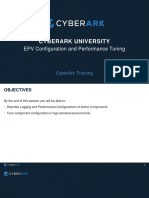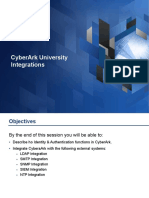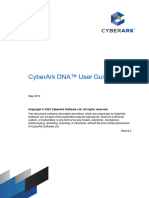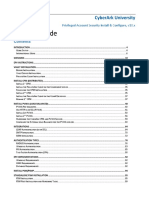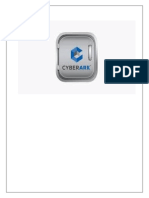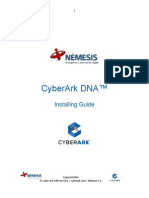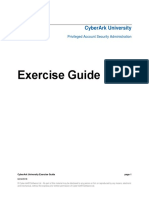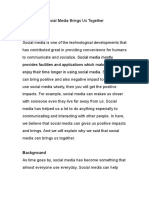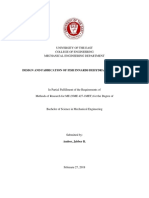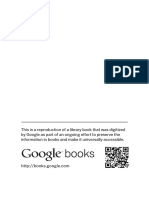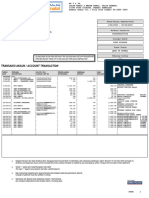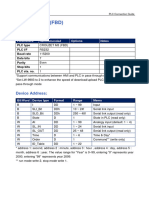100% found this document useful (1 vote)
439 views25 pagesCyberArk Cookbook Lesson 2b
This document provides an overview of advanced topics for configuring and managing the CyberArk Password Vault Web Access (PVWA) application, including creating new safes and policies, configuring password check-out and check-in settings, installing multiple PVWA instances, and configuring passwords for automatic management by the Central Policy Manager. It also discusses managing the PVWA environment and provides instructions for installing the PVWA application.
Uploaded by
Gary FungCopyright
© © All Rights Reserved
We take content rights seriously. If you suspect this is your content, claim it here.
Available Formats
Download as PDF, TXT or read online on Scribd
100% found this document useful (1 vote)
439 views25 pagesCyberArk Cookbook Lesson 2b
This document provides an overview of advanced topics for configuring and managing the CyberArk Password Vault Web Access (PVWA) application, including creating new safes and policies, configuring password check-out and check-in settings, installing multiple PVWA instances, and configuring passwords for automatic management by the Central Policy Manager. It also discusses managing the PVWA environment and provides instructions for installing the PVWA application.
Uploaded by
Gary FungCopyright
© © All Rights Reserved
We take content rights seriously. If you suspect this is your content, claim it here.
Available Formats
Download as PDF, TXT or read online on Scribd
/ 25