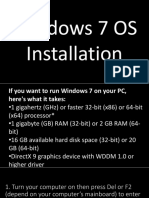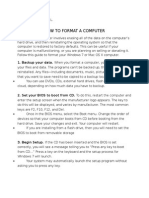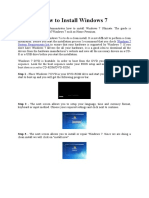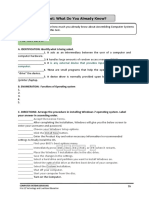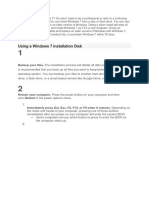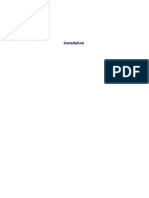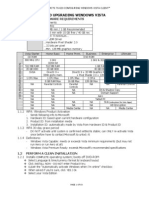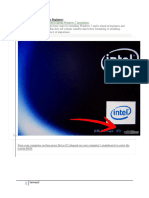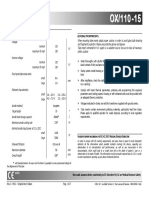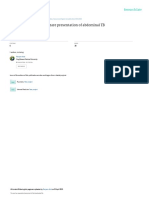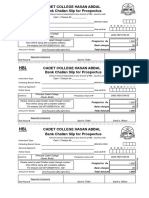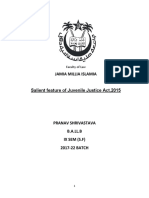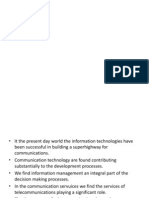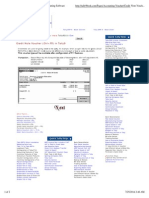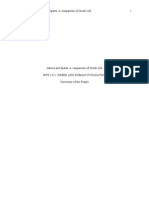0% found this document useful (0 votes)
93 views16 pagesStep1:: The Steps For Installing Windows7 OS
The document outlines 27 steps for installing Windows 7 OS, related software, and configuring settings. Key steps include installing Windows 7, partitioning drives, changing drive letters, installing dot net framework, LAN drivers, camera software, ME driver, USB drivers, SQL server, and the SKANC application. Settings are adjusted for power options, date format, and enabling remote desktop.
Uploaded by
ابو حميد ابو حميدCopyright
© © All Rights Reserved
We take content rights seriously. If you suspect this is your content, claim it here.
Available Formats
Download as PDF, TXT or read online on Scribd
0% found this document useful (0 votes)
93 views16 pagesStep1:: The Steps For Installing Windows7 OS
The document outlines 27 steps for installing Windows 7 OS, related software, and configuring settings. Key steps include installing Windows 7, partitioning drives, changing drive letters, installing dot net framework, LAN drivers, camera software, ME driver, USB drivers, SQL server, and the SKANC application. Settings are adjusted for power options, date format, and enabling remote desktop.
Uploaded by
ابو حميد ابو حميدCopyright
© © All Rights Reserved
We take content rights seriously. If you suspect this is your content, claim it here.
Available Formats
Download as PDF, TXT or read online on Scribd
/ 16