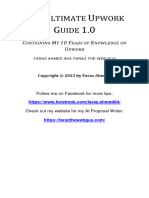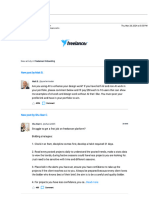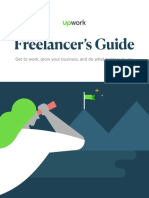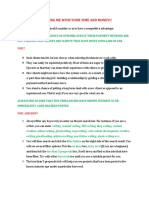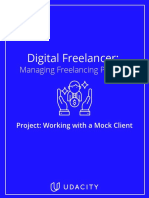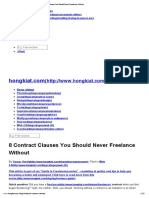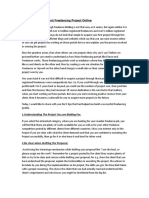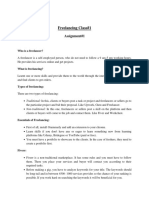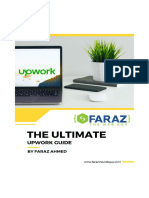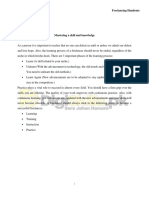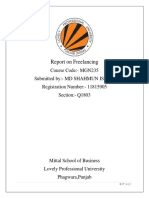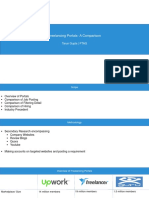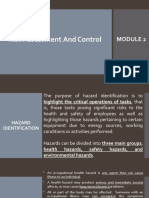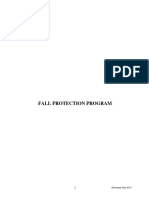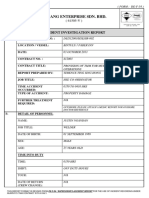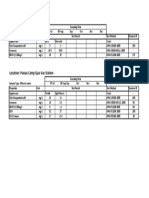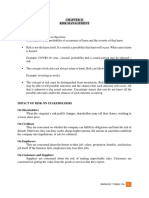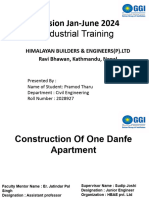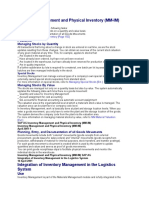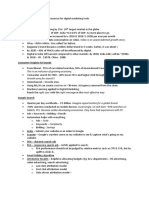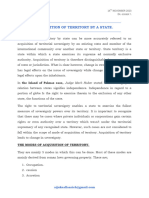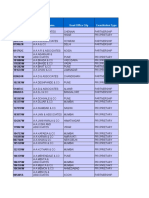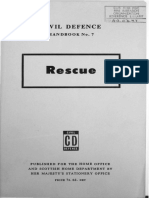0% found this document useful (0 votes)
36 views18 pagesLesson 5 - Project Searching and Screening
This lesson teaches how to differentiate between types of jobs on Freelancer.com, including fixed projects, hourly projects, and contests. It also covers tips for project searching and screening, as well as how to control pop-up notifications. Key points include understanding payment structures and using filters effectively when browsing projects.
Uploaded by
Marvin ReggieCopyright
© © All Rights Reserved
We take content rights seriously. If you suspect this is your content, claim it here.
Available Formats
Download as PDF, TXT or read online on Scribd
0% found this document useful (0 votes)
36 views18 pagesLesson 5 - Project Searching and Screening
This lesson teaches how to differentiate between types of jobs on Freelancer.com, including fixed projects, hourly projects, and contests. It also covers tips for project searching and screening, as well as how to control pop-up notifications. Key points include understanding payment structures and using filters effectively when browsing projects.
Uploaded by
Marvin ReggieCopyright
© © All Rights Reserved
We take content rights seriously. If you suspect this is your content, claim it here.
Available Formats
Download as PDF, TXT or read online on Scribd
/ 18