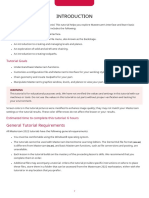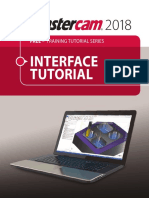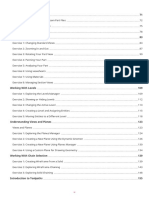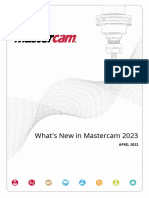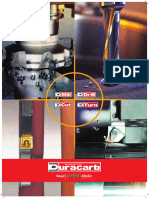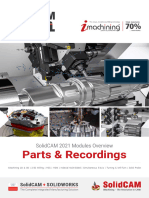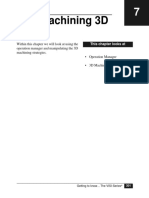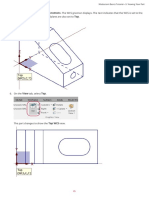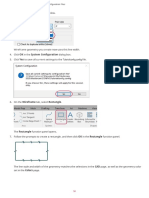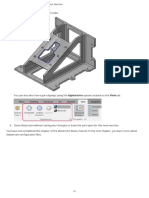0% found this document useful (0 votes)
115 views3 pagesMastercam Basics for Beginners
This document provides an overview of the Mastercam interface and walks through creating basic wireframe geometry like rectangles. It explains how to select line width and color, use the rectangle tool to draw shapes, select objects, and change their color independently of the default setting. The tutorial is teaching the fundamental interface tools and geometry creation process in Mastercam.
Uploaded by
wcwtnuiCopyright
© © All Rights Reserved
We take content rights seriously. If you suspect this is your content, claim it here.
Available Formats
Download as PDF, TXT or read online on Scribd
0% found this document useful (0 votes)
115 views3 pagesMastercam Basics for Beginners
This document provides an overview of the Mastercam interface and walks through creating basic wireframe geometry like rectangles. It explains how to select line width and color, use the rectangle tool to draw shapes, select objects, and change their color independently of the default setting. The tutorial is teaching the fundamental interface tools and geometry creation process in Mastercam.
Uploaded by
wcwtnuiCopyright
© © All Rights Reserved
We take content rights seriously. If you suspect this is your content, claim it here.
Available Formats
Download as PDF, TXT or read online on Scribd
/ 3