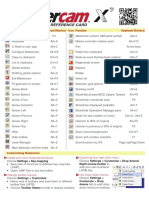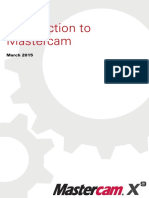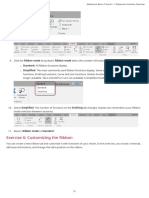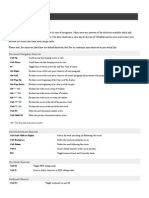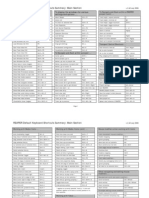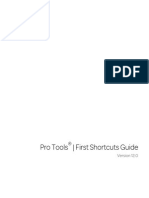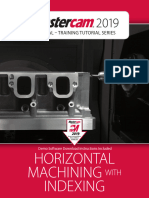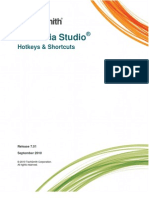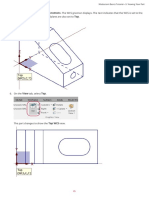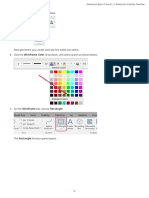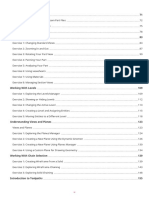0% found this document useful (0 votes)
68 views3 pagesMastercam Customization Guide
This document provides instructions for customizing the Mastercam context menu and assigning keyboard shortcuts to functions. It describes how to add a separator line to the context menu, then add the "Save As" function below it. It also explains how to open the Customize Keyboard dialog box to map functions to keyboard shortcuts. The goal is to organize the context menu and allow quick access to functions through keyboard inputs.
Uploaded by
wcwtnuiCopyright
© © All Rights Reserved
We take content rights seriously. If you suspect this is your content, claim it here.
Available Formats
Download as PDF, TXT or read online on Scribd
0% found this document useful (0 votes)
68 views3 pagesMastercam Customization Guide
This document provides instructions for customizing the Mastercam context menu and assigning keyboard shortcuts to functions. It describes how to add a separator line to the context menu, then add the "Save As" function below it. It also explains how to open the Customize Keyboard dialog box to map functions to keyboard shortcuts. The goal is to organize the context menu and allow quick access to functions through keyboard inputs.
Uploaded by
wcwtnuiCopyright
© © All Rights Reserved
We take content rights seriously. If you suspect this is your content, claim it here.
Available Formats
Download as PDF, TXT or read online on Scribd
/ 3