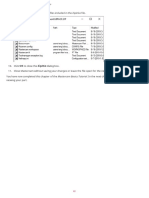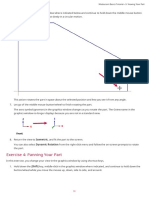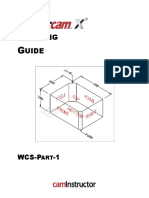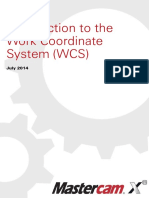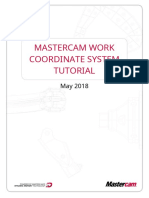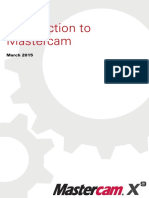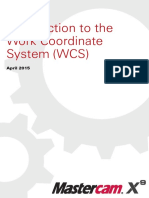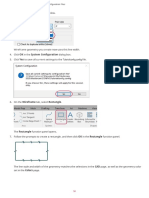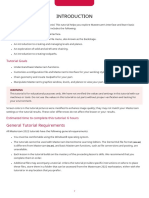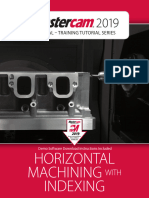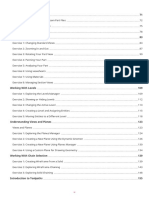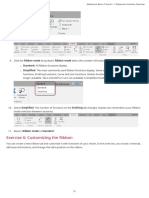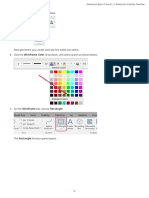0% found this document useful (0 votes)
108 views3 pagesMastercam Basics: Viewing Parts
The document discusses various viewing options in Mastercam such as showing gnomons, switching to top view, using right-click menus to change views, zooming in and out, and fitting the part to fill the screen. It also mentions practicing different zoom techniques like using the mouse wheel, page up/down keys, and the view tab.
Uploaded by
wcwtnuiCopyright
© © All Rights Reserved
We take content rights seriously. If you suspect this is your content, claim it here.
Available Formats
Download as PDF, TXT or read online on Scribd
0% found this document useful (0 votes)
108 views3 pagesMastercam Basics: Viewing Parts
The document discusses various viewing options in Mastercam such as showing gnomons, switching to top view, using right-click menus to change views, zooming in and out, and fitting the part to fill the screen. It also mentions practicing different zoom techniques like using the mouse wheel, page up/down keys, and the view tab.
Uploaded by
wcwtnuiCopyright
© © All Rights Reserved
We take content rights seriously. If you suspect this is your content, claim it here.
Available Formats
Download as PDF, TXT or read online on Scribd
/ 3