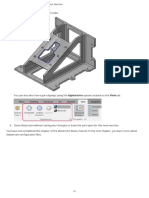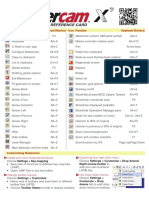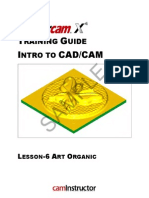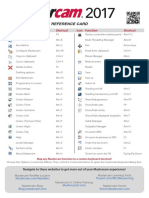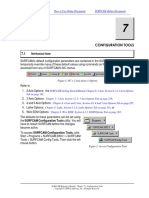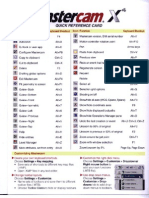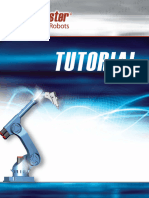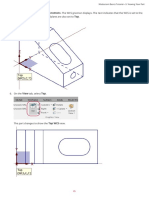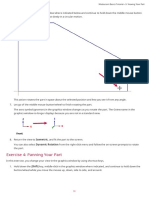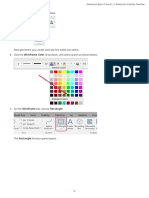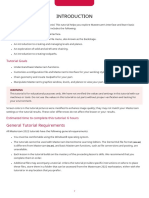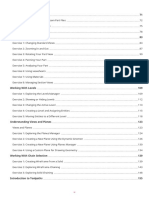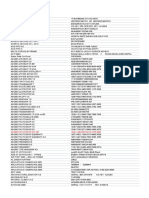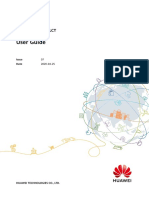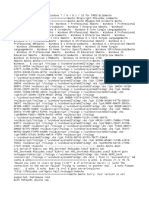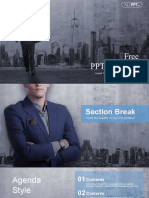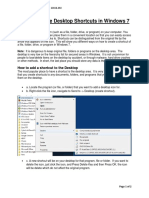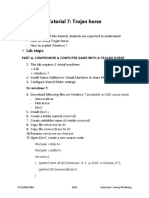0% found this document useful (0 votes)
145 views3 pagesMastercam Configuration Guide
The document discusses configuring Mastercam settings including line width, on-screen control size and opacity, and auto-save and backup settings. It provides steps to change the line width used for wireframe geometry to the selected width, increase the size of on-screen elements to 150%, adjust the opacity of selection controls, and set Mastercam to auto-save files every 10 minutes and keep the 10 most recent backup files.
Uploaded by
wcwtnuiCopyright
© © All Rights Reserved
We take content rights seriously. If you suspect this is your content, claim it here.
Available Formats
Download as PDF, TXT or read online on Scribd
0% found this document useful (0 votes)
145 views3 pagesMastercam Configuration Guide
The document discusses configuring Mastercam settings including line width, on-screen control size and opacity, and auto-save and backup settings. It provides steps to change the line width used for wireframe geometry to the selected width, increase the size of on-screen elements to 150%, adjust the opacity of selection controls, and set Mastercam to auto-save files every 10 minutes and keep the 10 most recent backup files.
Uploaded by
wcwtnuiCopyright
© © All Rights Reserved
We take content rights seriously. If you suspect this is your content, claim it here.
Available Formats
Download as PDF, TXT or read online on Scribd
/ 3