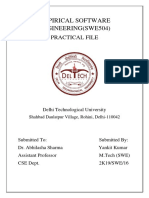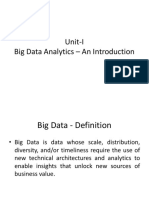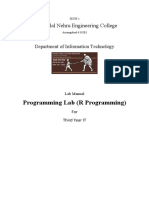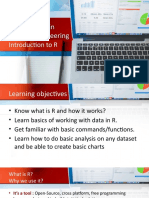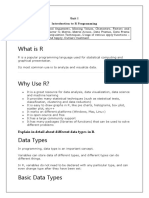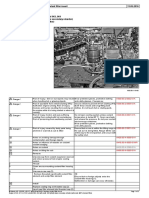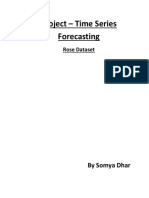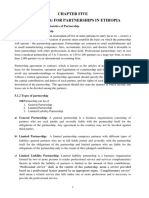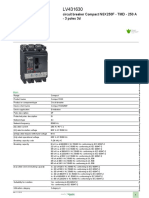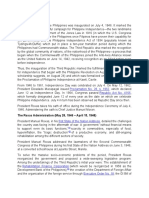0% found this document useful (0 votes)
64 views41 pagesWeek 3 - R - Intro
This document discusses the basics of using R Studio including its interface components like the source pane, console pane, environment pane, and files pane. It describes how to write and run code, view objects, install and load packages, and access help documentation. It also covers basic data types in R such as character, numeric, integer, logical, and complex vectors as well as functions to examine their features.
Uploaded by
Taylor SwiftCopyright
© © All Rights Reserved
We take content rights seriously. If you suspect this is your content, claim it here.
Available Formats
Download as PDF, TXT or read online on Scribd
0% found this document useful (0 votes)
64 views41 pagesWeek 3 - R - Intro
This document discusses the basics of using R Studio including its interface components like the source pane, console pane, environment pane, and files pane. It describes how to write and run code, view objects, install and load packages, and access help documentation. It also covers basic data types in R such as character, numeric, integer, logical, and complex vectors as well as functions to examine their features.
Uploaded by
Taylor SwiftCopyright
© © All Rights Reserved
We take content rights seriously. If you suspect this is your content, claim it here.
Available Formats
Download as PDF, TXT or read online on Scribd
/ 41