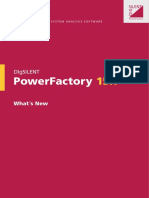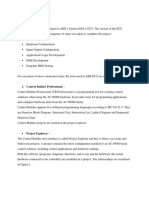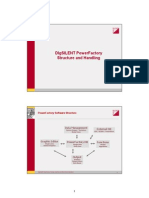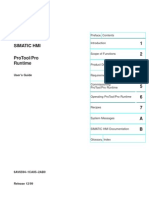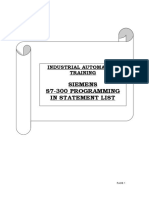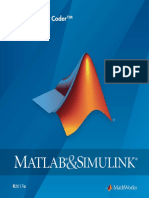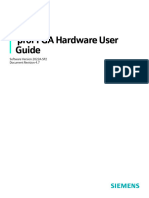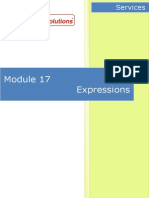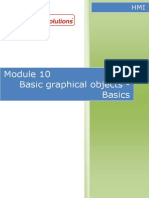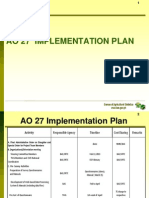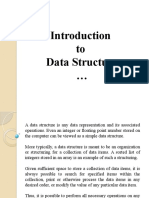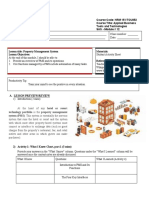0% found this document useful (0 votes)
154 views15 pagesModule 15 - Smart Generators
The document provides information about smart generators in PcVue. It discusses:
1. Smart generators allow importing configuration files from third party software like PLC programming packages to generate a PcVue project configuration.
2. They can import configuration files, CAD files, and XML files to generate variables, communications, mimics and other objects.
3. An example is provided of using the Wago CoDeSys smart generator to import a *.SYM file to generate variables and Modbus TCP/IP communications for a Wago PLC project.
Uploaded by
Marious EesCopyright
© © All Rights Reserved
We take content rights seriously. If you suspect this is your content, claim it here.
Available Formats
Download as PDF, TXT or read online on Scribd
0% found this document useful (0 votes)
154 views15 pagesModule 15 - Smart Generators
The document provides information about smart generators in PcVue. It discusses:
1. Smart generators allow importing configuration files from third party software like PLC programming packages to generate a PcVue project configuration.
2. They can import configuration files, CAD files, and XML files to generate variables, communications, mimics and other objects.
3. An example is provided of using the Wago CoDeSys smart generator to import a *.SYM file to generate variables and Modbus TCP/IP communications for a Wago PLC project.
Uploaded by
Marious EesCopyright
© © All Rights Reserved
We take content rights seriously. If you suspect this is your content, claim it here.
Available Formats
Download as PDF, TXT or read online on Scribd
/ 15