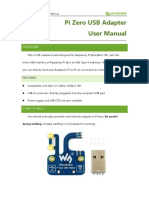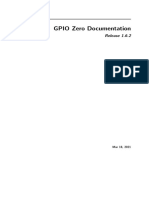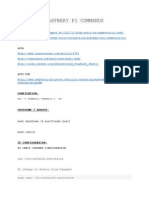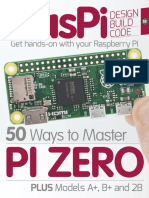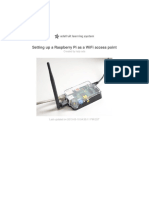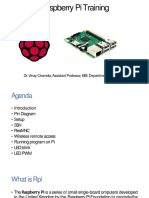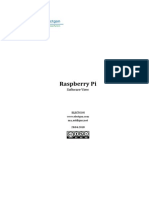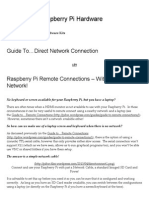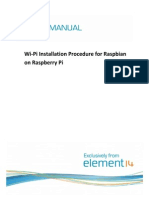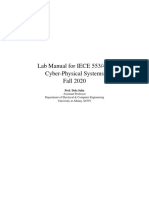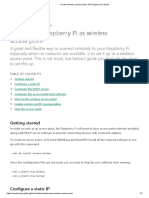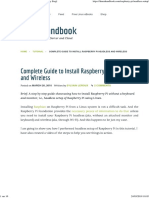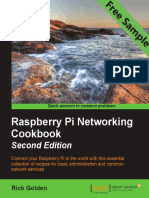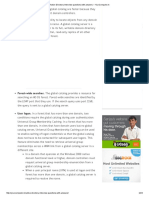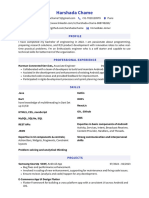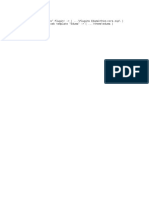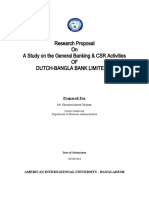0% found this document useful (0 votes)
140 views8 pagesHow To Raspberry Pi Ethernet
This document explains how to add an Ethernet interface to a Raspberry Pi Zero W using a WIZ850io Ethernet module. It involves connecting the module to the Pi via jumper wires, enabling the Linux driver by adding an overlay to the config.txt file, loading the driver module, and verifying the new eth0 interface. Optionally, it shows how to configure the Ethernet for static IP addressing by editing the dhcpcd.conf file.
Uploaded by
Kirsty BCopyright
© © All Rights Reserved
We take content rights seriously. If you suspect this is your content, claim it here.
Available Formats
Download as PDF, TXT or read online on Scribd
0% found this document useful (0 votes)
140 views8 pagesHow To Raspberry Pi Ethernet
This document explains how to add an Ethernet interface to a Raspberry Pi Zero W using a WIZ850io Ethernet module. It involves connecting the module to the Pi via jumper wires, enabling the Linux driver by adding an overlay to the config.txt file, loading the driver module, and verifying the new eth0 interface. Optionally, it shows how to configure the Ethernet for static IP addressing by editing the dhcpcd.conf file.
Uploaded by
Kirsty BCopyright
© © All Rights Reserved
We take content rights seriously. If you suspect this is your content, claim it here.
Available Formats
Download as PDF, TXT or read online on Scribd
/ 8