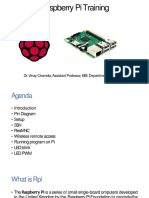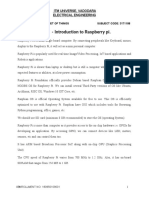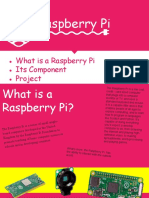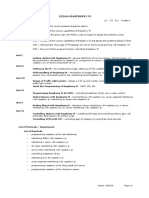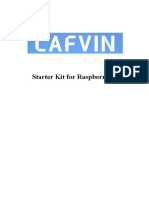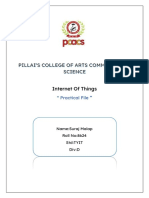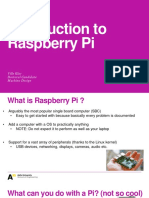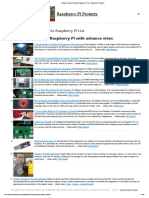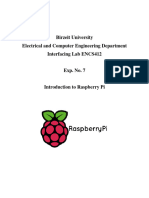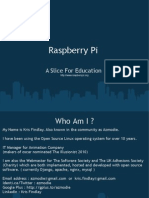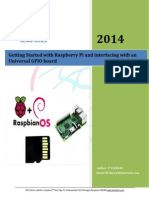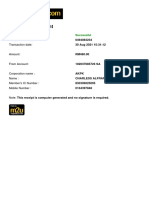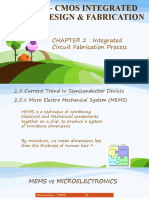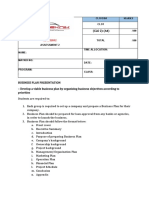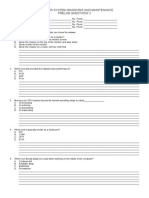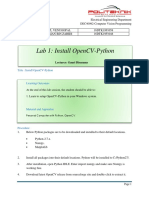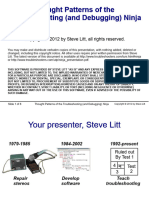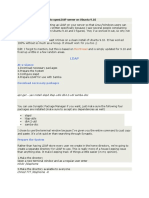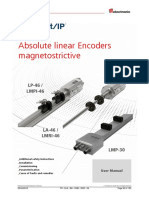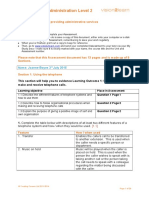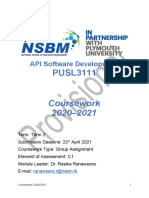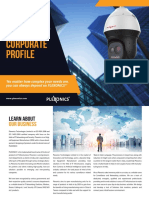0% found this document useful (0 votes)
110 views20 pagesIntroduction To Raspberry Pi
The document provides instructions for setting up and using a Raspberry Pi. It discusses installing software, formatting an SD card, writing an image file to the SD card, detecting the Raspberry Pi's IP address, enabling SSH and VNC, and provides code examples for blinking an LED and measuring distance with an ultrasonic sensor. The goal is to introduce the reader to the Raspberry Pi and provide step-by-step guidance for basic hardware interactions and programming.
Uploaded by
Kohilan VenugopalCopyright
© © All Rights Reserved
We take content rights seriously. If you suspect this is your content, claim it here.
Available Formats
Download as PPTX, PDF, TXT or read online on Scribd
0% found this document useful (0 votes)
110 views20 pagesIntroduction To Raspberry Pi
The document provides instructions for setting up and using a Raspberry Pi. It discusses installing software, formatting an SD card, writing an image file to the SD card, detecting the Raspberry Pi's IP address, enabling SSH and VNC, and provides code examples for blinking an LED and measuring distance with an ultrasonic sensor. The goal is to introduce the reader to the Raspberry Pi and provide step-by-step guidance for basic hardware interactions and programming.
Uploaded by
Kohilan VenugopalCopyright
© © All Rights Reserved
We take content rights seriously. If you suspect this is your content, claim it here.
Available Formats
Download as PPTX, PDF, TXT or read online on Scribd
/ 20