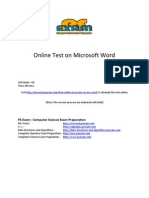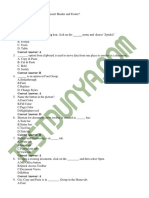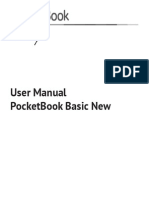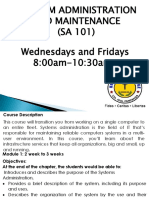100% found this document useful (7 votes)
25K views12 pagesWord
Microsoft Word is a powerful word processor that allows users to create, edit, format, save, and print documents. It has a variety of tools organized under tabs like Home, Insert, and Page Layout to help format text, add images and tables, change page orientation and size, and more. The main Word interface includes elements like the title bar, menu bar, ribbons, ruler, scroll bars, and status bar to help navigate and work with documents.
Uploaded by
getanehCopyright
© © All Rights Reserved
We take content rights seriously. If you suspect this is your content, claim it here.
Available Formats
Download as DOCX, PDF, TXT or read online on Scribd
100% found this document useful (7 votes)
25K views12 pagesWord
Microsoft Word is a powerful word processor that allows users to create, edit, format, save, and print documents. It has a variety of tools organized under tabs like Home, Insert, and Page Layout to help format text, add images and tables, change page orientation and size, and more. The main Word interface includes elements like the title bar, menu bar, ribbons, ruler, scroll bars, and status bar to help navigate and work with documents.
Uploaded by
getanehCopyright
© © All Rights Reserved
We take content rights seriously. If you suspect this is your content, claim it here.
Available Formats
Download as DOCX, PDF, TXT or read online on Scribd
/ 12