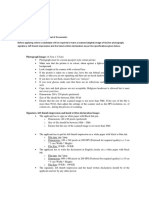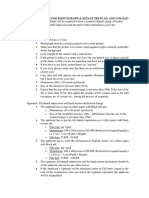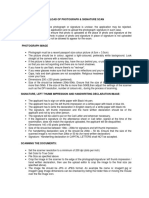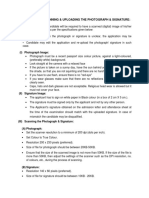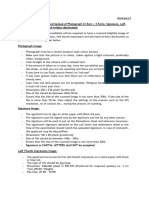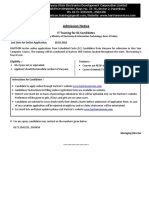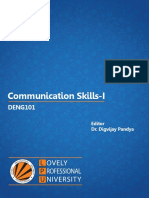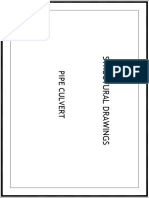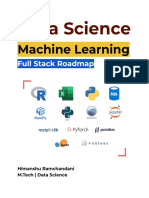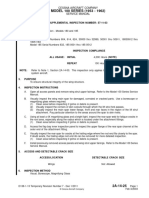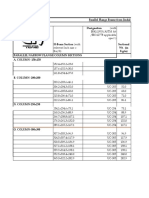0% found this document useful (0 votes)
92 views2 pagesPhoto Upload Guide
The document provides guidelines for scanning and uploading documents for an online application, including specifications for photograph, signature, thumb impression, and declaration images in terms of dimensions, file size, and quality to ensure clear uploads. Instructions are provided on scanning documents, uploading them, and checking the uploads to avoid rejected applications from unclear files. Candidates must carefully follow all guidelines for proper image uploads to successfully complete their online application.
Uploaded by
MAUSAM KatariyaCopyright
© © All Rights Reserved
We take content rights seriously. If you suspect this is your content, claim it here.
Available Formats
Download as PDF, TXT or read online on Scribd
0% found this document useful (0 votes)
92 views2 pagesPhoto Upload Guide
The document provides guidelines for scanning and uploading documents for an online application, including specifications for photograph, signature, thumb impression, and declaration images in terms of dimensions, file size, and quality to ensure clear uploads. Instructions are provided on scanning documents, uploading them, and checking the uploads to avoid rejected applications from unclear files. Candidates must carefully follow all guidelines for proper image uploads to successfully complete their online application.
Uploaded by
MAUSAM KatariyaCopyright
© © All Rights Reserved
We take content rights seriously. If you suspect this is your content, claim it here.
Available Formats
Download as PDF, TXT or read online on Scribd
/ 2