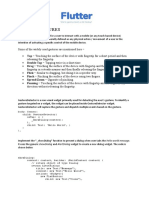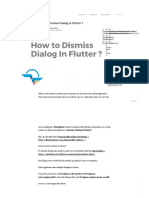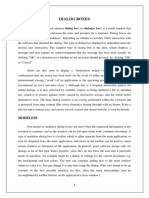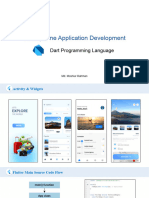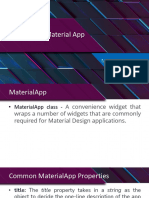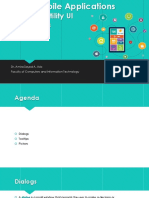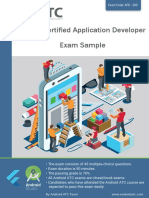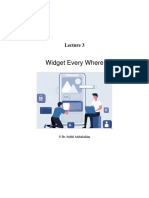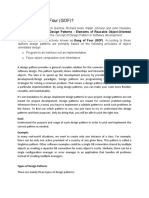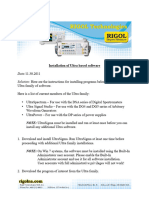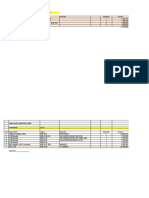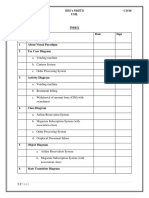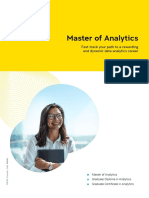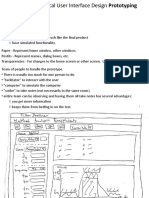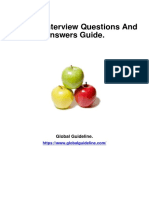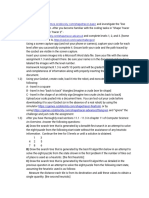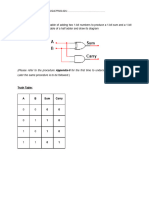0% found this document useful (0 votes)
45 views9 pagesFlutter AlertDialog Guide
An alert dialog is a pop-up widget in Flutter that notifies users and requests input or action. It has a title, content area, actions below the content, and is customizable through properties like shape, padding, and type. Common types include basic, confirmation, select, and text field alerts. Alerts should be used for quick responses and notifications.
Uploaded by
kylanCopyright
© © All Rights Reserved
We take content rights seriously. If you suspect this is your content, claim it here.
Available Formats
Download as PDF, TXT or read online on Scribd
0% found this document useful (0 votes)
45 views9 pagesFlutter AlertDialog Guide
An alert dialog is a pop-up widget in Flutter that notifies users and requests input or action. It has a title, content area, actions below the content, and is customizable through properties like shape, padding, and type. Common types include basic, confirmation, select, and text field alerts. Alerts should be used for quick responses and notifications.
Uploaded by
kylanCopyright
© © All Rights Reserved
We take content rights seriously. If you suspect this is your content, claim it here.
Available Formats
Download as PDF, TXT or read online on Scribd
/ 9