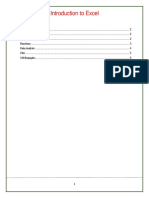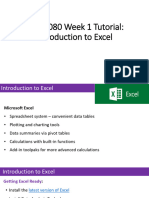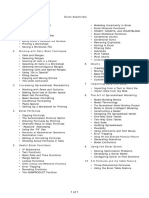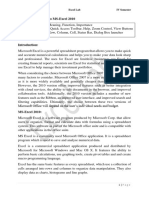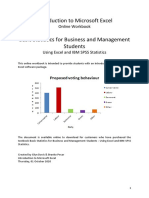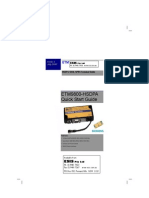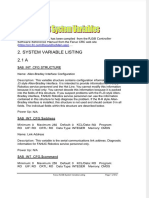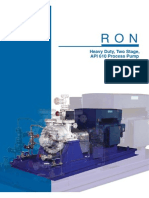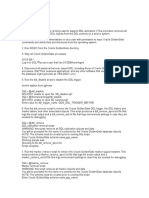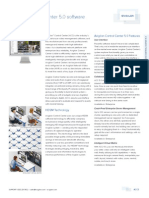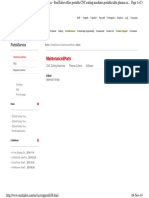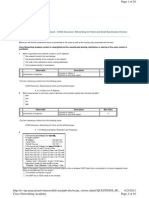0% found this document useful (0 votes)
79 views23 pagesBusiness Stats & Excel Basics
The document introduces business statistics, explaining that it involves using statistical tools and methods to analyze data to make evidence-based business decisions. It discusses the importance of business statistics for understanding relationships in data and making predictions, noting growing job opportunities in data-related fields. The document also provides an overview of Microsoft Excel as a tool for working with business statistics, covering functions, formulas, and other features.
Uploaded by
jyan0233Copyright
© © All Rights Reserved
We take content rights seriously. If you suspect this is your content, claim it here.
Available Formats
Download as PDF, TXT or read online on Scribd
0% found this document useful (0 votes)
79 views23 pagesBusiness Stats & Excel Basics
The document introduces business statistics, explaining that it involves using statistical tools and methods to analyze data to make evidence-based business decisions. It discusses the importance of business statistics for understanding relationships in data and making predictions, noting growing job opportunities in data-related fields. The document also provides an overview of Microsoft Excel as a tool for working with business statistics, covering functions, formulas, and other features.
Uploaded by
jyan0233Copyright
© © All Rights Reserved
We take content rights seriously. If you suspect this is your content, claim it here.
Available Formats
Download as PDF, TXT or read online on Scribd
/ 23