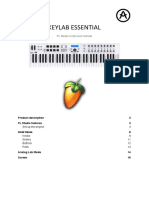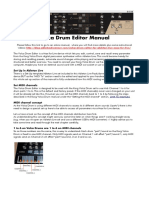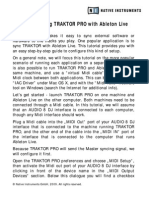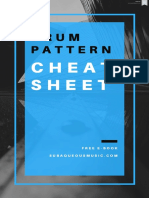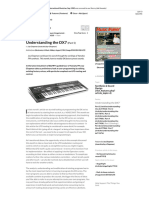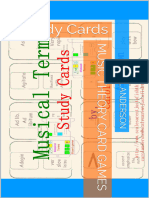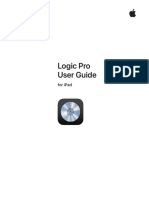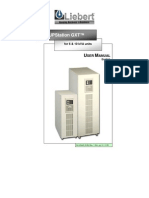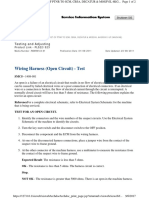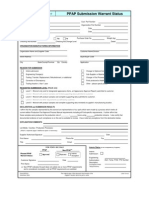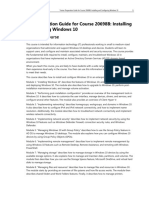0% found this document useful (0 votes)
226 views5 pagesKeyLab Essential Mk3 - Live User Guide
This document provides a guide for using a script that integrates the KeyLab Essential MIDI controller with Ableton Live. It outlines how to set up the KeyLab Essential by connecting it, selecting the DAW program, and configuring Live's MIDI settings. It then describes the script's features, including using the main encoder to navigate scenes, knobs and faders to control plugins and tracks, and pads to trigger clips and sounds. It also covers using Analog Lab mode for control over that plugin.
Uploaded by
FernandoCopyright
© © All Rights Reserved
We take content rights seriously. If you suspect this is your content, claim it here.
Available Formats
Download as PDF, TXT or read online on Scribd
0% found this document useful (0 votes)
226 views5 pagesKeyLab Essential Mk3 - Live User Guide
This document provides a guide for using a script that integrates the KeyLab Essential MIDI controller with Ableton Live. It outlines how to set up the KeyLab Essential by connecting it, selecting the DAW program, and configuring Live's MIDI settings. It then describes the script's features, including using the main encoder to navigate scenes, knobs and faders to control plugins and tracks, and pads to trigger clips and sounds. It also covers using Analog Lab mode for control over that plugin.
Uploaded by
FernandoCopyright
© © All Rights Reserved
We take content rights seriously. If you suspect this is your content, claim it here.
Available Formats
Download as PDF, TXT or read online on Scribd
/ 5