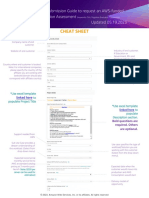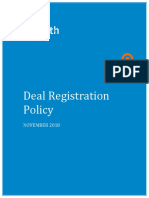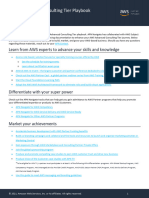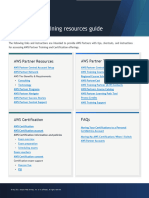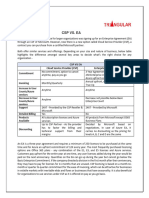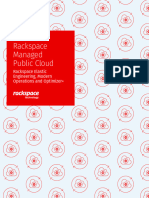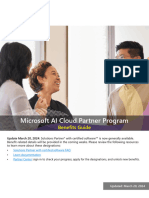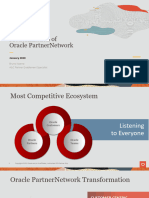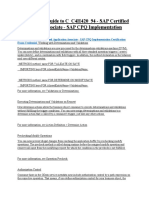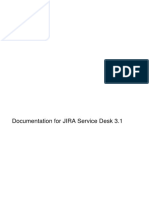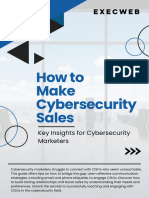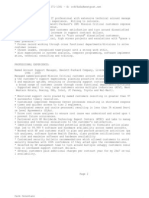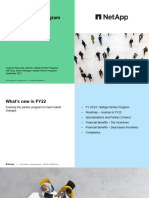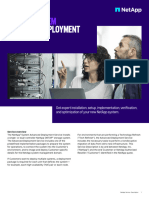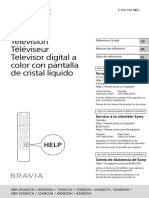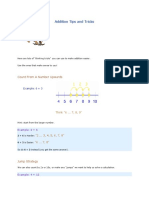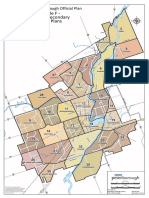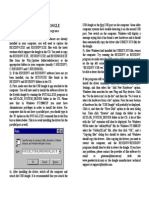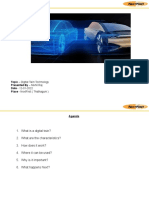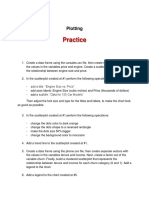APFP Workflow Guide (For Incremental Workloads cash fund requests)
This guide helps partners to understand step-by-step instructions on how to request
Incremental Workloads cash (across Migrate, Build and Assess phase) on APFP tool.
Operational Steps
Step 1: Go to AWS Partner Funding Portal (APFP) page where you can find Partner
Initiative Funding section (screenshot below). Click on ‘Apply’ to start your funding process.
© 2024, Amazon Web Services, Inc. or its affiliates. All rights reserved. 1
�Step 2: On ‘Select Partner Initiative Funding’ page (screenshot below), click on ‘AWS Activate
Partner Program’ (AAPP) under Select Program dropdown. Next select ‘Cash’ as funding
type and enter the ARR of the opportunity once in production. All fields in this page are
mandatory. Then click ‘Let’s get started’.
Step 3: On ‘Fund Request Information’ page (screenshot below), following fields are
mandatory: 1) Activity/Project Name; 2) Business Description. Once they are filled, click
‘Save & Next’.
Note: Under ‘Activity/Project Name’ field, please follow the below nomenclature which will
help us distinguish the specific startup program for which cash is requested. If the specified
nomenclature is not followed, your request will be rejected.
Nomenclature: [Program Name] Project – [Customer Name]
Example: IW Migrate Project – Leher
Example: IW Build Project – Leher
Example: IW Migration Assess Project – Leher
Example: IW DAPP Assess Project – Leher
Example: IW SDPP Assess Project – Leher
© 2024, Amazon Web Services, Inc. or its affiliates. All rights reserved. 2
� Step 4: On ‘Opportunity Information’ page (screenshot below), selecting a valid opportunity is
mandatory. Please select the relevant customer opportunity for which cash funding is needed and then
click ‘Save & Next’.
© 2024, Amazon Web Services, Inc. or its affiliates. All rights reserved. 3
�Step 5: On ‘Project Information’ page (screenshot below), following fields are mandatory: 1) AWS Account ID for this project;
2) Planned Delivery Start Date; 3) Planned Delivery End Date; 4) Country Activity is Executed and 5) Workload Name. In case
the relevant workload name doesn’t appear in dropdown, please add it under ‘Other Notes’ section. Once they are filled, click
‘Save & Next’.
Note: 1) Planned Delivery Start date should be at least 14 days from the date the fund request is submitted; 2) Cash claims are
due on 30 days after the activity end date.
Step 6: On ‘Cash Request Information’ page (screenshot below), all fields are mandatory except: 1) % of Project
Complete at this Milestone; and 2) Expected Revenue Ramp for this Milestone. Once all relevant fields are filled, click
‘Save & Next’.
© 2024, Amazon Web Services, Inc. or its affiliates. All rights reserved. 4
�© 2024, Amazon Web Services, Inc. or its affiliates. All rights reserved. 5
�Step 7: On ‘Attachments’ page (screenshot below), four documents are mandatory: 1) AWS Pricing Calculator
(confirming the ARR or MRR); 2) Statement of Work (SoW) for the project which details in-scope/out-of-scope
deliverables, architecture diagram, cost breakdown; 3) AWS Solution Architect (SA) approval on the SoW; 4) AWS sales
leader approval ONLY if requested cash amount is greater than $50K.
Note: 1) For Pricing calculator select file type as ‘AWS Pricing Calculator’; For SoW, select file type as ‘Project
Plan/Checklist’; For SA approval select file type as ‘Other’; For AWS L8 sales leader approval select file type as ‘Other’.
2) To secure SA approval on the SoW or AWS L8 sales leader approval, please reach out to your respective AWS Partner
Sales Manager (PSM) or Account Manager (AM) or Partner Development Manager (PDM).
Once the attachments are uploaded, you are all set to click on ‘Submit’. The request will then come to AWS program team
for review.
NOTE: While requesting for AWS SA approval on the SoW, please ensure you mention a standard subject line:
“Incremental Workloads Cash – SoW Approval Request”. Within the email body, you MUST mention APFP request ID, IW
Use Case for which Cash is requested (Migrate, Build etc.), and SFDC opp ID. This will ensure our SAs have the essential
information readily available and would accelerate the approval process. [Don’t Forget to follow this step if you want your
SoW to get approved fast].
----------------------------------------------------------------Thank You-----------------------------------------------------------------------------------
© 2024, Amazon Web Services, Inc. or its affiliates. All rights reserved. 6