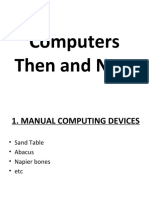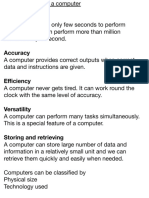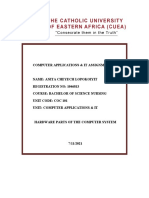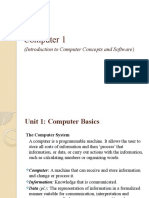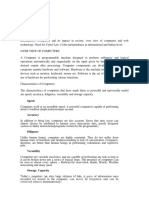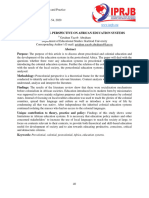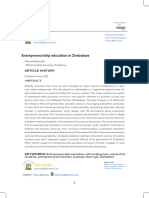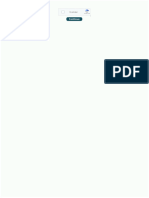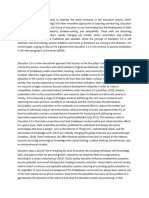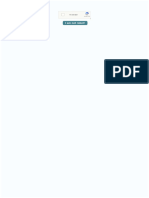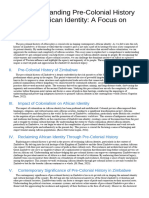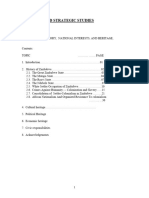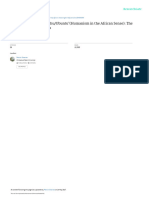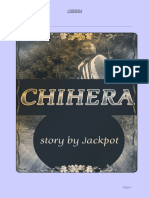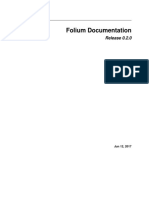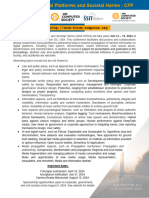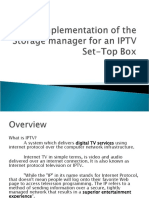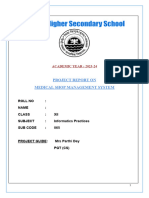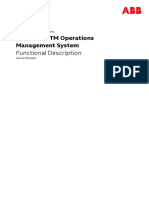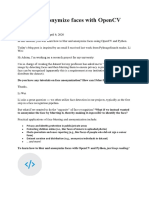0% found this document useful (0 votes)
28 views20 pagesComputer Basics and Components Guide
The document discusses different types of computers including mainframe computers, desktop computers, laptops, palmtops, and netbook computers. It describes the key components and functions of computers including input devices, output devices, central processing units, and memory. The document also covers computer hardware, software, and various input/output technologies.
Uploaded by
munaxemimosa8Copyright
© © All Rights Reserved
We take content rights seriously. If you suspect this is your content, claim it here.
Available Formats
Download as DOCX, PDF, TXT or read online on Scribd
0% found this document useful (0 votes)
28 views20 pagesComputer Basics and Components Guide
The document discusses different types of computers including mainframe computers, desktop computers, laptops, palmtops, and netbook computers. It describes the key components and functions of computers including input devices, output devices, central processing units, and memory. The document also covers computer hardware, software, and various input/output technologies.
Uploaded by
munaxemimosa8Copyright
© © All Rights Reserved
We take content rights seriously. If you suspect this is your content, claim it here.
Available Formats
Download as DOCX, PDF, TXT or read online on Scribd
/ 20