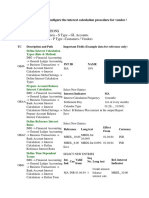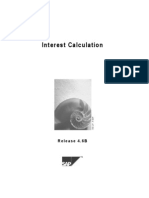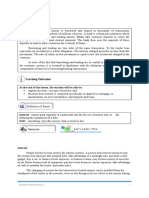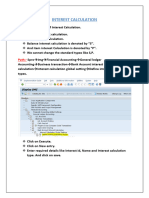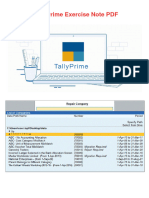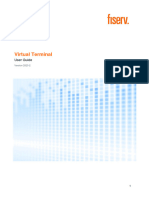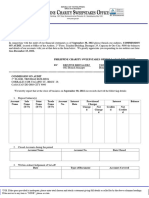0% found this document useful (0 votes)
220 views15 pagesInterest Calculation Tally
The document discusses how to enable and configure interest calculation in TallyPrime. It explains how to set up simple interest parameters for bank and party ledgers, including options to calculate interest transaction by transaction or on total amounts. Settings like interest rate, style, balances, and inclusion of transaction dates can be configured under interest parameters.
Uploaded by
rajindere sainiCopyright
© © All Rights Reserved
We take content rights seriously. If you suspect this is your content, claim it here.
Available Formats
Download as PDF, TXT or read online on Scribd
0% found this document useful (0 votes)
220 views15 pagesInterest Calculation Tally
The document discusses how to enable and configure interest calculation in TallyPrime. It explains how to set up simple interest parameters for bank and party ledgers, including options to calculate interest transaction by transaction or on total amounts. Settings like interest rate, style, balances, and inclusion of transaction dates can be configured under interest parameters.
Uploaded by
rajindere sainiCopyright
© © All Rights Reserved
We take content rights seriously. If you suspect this is your content, claim it here.
Available Formats
Download as PDF, TXT or read online on Scribd
/ 15