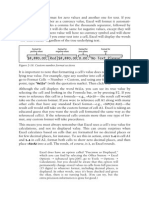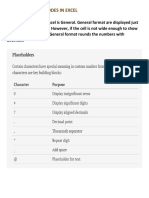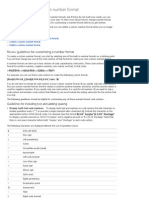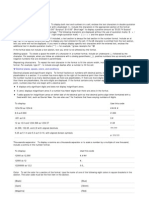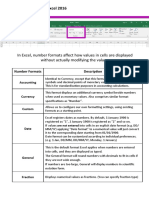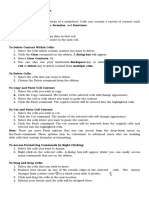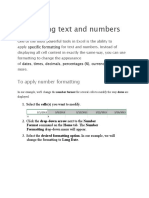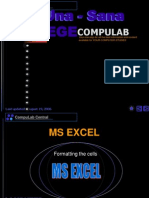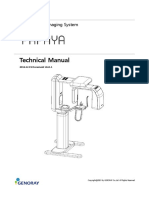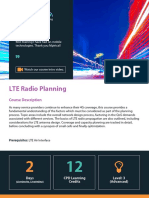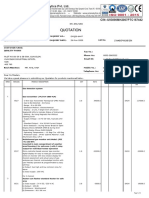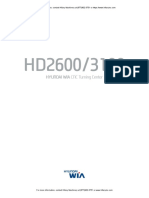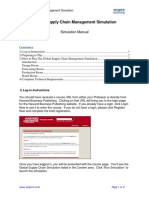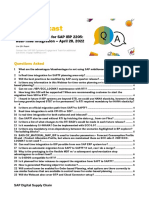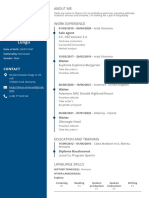0% found this document useful (0 votes)
19 views49 pagesTEXT Function Examples
excel text functions
Uploaded by
ecalhanCopyright
© © All Rights Reserved
We take content rights seriously. If you suspect this is your content, claim it here.
Available Formats
Download as XLSX, PDF, TXT or read online on Scribd
0% found this document useful (0 votes)
19 views49 pagesTEXT Function Examples
excel text functions
Uploaded by
ecalhanCopyright
© © All Rights Reserved
We take content rights seriously. If you suspect this is your content, claim it here.
Available Formats
Download as XLSX, PDF, TXT or read online on Scribd
/ 49