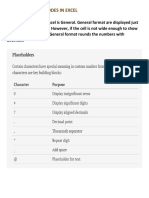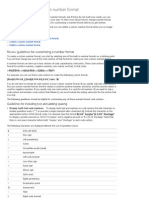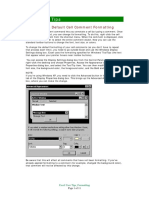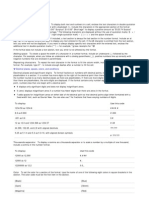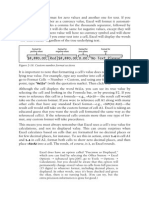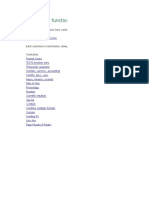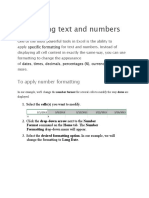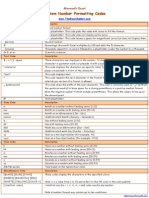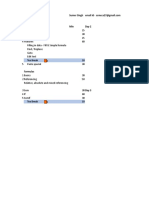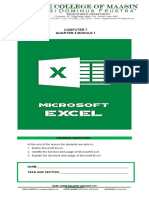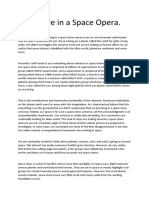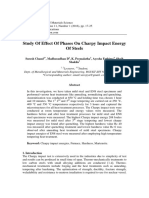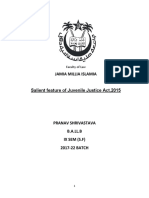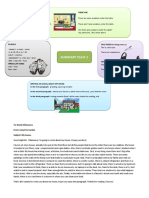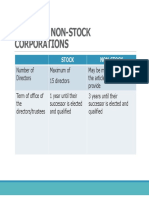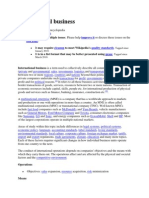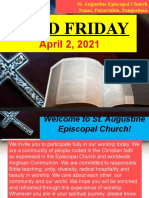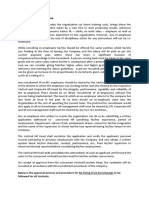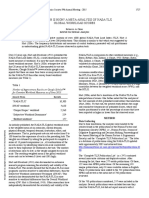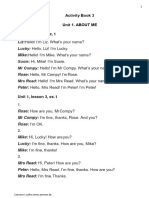0% found this document useful (0 votes)
75 views9 pagesChapter 3 Custom Number Format
LEARN EXCEL CUSTOM NUMBER FORMAT
Uploaded by
VIVEKKUMAR118Copyright
© © All Rights Reserved
We take content rights seriously. If you suspect this is your content, claim it here.
Available Formats
Download as PDF, TXT or read online on Scribd
0% found this document useful (0 votes)
75 views9 pagesChapter 3 Custom Number Format
LEARN EXCEL CUSTOM NUMBER FORMAT
Uploaded by
VIVEKKUMAR118Copyright
© © All Rights Reserved
We take content rights seriously. If you suspect this is your content, claim it here.
Available Formats
Download as PDF, TXT or read online on Scribd
/ 9