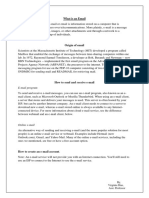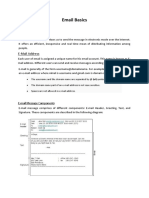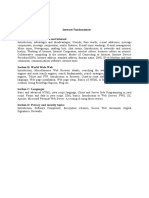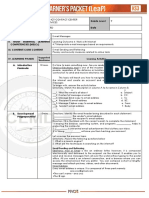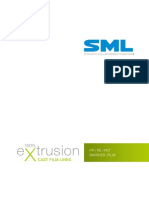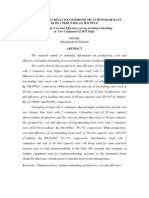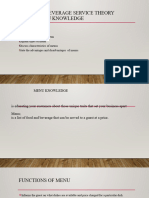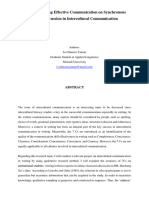Bcom ICT-Unit-2
Uploaded by
mohammedfayaz2188Bcom ICT-Unit-2
Uploaded by
mohammedfayaz2188ICT Unit-2 St.
Joseph`s Degree College, Kurnool
Unit-2
E-mail: Definition of E-mail -Advantages and Disadvantages –User Ids, Passwords, Email
Addresses, Domain Names, Mailers, Message Components, Message Composition, Mail
Management.
G-Suite: Google drive, Google documents, Google spread sheets, Google Slides and Google
Forms.
Email is a service which allows us to send the message in electronic mode over the
internet. It offers an efficient, inexpensive and real time means of distributing information
among people. Email was invented by Ray Tomlinson invented in 1971.
Advantages:
E-mail has proved to be powerful and reliable medium of communication. Here are
the benefits of E-mail.
Reliable: Many of the mail systems notify the sender if e-mail message was
undeliverable.
Convenience: There is no requirement of stationary and stamps. One does not
have to go to post office.
Speed: E-mail is very fast. However, the speed also depends upon the underlying
network.
Inexpensive: The cost of sending e-mail is very low.
Printable: It is easy to obtain a hardcopy of an e-mail. Also an electronic copy of
an e-mail can also be saved for records.
Global: E-mail can be sent and received by a person sitting across the globe.
Generality: It is also possible to send graphics, programs and sounds with an e-
mail.
Disadvantages:
Apart from several benefits of E-mail, there also exist some disadvantages as
discussed below:
Forgery: E-mail doesn’t prevent from forgery, that is, someone impersonating
the sender, since sender is usually not authenticated in any way.
Overload: Convenience of E-mail may result in a flood of mail.
Misdirection: It is possible that you may send e-mail to an unintended recipient.
Junk: Junk emails are undesirable and inappropriate emails. Junk emails are
sometimes referred to as spam.
No Response: It may be frustrating when the recipient does not read the e-mail
and respond on a regular basis.
Dept. of Computer Science Page 1
ICT Unit-2 St.Joseph`s Degree College, Kurnool
User id’s and Passwords:
User id’s:
Synonyms for user id are user name or account name. Your user id identifies you to
the computer. User id’s includes your name which is easy to remember and some times some
userid’s are alphabet in combination with numerical also.
Example: p1235. Pick a userid as descriptive as possible so that you can easily type and
associate with you.
Note: If your name is Mary H. Lamb, sensible login name would be mnlamb, MaryLamb,
mlamb or lamb. Uppercase or lowercase is not significant in email names. That is, Mary
Lamb and marylamb are treated as same.
User ID’s will uniquely identifies you in the world. So in some cases your first
name or last name may match with other person. So your userid’s can be combination of
username and some numbers which you can remember. Also many users keep the same
userid for years, so it is worth while selecting a good one.
Passwords:
Password is a secret code that authenticates you to the computer. You are the only one
who knows the password to your computer account. Without using having passwords to
authenticate users as a security measures, others could gain access to your account and
perform unwanted operations. A good password should:-
Be atleast five characters long.
Contain a nonalphabetical symbols such as &,%,! Etc.
Contain numbers.
Possess uppercase and lowercase letters.
Case is significant in passwords. Hard to guess passwords are v1p!J!, OG#%$hu12.
The drawback of these examples is that they are also hard to remember. Another alternative is
to set a good password and stick with it. You should change your password immediately if
you think it has been compromised.
Email Addresses:
The basic form of an email address is:
Username@hostname.subdomain.domain
The text before the @ sign specifies the username of the individual, while the text
after the @sign indicates how the computer system can locate that individual’s mail box.
Example: maira@cs.colorado.edu.
cs is a hostname of Colorado, Colorado is a sub domain of edu and edu specifies a
toplevel domain names.
The no.of periods(dot) varies from one email address to another. Most addresses
have either one or two dots.
A given field in an email address, that is a part separated by dots, can be not more
than 63 characters long. All fields combined must be less than 256 characters.
Dept. of Computer Science Page 2
ICT Unit-2 St.Joseph`s Degree College, Kurnool
Domain Names:
Domain Name is a symbolic string associated with an IP address. There are several
domain names available. some of them are generic such as com, edu, gov, net etc, while
some country level domain names such as au, in, za, us etc.
The following table shows the Generic Top-Level Domain names:
Domain Name Meaning
Com Commercial business
Edu Education
Gov U.S. government agency
Int International entity
Mil U.S. military
Net Networking organization
Org Non profit organization
The following table shows the Country top-level domain names:
Domain Name Meaning
Au Australia
In India
Cl Chile
Fr France
Us United States
Za South Africa
Uk United Kingdom
Jp Japan
Es Spain
De Germany
Ca Canada
Ee Estonia
Hk Hong Kong
Dept. of Computer Science Page 3
ICT Unit-2 St.Joseph`s Degree College, Kurnool
E-mail Message Components:
E-mail message comprises of different components: E-mail Header, Greeting, Text,
and Signature. These components are described in the following:
E-mail Header
The first five lines of an E-mail message is called E-mail header. The header part
comprises of following fields:
From: The From field indicates the sender’s address i.e. who sent the e-mail.
Date: The Date field indicates the date when the e-mail was sent.
To: The To field indicates the recipient’s address i.e. to whom the e-mail is sent.
Subject: The Subject field indicates the purpose of e-mail. It should be precise
and to the point.
Cc: CC stands for Carbon copy. It includes those recipient addresses whom we
want to keep informed but not exactly the intended recipient.
Bcc: BCC stands for Blank Carbon Copy. It is used when we do not want one or
more of the recipients to know that someone else was copied on the message.
Greeting: Greeting is the opening of the actual message. Eg. Hi Sir or Hi Guys etc.
Text: It represents the actual content of the message.
Message Composition:
The method in which you compose an e-mail message may vary from one mail
program to another mail program. This process can be categorized into three types.
1. Structure
2. Netiquette
3. Composition·
Structure:
The mailers first field is generally the To field. Here you should type the e-mail
addresses of the recipients or use the Address book to select one or more of the addresses.
After that it will prompt to enter a short description of message called “Subject”. It is an
opportunity to grab the attention of your recipient with a proper subject.
Note:
You are also given an option of CC and BCC to maintain record of carbon
copies of the message.
The Date and Time field will automatically filled by the mailer at the time of
sending message. The body of the text follows a proper greeting to create an
interest to the recipient.
Finally, click on the Send button.
Netiquette:
When we communicate with a person the facial expressions are absent in email.
Netiquette suggest some expressions, opinions or ideas to email. We propose a common
practice of using “emotions” in emailing which gives much more meaning or feeling to the
message.
Examples: : ) Happy :-( Sad ;-) Wink :-O Yell
Dept. of Computer Science Page 4
ICT Unit-2 St.Joseph`s Degree College, Kurnool
Composition:
The body of the message is, of course, the most important part. Everything you need
to say is entered here, and this is what the recipient will be reading. Before you send the mail,
read the message once or twice so that to avoid spelling mistakes and grammatical mistakes.
Finally, click on send button.
Mailer Features :
Most mailers provide common features which provide functionality for manipulating
your mail box contents, composing messages and saving messages to the disk.
The features are: Compose, File and Reply
Compose:
A Compose button provides following features
New – Compose a message from scratch.
Reply – Reply to the current message.
Forward – Pass the message on.
Vacation – You are going away and want automatic responses to be
generated, and have email saved.
File :
A File button has the following functionality
Save – Save the current message into a file on disk.
Insert – Include a file in the body of the message being composed.
Exit – Leave the mailer.
Open – Open a file from the disk.
Attach – Append a file to a message.
Reply:
A Reply button consists of following items
To sender.
To all
Forward
Include
Include bracketed.
Bracketed Text & Include:
When replying to a message keep in mind that a period of time may have elapsed
since you received the message. Thus a reply of yes to a message has no meaning to the
recipient. Because the recipient may not recall the original message. Generally, it is a good
idea to include the context of the original text along with your reply. Most mailers do this
automatically.
Format may look like
(Original text from sender)
If include option is selected
>(Original text from sender)
If you select the bracketed option “>”(Greater than sign) are usually inserted at the
beginning of each line. If possible, only include the original text that is related to your
Dept. of Computer Science Page 5
ICT Unit-2 St.Joseph`s Degree College, Kurnool
response. If the include option is not available, be sure to give some background about the
message you are responding to when replying.
Forwarding:
At some point, you may have more than one e-mail address.
Example: you might have several different computer accounts. Instead of reading mails from
two different accounts, it is often more convenient to have are email directed to only one
account. This is usually possible by forwarding are your email from one account to the other
& in general directing a no. of email addresses to one.
Care must be taken to avoid infinite email loops.
Example: Do not forward mails from account A to account B & also forward mails from B
to A. e.g. Just like call divert in Mobiles.
E-mail Management :
Email management includes the following options:
Action options
Vacation Programs
Email & business
Action options:
User has a number of options for dealing with message
User can delete the message by just reading the subject line
User (Receiver) can save the message to a file & can read it later.
User can read, delete after reading, reply it, forward it, and reply to all.
Vacation Programs:
A vacation program is one that automatically replies to the user’s email. Usually, the
program sends a brief reply back to each message the user receives. For the business
purposes, it is customary to include the name & telephone numbers or email address of
someone to contact in the user’s absence.
Email & business:
When working in a business environment that uses email, you should be aware that it
is currently legal for an employer to read all company email. A company should maintain
backups of all emails for a long period of time. If necessary they could go back and review
the email messages of an employee.
What is G Suit?
Google launched G Suite in 2006. The primary G Suite tools include Gmail, Drive,
Docs, Sheets, Slides, Forms, Calendar, Google+, Sites, Hangouts.
Google Apps was the original name and was later rebranded as G Suite in 2016.
Google announced that G Suite would be rebranded as Google Workspace on October 6,
2020.
G Suite was a set of online tools designed to enhance communication, collaboration and
productivity.
It is a suite of collaborative productivity apps that offers your business professional
email, shared calendars, online document editing and storage, video meetings.
Google's full form is "Global Organisation of Oriented Group Language of
Earth". It was founded in 1998 by Larry Page and Sergey Brin, two Stanford
University students. “To organise the world's information and make it widely accessible
and valuable,”
Dept. of Computer Science Page 6
ICT Unit-2 St.Joseph`s Degree College, Kurnool
Google Drive:
Google Drive is a file-hosting service developed by Google & launched on April 24,
2012.
Google Drive allows users to store files in the cloud (on Google's servers) and share
files.
Google Drive encompasses Google Docs, Google Sheets, and Google Slides, which are
a part of the Google Docs Editors office suite that permits collaborative editing of
documents, spreadsheets, presentations, drawings, forms, and more.
Files created and edited through the Google Docs suite are saved in Google Drive.
Google Drive offers users 15 GB of free storage, sharing it with Gmail and Google
Photos.
Files uploaded can be up to 750 GB in size. Users can change privacy settings for
individual files and folders, including enabling sharing with other users or making
content public.
To get started with Google Drive:
The user must create or sign in to a Google account.
Then, the user types drive.google.com into their browser.
My Drive will automatically appear, which can contain uploaded or synced files and
folders, as well as Google Sheets, Google Slides and Google Docs files.
Dept. of Computer Science Page 7
ICT Unit-2 St.Joseph`s Degree College, Kurnool
Advantages:
1.Access Your Files Everywhere: Since everything is stored online, you can get access to
your documents from any computer, smartphone, tablet, or any other device with an internet
connection. As long as you can log into your Google Account, all your Drive files are a click
away.
2. Ability to Edit Files: Editing files can be possible with the built-in Docs, Sheets, Slides,
Drawings, Forms and can also upload Microsoft Office files as well and work on them.
3. Compatible with Various Devices: There are basically no limitations to access this service.
Google Drive supports any operating systems and runs on any computer, laptop, smartphone,
tablet, or even smartwatch as long as you can go online.
4. Quick Files Search: A cloud service offered by Google and user can use Google’s huge
processing power to immediately search the Drive and find the files you want to share or edit.
It’s a reliable service since no waste time manually searching for the needed files.
5. Can Open up to 30 Types of Files: Google Drive is versatility when it comes to various
document formats.It is capable to recognize and convert up to 30 formats, including the most
popular from the Microsoft Office suite and other often-used apps. Among the most popular
formats supported by Google Drive we have: .doc, .xls, .txt, .psd, PDF, .rar, etc.
6. Easy Sharing : Another feature that make Google Drive a useful service is the ease of
sharing files. You can do so with users that don’t even have a Google Drive account.
7. Secured Files: Everything user upload to Google Drive is stored in a safe and secure
environment. The Google servers are considered to be the most secure computer systems in the
world with top cybersecurity protocols enabled to make sure their vital services are functional
at all times.
Disadvantages:
1.Security Risks: Despite its multiple security systems, the service isn’t 100% hack-proof. If
you’re storing sensitive information. It’s good to be aware of some of the Google Drive
security risks you’re being exposed to. The most often risk is that of sharing your files with
the wrong person.
2. Depending on an Internet Connection: Even though it allows offline access and you can
edit documents without having an internet connection, at some point you’ll need to connect
for everything to be updated. Therefore, if you’re in a situation where connecting to the
internet is impossible for a longer period of time, you won’t be able to sync the Google Drive
contents. This is a common downside for all cloud-based storage services.
3.Limit on Upload in a Day: Google Drive is of the 750 GB daily upload limit. If you reach
this limit you won’t be able to upload anything else on that day.
Dept. of Computer Science Page 8
ICT Unit-2 St.Joseph`s Degree College, Kurnool
4.File Size Limits: Besides the daily upload limit, Google Drive comes with several other file
size limits. For example, when converting a text document to Google Docs, the maximum file
size is 50 MB. The file size limit drops to 20 MB for Sheets and it can be a problem if you’re
trying to upload huge sheets with sensitive information.
5. Downloading and Uploading Speed: While the Google Drive download and upload, the
speed is dependent on the internet connection quality. If your internet connection isn’t the best,
you can find yourself in the unwanted situation where you have to wait a lot to upload and
download files. So, getting the most out of Google Drive may also require an upgrade to your
internet speed which can be costly most of the time.
Google Documents:
Google Docs is Google's version of Microsoft Word. G-oogle Docs is an online version
of a word processor and is a free-to-use, web-based editor.
All content in Drive is stored in one of these 2 defined spaces: drive and appDataFolder
. drive —Includes all user-visible files created in Drive. appDataFolder —Includes per-
user application data.
PDFs, documents, Google Docs, shortcuts, and other content the user uploads is
located in the drive space and can only be accessed from anywhere with an internet
connection.
To create a new google doc file:
From Google Drive, locate and select the New button, then choose the type of file you
want to create. In our example, we'll select Google Docs to create a new document.
Your new file will appear in a new tab on your browser. Locate and select Untitled
document in the upper-left corner.
Dept. of Computer Science Page 9
ICT Unit-2 St.Joseph`s Degree College, Kurnool
The Rename dialog box will appear. Type a name for your file, then click OK.
Your file will be renamed. You can access the file at any time from your Google Drive,
where it will be saved automatically. Simply double-click to open the file again.
Dept. of Computer Science Page 10
ICT Unit-2 St.Joseph`s Degree College, Kurnool
You may notice that there is no Save button for your files. This is because Google Drive
uses autosave, which automatically and immediately saves your files as you edit them.
Advantages:
1.Free to Use: Google Docs is free to use with no subscription fees whereas Microsoft Word is
quite costly. The users won’t find another word processing software that matches its quality and
features for free.
2.Easy to Use: Google Docs is incredibly user-friendly, perfect for beginners. This interface
Compared to other popular word processors, Google Docs offers a clutter-free and helps user to
get started quickly.
3.Easy Sharing and Collaboration: Google Docs lets user to easily share and collaborate on
documents with others. With a few clicks, the user can invite others to view, edit, or comment
on your document. It’s perfect for team projects or getting feedback.
4.Easy Access: One big advantage of Google Docs is its accessibility anytime and anywhere.
There’s no need to download or install software; just visit the website and start working. Access
your documents from any computer or mobile device with an internet connection. All you need
is a Google account to log in.
5.Connected With Google Drive: Google Docs links directly with Google Drive, a cloud
storage service. Your documents are saved online automatically, allowing you to access them
anywhere. Even if you lose your computer, your documents stay safe.
6.Support Various Formats: Google Docs supports various formats like .doc, .docx, .ppt, and
.pdf. You can quickly convert your documents to suit different needs.
For example, if user wants to convert a Google Docs file into a PDF for easy printing or a
.docx file to open in Microsoft Word. This is very useful if you need compatibility with other
software or want to share your documents with people who don’t use Google Docs.
7.Tracks Changes Easily: Google Docs makes tracking document changes easy with the built-
in version history. With a few clicks, user can see who made changes and when. This tool is
great for monitoring progress or undoing unwanted edits.
Dept. of Computer Science Page 11
ICT Unit-2 St.Joseph`s Degree College, Kurnool
Disadvantages:
1.Relatively Limited Features: One of the major drawbacks of Google Docs is its limited
features. Compared to other word-processing software like Microsoft Word, it falls short in
formatting, fonts, and tools. Google Docs frequently adds new features, but it lags behind other
software.
2.Limited Templates: Google Docs has limited templates compared to MS Word,. If user
frequently need a certain type of document, like a resume or business proposal then user must
download templates from other sources or make your own.
3.Requires an Internet Connection: Google Docs needs an internet connection to function.
This can cause issues if user is in an area with poor or unreliable connectivity.
4.No Dedicated Desktop Application: Google Docs lacks a dedicated desktop app, so user
must use a web browser to access documents. This can be slower and more inconvenient. If
user get used to desktop apps, adjusting to a browser might be risky.
5.Potential Security Concerns: Google Docs’ online nature raises security concerns. While
Google emphasizes security, your documents are always at risk of being hacked or accessed by
unauthorized users. If user wants to work on sensitive documents, consider using an offline
word-processing software as it’s more secure.
Google Spreadsheets:
Google Spreadsheet is a free , web-based spreadsheet application developed by Google
LLC within the Google Drive service and launched on March 9, 2006.
This application is also available as a desktop application on ChromeOS, and as a
mobile app on Android, Windows, iOS, and BlackBerry.
Google Sheets allows users to edit, organize, and analyze different types of information.
It allows collaborations, and multiple users can edit and format files in real-time, and
any changes made to the spreadsheet can be tracked by a revision history.
To get started with Google spreadsheets:
The user must create or sign in to a Google account.
To create a new Google Excel Sheet, following the following steps:
Go to the Google Drive Dashboard, and click the “New” button on the top left corner,
and select Google Sheets.
Dept. of Computer Science Page 12
ICT Unit-2 St.Joseph`s Degree College, Kurnool
The spreadsheet will appear in a new browser tab.
To name your spreadsheet, locate and select Untitled spreadsheet at the top of the
page. Type a name for your spreadsheet, then press Enter on your keyboard.
Your spreadsheet will be renamed.
Dept. of Computer Science Page 13
ICT Unit-2 St.Joseph`s Degree College, Kurnool
Whenever you need to view or edit your spreadsheet, you can access it again from
your Google Drive, where it will be saved automatically.
There is no save button. This is because Google Drive uses autosave, which
automatically and immediately saves your files as you edit them.
The Google Sheets Interface:
1) Every spreadsheet is made up of thousands of rectangles, which are called cells. A cell is
the intersection of a row and a column. Columns are identified by letters (A, B, C), while
rows are identified by numbers (1, 2, 3).
2) Each cell has its own name or cell address based on its column and row. For example, the
selected cell intersects column C and row 10, so the cell address is C10.
3) Users can also select multiple cells at the same time. A group of cells is known as a cell
range. Rather than a single cell address, you'll refer to a cell range using the cell address of
the first and last cells in the cell range, separated by a colon. For example, a cell range that
included cells A2, A3, A4,A5,A6,A7,A7,A8 would be written as A2:A8.
Dept. of Computer Science Page 14
ICT Unit-2 St.Joseph`s Degree College, Kurnool
4) Any information you enter into a spreadsheet will be stored in a cell. Each cell can contain
several different types of content, including text, formatting, formulas, and functions.
Text: Cells can contain text, such as letters, numbers, and dates.
Formatting attributes: Cells can contain formatting attributes that change the way
letters, numbers, and dates are displayed. For example, percentages can appear as 0.15
or 15%. You can even change a cell's background color.
Formulas and Functions: Cells can contain formulas and functions that calculate cell
values. In our example, SUM(B2:B8) adds the value of each cell in cell range B2:B8
and displays the total in cell B9.
Dept. of Computer Science Page 15
ICT Unit-2 St.Joseph`s Degree College, Kurnool
To use Fill Handle : Select the cell that you want to use. A small square—known as
the fill handle—will appear in the bottom-right corner of the cell. Click and drag the
fill handle over the cells you want to fill. A dotted black line will appear around the
cells that will be filled and release the mouse to fill the selected cells.
To Delete the cell content: Select the cell & Press the Delete or Backspace key on
your keyboard. The cell's contents will be deleted.
To use Copy and Paste cell content:
Select the cells you want to copy & then press Ctrl+C (Windows) or Command+C
(Mac) on your keyboard to copy the cells.
To paste the copied content press Ctrl+V (Windows) or Command+V (Mac) on
your keyboard to paste the cells.
To Cut cell content: Select the cells you want to cut and press Ctrl+X (Windows) or
Command+X (Mac) on your keyboard to cut the cell content.
5) When the user wants to copy and paste only certain parts of a cell's content. In such case,
user can use the Paste Special option. Click Edit in the toolbar menu, hover the mouse
over Paste Special, and select your desired paste option from the drop-down menu.
Dept. of Computer Science Page 16
ICT Unit-2 St.Joseph`s Degree College, Kurnool
Advantages:
1.Free and Familiar Application: One of the biggest advantages of Google Sheets is that it is
a free spreadsheet application that can be accessed via a web browser or as an app. It does not
require installation or subscriptions. A user needs to have an internet access and a Google
account.
2.Cloud-Based and Collaboration: Spreadsheet files created using this app are automatically
saved to the Google Drive cloud storage. This means that the files are synchronized across all
and accessible from any device via a web browser or the native apps. Multiple users can also
work on the same spreadsheet in real-time.
3.Automation and Integration Features: It also allows a user to automate tasks and processes
through the Google Apps Script. SQL queries can be used to analyze data and Google Data
Studio for data visualization. It integrates well with other Google apps and supports various
Microsoft Excel file formats.
4.Built-In Artificial Intelligence: Google Sheets have smart or intelligent features. It
specifically has generative AI capabilities through its Explore feature. This feature uses
machine learning and natural language processing to automatically generate charts and visualize
data through a user-provided prompt or instruction.
5.Easy to manipulate and analyze data: Google Spreadsheets make it easy to manipulate data
where user can add, subtract, divide, and multiply datasets, create pivot tables, remove
duplicates, retrieve data from other tab and search all rows and columns for a certain phrase or
parameter.
6.Spreadsheets are customizable: Google Spreadsheets are highly customizable, especially if
user know how to use the formulas, functions and can be freely edit by anyone.
Disadvantages:
1.Spreadsheets are not user-friendly: Spreadsheets are simply not user-friendly as they are
customizable but when user need to handle a lot of data the user has to scroll through hundreds,
thousands of rows and columns. It’s difficult to make spreadsheets easy to read.
Dept. of Computer Science Page 17
ICT Unit-2 St.Joseph`s Degree College, Kurnool
2.Lack of Security: Another spreadsheet disadvantage is the lack of security for your files due
to the mismanagement of information, risk for data corruption. Even though the files that
contain sensitive financial information may not be safe from hackers, even if password
protected.
3.Requires an Internet Connection: Google sheets needs an internet connection to function.
This can cause issues if user is in an area with poor or unreliable connectivity.
4.Learning the Syntax takes Skill : The difficult part for many users, is that the calculations must
be entered into the spreadsheet as formulas this requires learning the correct syntax for each
type of calculation. If the syntax is incorrect, the program will not return the correct information
when the calculations are run. Additionally, if users input the wrong data, even in only one cell
of the spreadsheet, all related calculations and cells will be affected and have incorrect data.
5.No Spell Check: The absence of a built-in spell-check feature in Google Sheets is a
disadvantage, particularly for users who rely on the tool for documentation or data entry that
includes text. This limitation can lead to errors in spreadsheets, especially in scenarios where
accurate data entry is crucial. Without an automatic spell check, users must manually review
their work or use external tools.
Google Slides:
Google Slides is a presentation program included as part of the free, web-based
developed by Google LLC within the Google Drive service and launched on March 9,
2006.
Google Slides is available as a web application, mobile app for: Android, iOS, and as a
desktop application on Google's ChromeOS.
It is compatible with Microsoft PowerPoint file formats.
To get started with Google Slides:
The user must create or sign in to a Google account.
To create a new Google slide, following the following steps:
Go to the Google Drive Dashboard, and click the “New” button on the top left corner,
and select Google Slides.
Dept. of Computer Science Page 18
ICT Unit-2 St.Joseph`s Degree College, Kurnool
Add slides to your presentation:
Add a slide with the same layout as the current slide:
Open a presentation in Google Slides.
In the top left, click New slide.
Add a slide with a different layout:
Open a presentation in Google Slides.
At the top left, click New slide with layout Down arrow.
Choose a slide.
Choosing a theme: First create a new presentation, Google Slides will prompt you to
choose a theme. Themes give you a quick and easy way to change the overall design
of your presentation. Each theme has a unique combination of colors, fonts, and slide
layouts. Select a theme from the panel on the right side of the window, and it will be
applied to your entire presentation.
The menu and shortcut toolbars: The Google Slides interface uses a traditional
menu system with a shortcut toolbar. The menus contain commands grouped by
function. The shortcut toolbar has buttons for some frequently used commands.
Dept. of Computer Science Page 19
ICT Unit-2 St.Joseph`s Degree College, Kurnool
Zooming in and out: Within the View drop-down menu, hover over Zoom and there
you will see options to set the zoom more precisely.
User can zoom in and out of your presentation with the Zoom shortcut. Click Zoom
on the shortcut toolbar, then move the mouse cursor over your slide. The cursor will
change to a magnifying class with a plus sign inside of it. Now you can left-click to
zoom in or right-click to zoom out. Press Escape on your keyboard to return your
cursor to normal.
Playing the presentation: When user wants to show presentation, click the Present
button to the right of the menus. You can also click the drop-down arrow for
additional presentation options.
Dept. of Computer Science Page 20
ICT Unit-2 St.Joseph`s Degree College, Kurnool
Each template has a series of related slides in the same theme, color, and font choice
for different purposes. When you're finished, your presentation should look something
like below:
Advantages:
1.Google Slides is free to users: One of the biggest advantages of Google Slides is that it is a
free application that can be accessed via a web browser or as an app. It does not require
installation or subscriptions.
2.Simple to Work with: Due to its user-friendly design and interface, anyone can make and
refine professional-looking presentations with Google Slides. The intuitive and clean layout of
the interface allows users to focus on their presentations rather than the program.
3.Collaborative and Accessible from anywhere: Google Slides is a web-based application with an
internet connection allow users to create, edit, and present slideshows from practically any
location with an online connection. Google Slides offers real-time collaboration, allowing
multiple users to work on the same presentation at once.
Dept. of Computer Science Page 21
ICT Unit-2 St.Joseph`s Degree College, Kurnool
4.Adding Multimedia with Ease: Using media like photos and videos, presenters using Google
Slides can make the presentations more exciting and distinctive. It makes Google Slides an
excellent platform if a user wants to include photographs or videos in the presentation.
5.Accessibility Features: Google Slides facilitates incorporating information and media from
other Google apps, such as Drive, Docs, and Sheets. This function makes creating presentations
simpler and quicker for users. Google Slides has accessibility feature like screen readers to help
persons with visual or hearing impairments.
6.Mobility: If user have access to the internet, Google Slides makes it possible to give
presentations from anywhere in the world. It is an excellent option for the presenters and remote
groups collaborating on a single platform to exhibit.
7.Auto-save Docs: Google Slides saves your presentations automatically as you work, ensuring
user don’t lose his/her progress if there’s a power outage or computer crash. Unlike other
programs, Google Slides does this more efficiently with frequent autosaves.
Disadvantages:
1.Limited Templates: Google Slides has fewer templates than alternatives like MS
PowerPoint. Though there are some good ones, user might need another program for more
variety to download templates.
2.Lack Some Features: Google Slides lacks some features available in other programs, such as
the ability to add many animations or transitions. While you can use add-ons or workarounds to
get these features, it’s not as convenient as having them built in.
3.Possibility of Security Risks: As a cloud-based application, users of Google Slides are
concerned about the safety of their data being stored on Google’s servers. Although Google
takes many precautions to safeguard user information, there is always a chance that it could be
stolen or misused. For those whose work involves dealing with private data, this might be a
major drawback.
4.Dependency on Internet Speed: Google Slides is a cloud-based application, hence its
performance highly depends on the user’s network speed. Presentations might be hampered by
lag and loading issues caused by slow internet speeds and this might be a major drawback for
users who need to give presentations.
5.Formatting loss when Importing: Importing a presentation from MS PowerPoint to Google
Slides can mess up the formatting. This can be quite annoying, especially if you’ve put a lot of
effort into the original slides.
Google Forms:
Google Slides is a program included as part of the free, web-based within the Google
Drive service and in October 2014, Google introduced add-ons for Google Forms that
enable third-party developers to add new features to surveys, while in July 2017, Google
updated Forms to add several new features.
Google Forms is available as a web application, mobile app for: Android, iOS, and as a
desktop application on Google's ChromeOS.
Dept. of Computer Science Page 22
ICT Unit-2 St.Joseph`s Degree College, Kurnool
Google Forms are widely used to create surveys easily and quickly since they allow you
to plan events, ask questions to your employees, students, clients and collect diverse
type of information in a simple and efficient way.
Google Forms allow us to include different types of questions such as short answers,
paragraphs, multiple selection, verification boxes, pull-down, linear scale, grid of
several options, among others.
To get started with Google Forms:
The user must create or sign in to a Google account.
To create a new Google Form follow steps:
Go to the Google Drive Dashboard, and click on the top corner, and select Google
Form as below,
After selecting Google Forms, Choose from the options: Blank form, Blank quiz, or
Template. For our purpose, you have to choose a Blank form. An Untitled form opens
up. You can add a title and description as below;
Dept. of Computer Science Page 23
ICT Unit-2 St.Joseph`s Degree College, Kurnool
Under it, you will see an Untitled Question. You can choose from different formats,
including multiple-choice, file uploads, dropdown, and more.
Click, drag and drop to rearrange the question order. Choose Types of Questions as
follows according to form type;
a) Short Answer: This type of question is suitable for getting some very short answers,
such as the respondent’s names, email, address, etc.
b) Paragraph: This option is suitable for detailed answers, such as feedback, comments,
or essay-length responses.
Dept. of Computer Science Page 24
ICT Unit-2 St.Joseph`s Degree College, Kurnool
c) Multiple Choice: Participants can select only one option with multiple-choice
questions.
Type your first answer in the field labeled “Option 1.” To create the second
answer, choose “Add option.”
You can also select “add” Others” to insert a blank field which enables users to
input their preferable answers.
To remove an option, click on the “X” symbol on the right.
d) Checkboxes: Respondents can select multiple items with the checkbox option. The
process of defining your checkboxes is similar to the multiple-choice questions. On top
of that, you can specify the minimum, maximum or exact numbers of items using the
“Response Validation” settings.
e) Dropdown: A dropdown question type is ideal for absolute answers rather than
opinion-based ones, as users can opt for only one answer. It’s also a good choice if your
forms have limited space.
Dept. of Computer Science Page 25
ICT Unit-2 St.Joseph`s Degree College, Kurnool
f) Linear Scale: This survey option is great when it comes to evaluating. By default, the
numerical rank ranges from one to five. You can expand the scale up to ten and provide
labels for the lowest and highest score.
g) Multiple Choice Grid and Checkbox Grid: Similar to a single multiple-choice or
checkbox question, a grid allows participants to evaluate group options using the same
scale.
Meanwhile, with the Checkbox Grid, participants can pick multiple answers in the same row.
Dept. of Computer Science Page 26
ICT Unit-2 St.Joseph`s Degree College, Kurnool
h) Date and Time: The Date question lets users pick a particular date from the calendar.
What’s more, you can add the year selection or the specific time in the form settings.
i) File Upload: If you want use the File upload question to let people upload specific file
types to your Drive. Respondents can upload a maximum of 10 files up to 10 GB
depending on the form limits as below,
To copy a question, click on the Duplicate icon on the right-lower side. You can use this
option if you plan to use this same format for the next question.
To remove questions, click the Delete icon, as below
Dept. of Computer Science Page 27
ICT Unit-2 St.Joseph`s Degree College, Kurnool
To Customize a Google Form Layout: On the right side of the question, you will see a
floating toolbar that includes the following options;
1) Add question – This is for adding a new question.
2) Import questions – This is for importing questions from a previous Form.
3) Add title and description – Use this to introduce a new set of questions.
4) Add image – This enables you to add a relevant image. You can choose to upload a
picture, use your webcam, insert from a URL or plug one in directly from Google Drive
or search.
5) Add video – Unfortunately, you are only allowed to add videos from YouTube.
6) Add section – This is used to break long forms into different sections and parts.
There’s a Customize theme icon on the top right. You can click this to add a little
attraction to your form. The four options available as below:
1) Header – You can upload an appropriate header image for the survey.
2) Theme color – Pick one of the options available or add a custom color.
3) Background color – You can insert a suitable background color according to your
preference.
4) Font style – This lets you change the font.
Dept. of Computer Science Page 28
ICT Unit-2 St.Joseph`s Degree College, Kurnool
Google Forms has Settings to know about,
1) Preview: Next to the Customize themes icon, you will find an icon for Preview.
This creates a working link to the form in a new tab.
After filling this form, you can click Submit. The response will be recorded.
If you choose to submit the sample form, it may hamper your final result, as all the
Google surveys add up to the total result.
Dept. of Computer Science Page 29
ICT Unit-2 St.Joseph`s Degree College, Kurnool
2) Settings: Three modes are available as of now – General, Presentation, and Quizzes.
The General mode lets you save individual email addresses. You can also limit the
number of responses to one. Submission editing and summaries can be enabled or
disabled.
In Presentation, progress bar, question order shuffling, and a link to submit other
responses can be enabled or disabled. In addition, you can also write a confirmation
message, such as, ‘Thank you for your response,’ ‘Your response is submitted,’ etc.
In Quizzes mode, there is a toggle to change the form into a quiz. It also lets you see the
participant’s progress with missed questions, correct answers, and answer grading.
3) Survey Share Options: When we hit Send option on top , three options appear.
In Email, you can send the form to individual email ids, along with the subject and a
message.
Link – This generates a link to the survey, which can be shortened to comply with
character limits.
Embed HTML – This option generates a code snippet to display the form on a
webpage. Any person visiting the webpage can fill this form. However, Google Forms
won’t let you use Embed HTML if your survey has a File Upload question.
Additionally, you can share the form on Facebook and Twitter.
Dept. of Computer Science Page 30
ICT Unit-2 St.Joseph`s Degree College, Kurnool
4) Responses: Under Responses,
You can see the number of answers to individual questions in the Summary.
In the Question section, you can see the individual answers to a particular question.
In Individuals, you can view the complete set of responses from each individual.
Clicking on the Create spreadsheet icon lets you export the answers to a Google Sheet.
A toggle for accepting responses is also present. You can turn it off to stop taking any
more responses.
Dept. of Computer Science Page 31
ICT Unit-2 St.Joseph`s Degree College, Kurnool
Advantages:
1.Intuitive user interface: Google forms has an intuitive(spontaneous) user interface that
makes it easy to create forms and surveys without any coding knowledge. With drag-and-drop
functionality, you can quickly add and edit questions, add images, and even use conditional
logic. Google forms is accessible from anywhere, so you can access your forms from any
device with an internet connection.
2.No limitation on number of forms: Google forms offers both a free plan and paid plans. It
allows you to create any number of forms even on the free plan. Whether you're creating a
survey, quiz or event registration form, you can easily create it using Google forms. With the
free plan, you can create unlimited forms and collect responses. So, no matter how big or small
your project is, you can use Google forms to get the job done.
3.Easy to create multiple step forms: A form consists of multiple pages or sections. This type
of form can be used to collect more detailed information from respondents, such as contact
information, payment details, or other information that requires multiple steps to complete. It
has better user interface for this than most of other form builders.
4.Integration with Google services: Google forms has easy integration with Google
Spreadsheet and other Google services. This makes it easy to collect and store form responses
in a Google Spreadsheet, which can then be used for further analysis.
Additionally, you can integrate your form with other Google services such as Google Calendar,
Google Drive, and Gmail, automatically create calendar events, and more.
5.Free to use: Google forms are free to use, so user don't have to pay to use them. With the free
plan, user can create unlimited forms and collect unlimited responses. The paid plans offer
additional features and offer better support.
6.File upload feature for free: Google forms allows user to upload files even on the free plan.
This is a great feature for collecting additional information from respondents, such as images,
documents, and other files.
Disadvantages:
1.Limited versatility: One of the main limitations of Google Forms is that it is best suited for
creating surveys and questionnaires. While it is possible to create other types of forms, such as
applications, payment forms then google Forms does not offer the necessary features and
functionality to build out these types of forms. If you are looking for more advanced form
building capabilities, then you might want to consider using another form builder.
2.Lack of design customizations: Google forms has only basic design customization options,
and lacks more advanced customizations. Advanced design customization is important for
making forms look natural on any website. With Google forms, the design options are limited.
3.Need an Internet Connection: The first disadvantage for Google Forms is its dependence on
the internet. No internet means no access to view, make changes, or anything at all.
Dept. of Computer Science Page 32
ICT Unit-2 St.Joseph`s Degree College, Kurnool
4.Must Have a Google Account: With Google forms, the only way after the internet is accessible
is a Google account, unlike other applications that give you access to sign in with a Google
account. The irony is that it doesn’t apply to Google, so it is one-way traffic; a Google account
is compulsory.
5.Lack of Intergrations: It doesn’t have the option of integrating with any other application
outside the Google ecosystem. Google Forms fits right in with all the other applications in the
Google Workspace ecosystem, like Google Sheets and Gmail.
6.Limited Reporting and Analytics: One of Google Forms’ limitations is the reporting and
analytics. While Google Forms gives you a nice breakdown of the responses to questions in
your survey, the reporting is not nearly as comprehensive as that of other software like
SurveyMonkey.
With many paid solutions user can see the breakdown of how long it takes respondents to
answer questions. Often user can customize charts and graphs to visualize data collected, which
is something you can’t do with Google Forms.
Dept. of Computer Science Page 33
You might also like
- Vi. Using Email As The Medium of Formal Informal CommunicationNo ratings yetVi. Using Email As The Medium of Formal Informal Communication11 pages
- Minimalist Business Basic Template by SlidesgoNo ratings yetMinimalist Business Basic Template by Slidesgo17 pages
- Glass Production Business Plan by SlidesgoNo ratings yetGlass Production Business Plan by Slidesgo9 pages
- Internet: Network (ARPANET) - ARPANET Was Developed by United States Department of DefenseNo ratings yetInternet: Network (ARPANET) - ARPANET Was Developed by United States Department of Defense10 pages
- 3-0-1 Introduction To Email Student ManualNo ratings yet3-0-1 Introduction To Email Student Manual20 pages
- Unit 2 Internet Tools: E-Mail, FTP and TelnetNo ratings yetUnit 2 Internet Tools: E-Mail, FTP and Telnet24 pages
- Email: Name: Shresthi Malviya Class: 6A School: Bodhi International SchoolNo ratings yetEmail: Name: Shresthi Malviya Class: 6A School: Bodhi International School9 pages
- 5.1 Internet Services: Internet Services Allows Us To Access Huge Amount of Information Such As Text, Graphics, SoundNo ratings yet5.1 Internet Services: Internet Services Allows Us To Access Huge Amount of Information Such As Text, Graphics, Sound21 pages
- UNIT - IV - INTERNET TECHNOLOGY and PROTOCOLNo ratings yetUNIT - IV - INTERNET TECHNOLOGY and PROTOCOL29 pages
- (G 9) (PART A Unit III) CH 13 Introduction To E MailNo ratings yet(G 9) (PART A Unit III) CH 13 Introduction To E Mail2 pages
- NIS - Daily - Lesson - Plan - English - Ali Grade 10 2020 - Double (Lessons 1-2)No ratings yetNIS - Daily - Lesson - Plan - English - Ali Grade 10 2020 - Double (Lessons 1-2)4 pages
- Material Selection For The Aircraft: Design Criteria100% (1)Material Selection For The Aircraft: Design Criteria5 pages
- Working To Prevent Diabetes-Related Amputations: EditorialNo ratings yetWorking To Prevent Diabetes-Related Amputations: Editorial1 page
- Evolution100-200 - Overviewbrochure TK Elevator BeltNo ratings yetEvolution100-200 - Overviewbrochure TK Elevator Belt19 pages
- Pleural Effusion: Probably Secondary To Parapneumonia ProcessNo ratings yetPleural Effusion: Probably Secondary To Parapneumonia Process47 pages
- Hektoen Enteric Agar (HEA) : S Indicator: Ferric Ammonium Citrate (Producing Black Precipitate DueNo ratings yetHektoen Enteric Agar (HEA) : S Indicator: Ferric Ammonium Citrate (Producing Black Precipitate Due3 pages
- Algorithms For Polynomial and Rational ApproximationNo ratings yetAlgorithms For Polynomial and Rational Approximation141 pages
- Remote Sensing and Geographical Information System For Natural Disaster ManagementNo ratings yetRemote Sensing and Geographical Information System For Natural Disaster Management3 pages
- 7 Cs For Creating Effective CommunicatioNo ratings yet7 Cs For Creating Effective Communicatio16 pages
- BS 3293 Weld Neck and Slip On Flanges Class 150lbsNo ratings yetBS 3293 Weld Neck and Slip On Flanges Class 150lbs1 page
- Analysis of Training Evaluation Process Using Kirkpatrick'S Training Evaluation Model at Pt. Bank Tabungan Negara (Persero) TBKNo ratings yetAnalysis of Training Evaluation Process Using Kirkpatrick'S Training Evaluation Model at Pt. Bank Tabungan Negara (Persero) TBK10 pages
- Đề Kiểm tra cuối HK 2 Môn Tiếng Anh 6 năm học 2023-2024No ratings yetĐề Kiểm tra cuối HK 2 Môn Tiếng Anh 6 năm học 2023-20242 pages