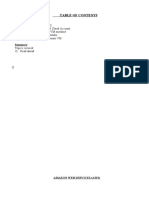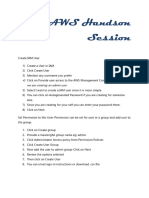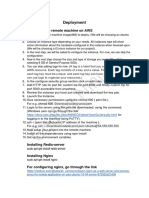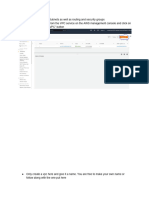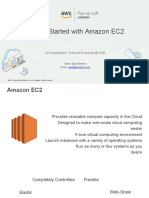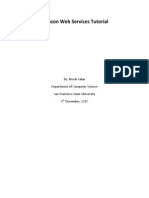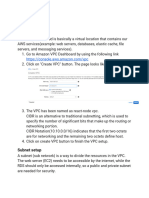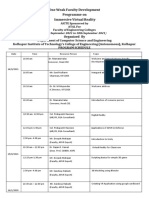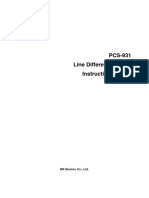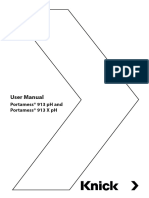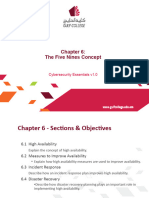0% found this document useful (0 votes)
8 views23 pagesAWS Validator Setup Procedure
This document outlines the procedure for setting up an AWS Node in the eu-west-2 region, including creating a VPC, internet gateway, route table, subnet, and security group. It also details the steps for creating key pairs and launching an EC2 instance with specific configurations. Finally, it describes how to connect to the EC2 instance for software installation.
Uploaded by
trippinCopyright
© © All Rights Reserved
We take content rights seriously. If you suspect this is your content, claim it here.
Available Formats
Download as PDF, TXT or read online on Scribd
0% found this document useful (0 votes)
8 views23 pagesAWS Validator Setup Procedure
This document outlines the procedure for setting up an AWS Node in the eu-west-2 region, including creating a VPC, internet gateway, route table, subnet, and security group. It also details the steps for creating key pairs and launching an EC2 instance with specific configurations. Finally, it describes how to connect to the EC2 instance for software installation.
Uploaded by
trippinCopyright
© © All Rights Reserved
We take content rights seriously. If you suspect this is your content, claim it here.
Available Formats
Download as PDF, TXT or read online on Scribd
/ 23