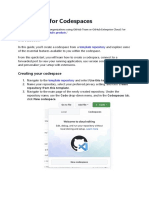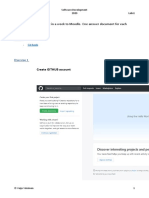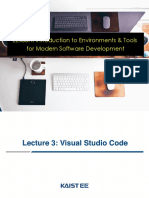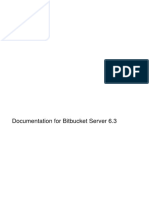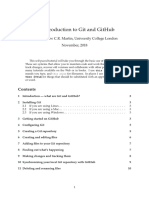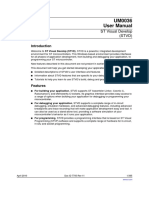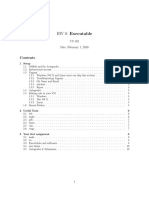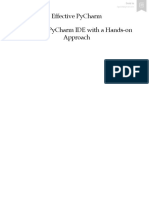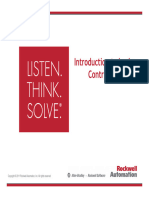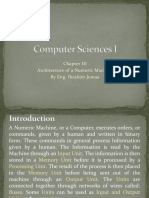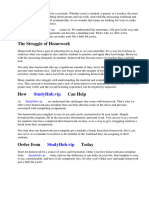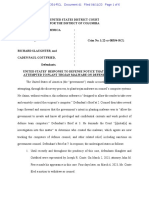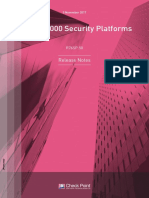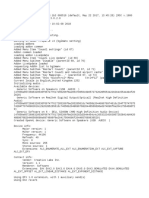0% found this document useful (0 votes)
101 views9 pagescs50 Dev MD
Visual Studio Code for CS50 is a web application that utilizes GitHub Codespaces to provide students and teachers with a cloud-based programming environment, allowing them to code directly in their browser without local setup. It includes features like customizable settings, themes, and shortcuts, and offers options for using VS Code both online and offline. The document also covers Git integration, authorization via OAuth, and troubleshooting tips for common connectivity issues.
Uploaded by
Victor GabrielCopyright
© © All Rights Reserved
We take content rights seriously. If you suspect this is your content, claim it here.
Available Formats
Download as TXT, PDF, TXT or read online on Scribd
0% found this document useful (0 votes)
101 views9 pagescs50 Dev MD
Visual Studio Code for CS50 is a web application that utilizes GitHub Codespaces to provide students and teachers with a cloud-based programming environment, allowing them to code directly in their browser without local setup. It includes features like customizable settings, themes, and shortcuts, and offers options for using VS Code both online and offline. The document also covers Git integration, authorization via OAuth, and troubleshooting tips for common connectivity issues.
Uploaded by
Victor GabrielCopyright
© © All Rights Reserved
We take content rights seriously. If you suspect this is your content, claim it here.
Available Formats
Download as TXT, PDF, TXT or read online on Scribd
/ 9