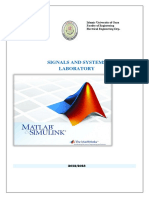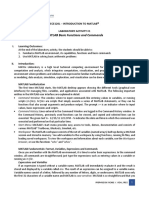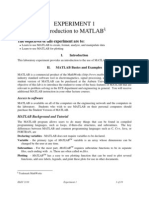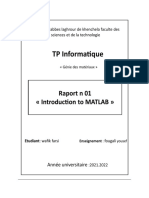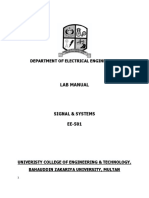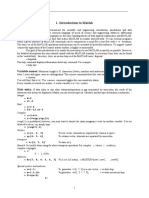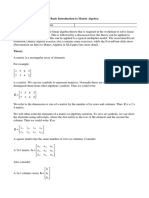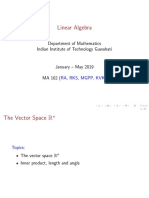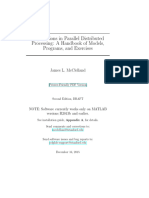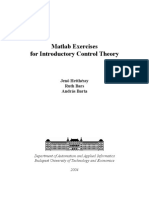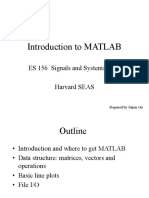0% found this document useful (0 votes)
39 views8 pagesLab-01 - Basics OF MATLAB
This document outlines a MATLAB lab for Electrical Engineering students at the University of Engineering and Technology, Taxila, focusing on basic data operators and built-in functions. It includes objectives, required equipment, and detailed instructions on using MATLAB for calculations, variable management, and creating vectors. The lab tasks encourage students to apply their learning by solving expressions, using built-in functions, and manipulating vectors.
Uploaded by
Haroon ZafarCopyright
© © All Rights Reserved
We take content rights seriously. If you suspect this is your content, claim it here.
Available Formats
Download as PDF, TXT or read online on Scribd
0% found this document useful (0 votes)
39 views8 pagesLab-01 - Basics OF MATLAB
This document outlines a MATLAB lab for Electrical Engineering students at the University of Engineering and Technology, Taxila, focusing on basic data operators and built-in functions. It includes objectives, required equipment, and detailed instructions on using MATLAB for calculations, variable management, and creating vectors. The lab tasks encourage students to apply their learning by solving expressions, using built-in functions, and manipulating vectors.
Uploaded by
Haroon ZafarCopyright
© © All Rights Reserved
We take content rights seriously. If you suspect this is your content, claim it here.
Available Formats
Download as PDF, TXT or read online on Scribd
/ 8