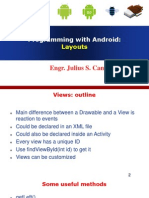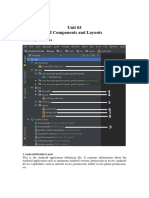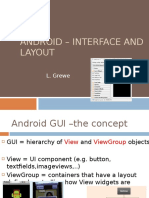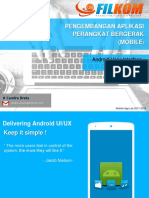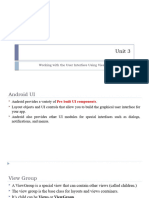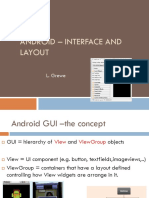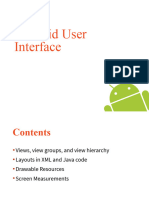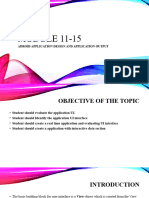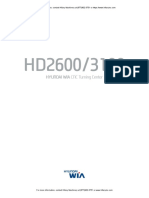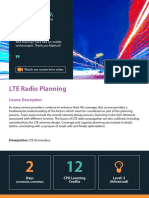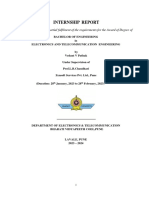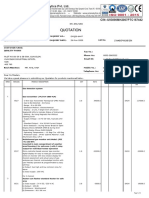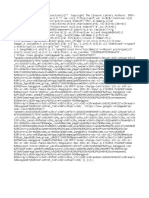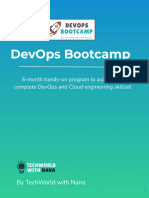0% found this document useful (0 votes)
18 views8 pagesAndroid Layouts Examples
The document provides an overview of various Android layout types used in XML files, including LinearLayout, RelativeLayout, ConstraintLayout, FrameLayout, TableLayout, GridLayout, and ScrollView. Each layout type is explained with examples and expected outputs, illustrating how UI components can be organized and arranged. The document serves as a guide for developers to understand and implement different layout structures in Android applications.
Uploaded by
Omkar GavadeCopyright
© © All Rights Reserved
We take content rights seriously. If you suspect this is your content, claim it here.
Available Formats
Download as PDF, TXT or read online on Scribd
0% found this document useful (0 votes)
18 views8 pagesAndroid Layouts Examples
The document provides an overview of various Android layout types used in XML files, including LinearLayout, RelativeLayout, ConstraintLayout, FrameLayout, TableLayout, GridLayout, and ScrollView. Each layout type is explained with examples and expected outputs, illustrating how UI components can be organized and arranged. The document serves as a guide for developers to understand and implement different layout structures in Android applications.
Uploaded by
Omkar GavadeCopyright
© © All Rights Reserved
We take content rights seriously. If you suspect this is your content, claim it here.
Available Formats
Download as PDF, TXT or read online on Scribd
/ 8