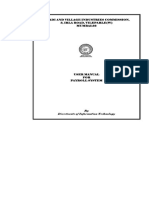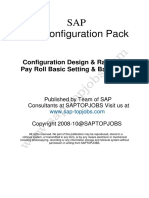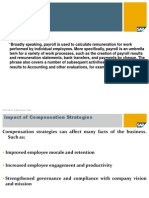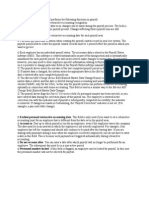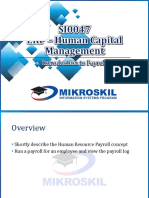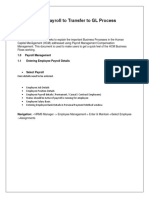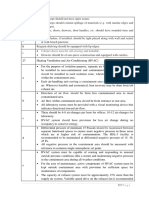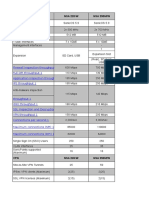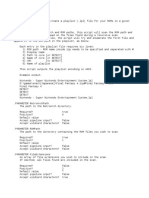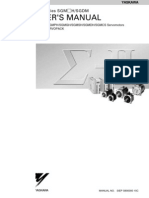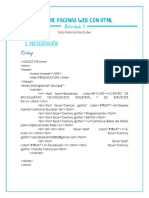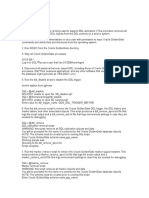Table of Content
1. Create Recurring Payments/ Deductions (Infotype 0014)
2. Create Additional. Payments/ Deductions (Infotype 0015)
3. Change Payroll Control Record
4. Payroll-Simulation Run
User_ Manual_HR_03
Payroll 1
�Work Instruction
1. Create Recurring Payments/ Deductions
(Infotype
0014)
Purpose
Create recurring payments and deductions (Infotype 0014)
Menu Path
Main Menu>Human Resources> Personnel Management >
Administration > HR Master data
Transaction Code
PA30 (on the transaction code bar on the initial screen).
Work Step
Screen Shot
General Description:
All wage types (payments/deductions) of fixed nature, i.e., fixed amount paid
or deducted at regular interval of time, e.g., monthly/quarterly or half yearly
are created by this transaction
Procedure:
User_ Manual_HR_03
Payroll 2
Use the above code to reach Maintain HR Master Data Screen (Screen
1).
Enter Employee Code. (Screen 1)
Select Infotype 0014 (Screen 1).
Select sub-type as per requirement (Screen 1).
Click Create
The next screen of Recurring Payments/Deduction is displayed (Screen
2).
Enter the validity period of record. If the end date payment/deduction
is known, it should be entered here. If the payment/deduction is for a
much longer period then end date can be specified as 31.12.9999.
Enter the amount of payment/deduction (Screen 2).
Enter the payroll period from which the payment/deduction has to start
(Screen 2).
Enter the interval at which the payment/deduction has to be made.
User_ Manual_HR_03
(Screen 1)
Payroll 3
Save your entries.
System takes you back to the Maintain HR Master Data Screen.
Recurring payment/deduction is created.
Screen2
Work Instruction
2. Create Additional. Payments/ Deductions
(Infotype
0015)
Purpose
To create additional payments and deductions (Infotype 0015)
Menu Path
Main Menu > Human Resources > Personnel Management >
Administration > HR Master data
Transaction Code
PA30
Work Step
Screen Shot
User_ Manual_HR_03
Payroll 4
�General Description
All wage types (payments/deductions) not of fixed value and paid or
deducted at regular or irregular interval of time as and when required.
Procedure
Use the above code to reach Maintain HR Master Data Screen (Screen
1).
Enter Employee Code. (Screen 1)
Select Infotype 0015 (Screen 1).
Select sub-type as per requirement (Screen 1).
Click Create
User_ Manual_HR_03
(Screen 1)
Payroll 5
The next screen of Additional Payments is displayed (Screen 2).
Enter the amount to be paid or deducted.
Enter the date. Enter the last date of month in which it has to be paid.
Save your entries.
System takes you back to the Maintain HR Master Data Screen.
Additional payment/deduction is created
User_ Manual_HR_03
Payroll 6
�Work Instruction
3. Change Payroll Control Record
Purpose
To ensure orderly sequence of payroll processing
Menu Path
Main Menu > Human Resources >
Tools > Control Record
Payroll > Asia Pacific > India >
Transaction Code
PA03 (type on the transaction code bar on the initial screen)
Work Step
Screen Shot
General Description:
Payroll Control Record uses four different parameters / status to control
changes to master data.
Released for payroll
This function locks (no updates possible) employees past and current
records.
Released for Corrections
This function is executed if there are some changes to be made
before finally running the payroll or the records of employees were
User_ Manual_HR_03
Payroll 7
�rejected in the payroll run. This option should be taken when
corrections to the employees master record is needed. Once this is
completed- the payroll release step must be executed and payroll restarted. When payroll is re-run for a payroll area like this, the last
payroll period is not updated, only the run number increases by 1.
Check payroll results
This function freezes the payroll status. When this parameter is
selected no new payroll runs or changes to master data (relevant to
the payroll area) can be done.
Exit Payroll
This will unlock records and indicate that the payroll is completed.
This is
the point of no return.
Procedure
Use the above path to reach Payroll Control Record Screen.
Select the payroll area.
User_ Manual_HR_03
Payroll 8
Click Change
.
The next screen is displayed.
Enter the payroll period and earliest retro acctg period
Click any of the four statuses as required.
Enter
and Save
.
The required status is selected.
Continue with the payroll transaction process.
Work Instruction
4. Payroll-Simulation Run
Purpose
To simulate payroll run and check results before actual payroll is run
Menu Path
SAP Menu > Human Resources > Payroll > Asia Pacific >
India > Payroll Accounting > Simulation.
Transaction Code
PC00_M40_CALC_SIMU
Work Step
Screen Shot
User_ Manual_HR_03
Payroll 9
�Procedure
Use the above path to reach Simulation run screen.
Select the Payroll area by double clicking from the dialogue box
Please ensure that the same payroll area is selected in both the fields
Select the Personnel number or range of Personnel numbers in case
selective payroll run is required
If, payroll of all employees falling in that payroll area is required to be run,
there is no need to select personnel number or range of personnel
numbers
Select ZN00 as schema
User_ Manual_HR_03
Payroll 10
If you want to view the Log (computation basis for different wage types),
select by ticking the box
If you want to view the Pay slip , select it from the dropdown list
Now Execute
The next screen that follows is:
If we have selected the log option, the log tree will be displayed.
To view the computation basis, use the path shown in screen.
The computation basis is displayed on the screen.
To view the pay slip, click
The pay slip is displayed on the screen as shown below.
User_ Manual_HR_03
Payroll 11
�Transaction code PC00_M40_CALC is used to run actual payroll using the
above procedure.
User_ Manual_HR_03
Payroll 12
�The same procedure is used to run Off Cycle payroll (Reimbursements). Here
you have to select payroll reason, Off Cycle payroll and date of payment.
However Log Tree and pay slip is not relevant in case of off cycle payroll.
User_ Manual_HR_03
Payroll 13