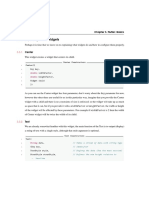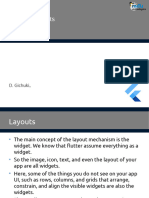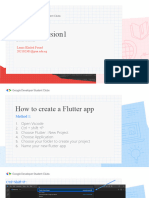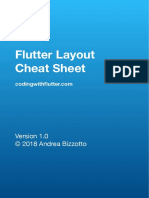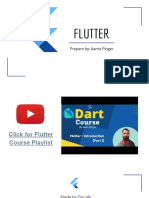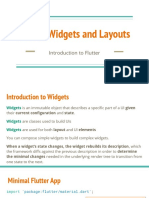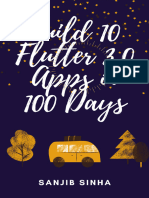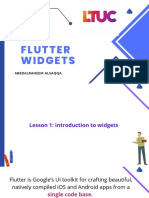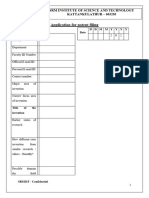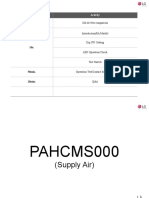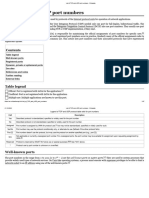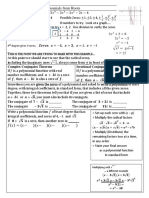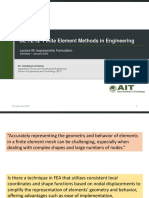0% found this document useful (0 votes)
38 views13 pagesEvent Loop in Dart
The document provides an overview of key concepts in Dart and Flutter, including the event loop, async/await functionality, and layout principles in Flutter. It explains how constraints flow from parent to child widgets, how sizes are determined, and how parents position their children. Additionally, it covers Riverpod state management, detailing various provider types and their usage for managing state in Flutter applications.
Uploaded by
vickyrockerCopyright
© © All Rights Reserved
We take content rights seriously. If you suspect this is your content, claim it here.
Available Formats
Download as DOCX, PDF, TXT or read online on Scribd
0% found this document useful (0 votes)
38 views13 pagesEvent Loop in Dart
The document provides an overview of key concepts in Dart and Flutter, including the event loop, async/await functionality, and layout principles in Flutter. It explains how constraints flow from parent to child widgets, how sizes are determined, and how parents position their children. Additionally, it covers Riverpod state management, detailing various provider types and their usage for managing state in Flutter applications.
Uploaded by
vickyrockerCopyright
© © All Rights Reserved
We take content rights seriously. If you suspect this is your content, claim it here.
Available Formats
Download as DOCX, PDF, TXT or read online on Scribd
/ 13