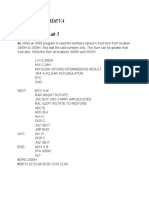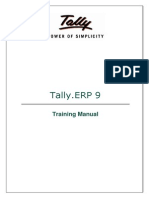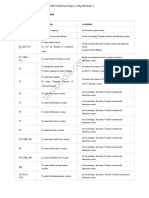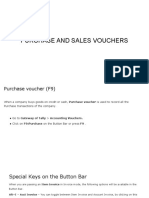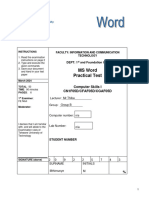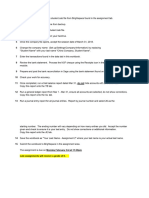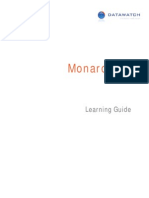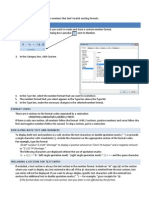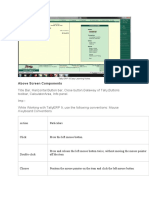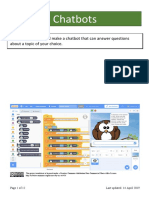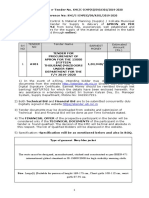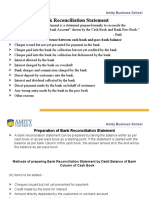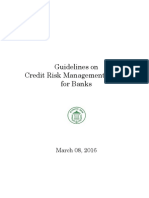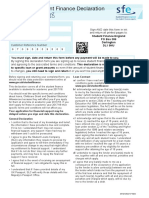0% found this document useful (0 votes)
2K views17 pagesRWS Invoicing Guide
The RWS Invoicing Guide provides detailed instructions for vendors on the invoicing and payment process, including how to submit invoices via Workzone, necessary invoice details, and payment information. It outlines the importance of adhering to Purchase Order specifications and managing payment details effectively. Additionally, it offers guidance on monitoring invoice status and tax information relevant to invoicing.
Uploaded by
guhasrijla203Copyright
© © All Rights Reserved
We take content rights seriously. If you suspect this is your content, claim it here.
Available Formats
Download as PDF, TXT or read online on Scribd
0% found this document useful (0 votes)
2K views17 pagesRWS Invoicing Guide
The RWS Invoicing Guide provides detailed instructions for vendors on the invoicing and payment process, including how to submit invoices via Workzone, necessary invoice details, and payment information. It outlines the importance of adhering to Purchase Order specifications and managing payment details effectively. Additionally, it offers guidance on monitoring invoice status and tax information relevant to invoicing.
Uploaded by
guhasrijla203Copyright
© © All Rights Reserved
We take content rights seriously. If you suspect this is your content, claim it here.
Available Formats
Download as PDF, TXT or read online on Scribd
/ 17