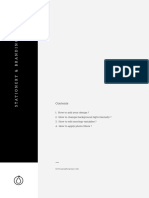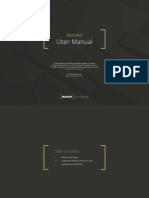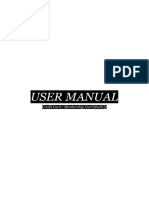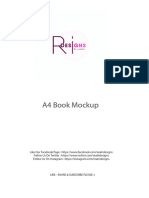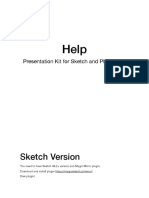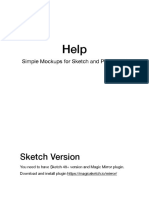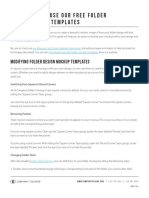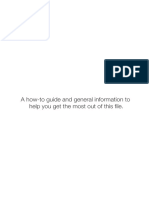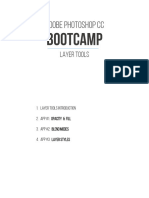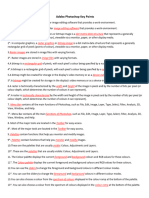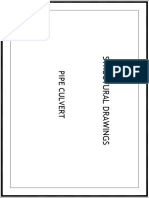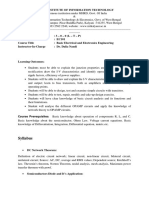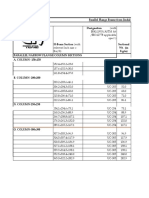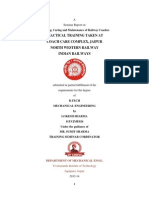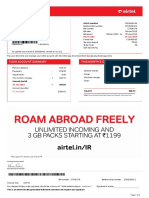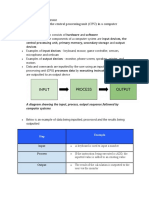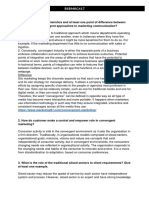0% found this document useful (0 votes)
34 views7 pagesUser Manual
This user manual provides instructions for importing designs into a Photoshop mockup template, including steps for using smart layers for images and backgrounds. It also outlines how to adjust shading, lighting, and color fill layers, as well as encourages users to utilize Photoshop tools for further editing. The manual concludes with a thank you note and a request for recommendations if the product is liked.
Uploaded by
ZaborraCopyright
© © All Rights Reserved
We take content rights seriously. If you suspect this is your content, claim it here.
Available Formats
Download as PDF, TXT or read online on Scribd
0% found this document useful (0 votes)
34 views7 pagesUser Manual
This user manual provides instructions for importing designs into a Photoshop mockup template, including steps for using smart layers for images and backgrounds. It also outlines how to adjust shading, lighting, and color fill layers, as well as encourages users to utilize Photoshop tools for further editing. The manual concludes with a thank you note and a request for recommendations if the product is liked.
Uploaded by
ZaborraCopyright
© © All Rights Reserved
We take content rights seriously. If you suspect this is your content, claim it here.
Available Formats
Download as PDF, TXT or read online on Scribd
/ 7