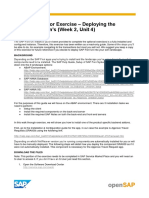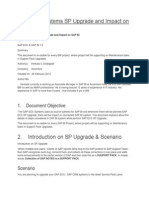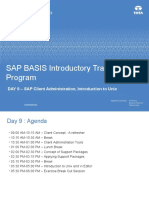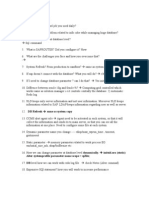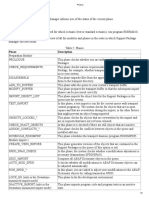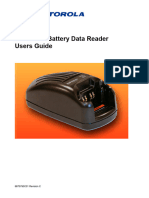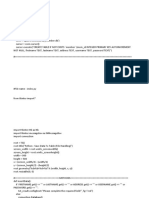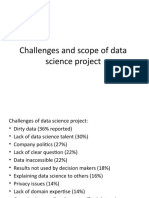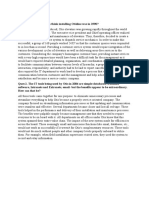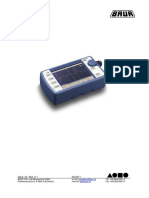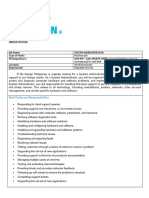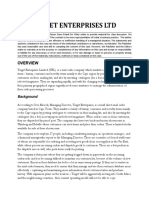0% found this document useful (0 votes)
39 views4 pagesImplement Support Package
Support Packages (SPs) are essential updates from SAP for fixing issues and enhancing system functionality. Implementation requires specific pre-requisites, including applying updates in client 000, ensuring adequate transport directory space, and having the right user authorizations. The upgrade process involves downloading, uncompressing, and importing the support packages while checking logs for any issues during the import.
Uploaded by
Ayoub EssadiCopyright
© © All Rights Reserved
We take content rights seriously. If you suspect this is your content, claim it here.
Available Formats
Download as DOCX, PDF, TXT or read online on Scribd
0% found this document useful (0 votes)
39 views4 pagesImplement Support Package
Support Packages (SPs) are essential updates from SAP for fixing issues and enhancing system functionality. Implementation requires specific pre-requisites, including applying updates in client 000, ensuring adequate transport directory space, and having the right user authorizations. The upgrade process involves downloading, uncompressing, and importing the support packages while checking logs for any issues during the import.
Uploaded by
Ayoub EssadiCopyright
© © All Rights Reserved
We take content rights seriously. If you suspect this is your content, claim it here.
Available Formats
Download as DOCX, PDF, TXT or read online on Scribd
/ 4